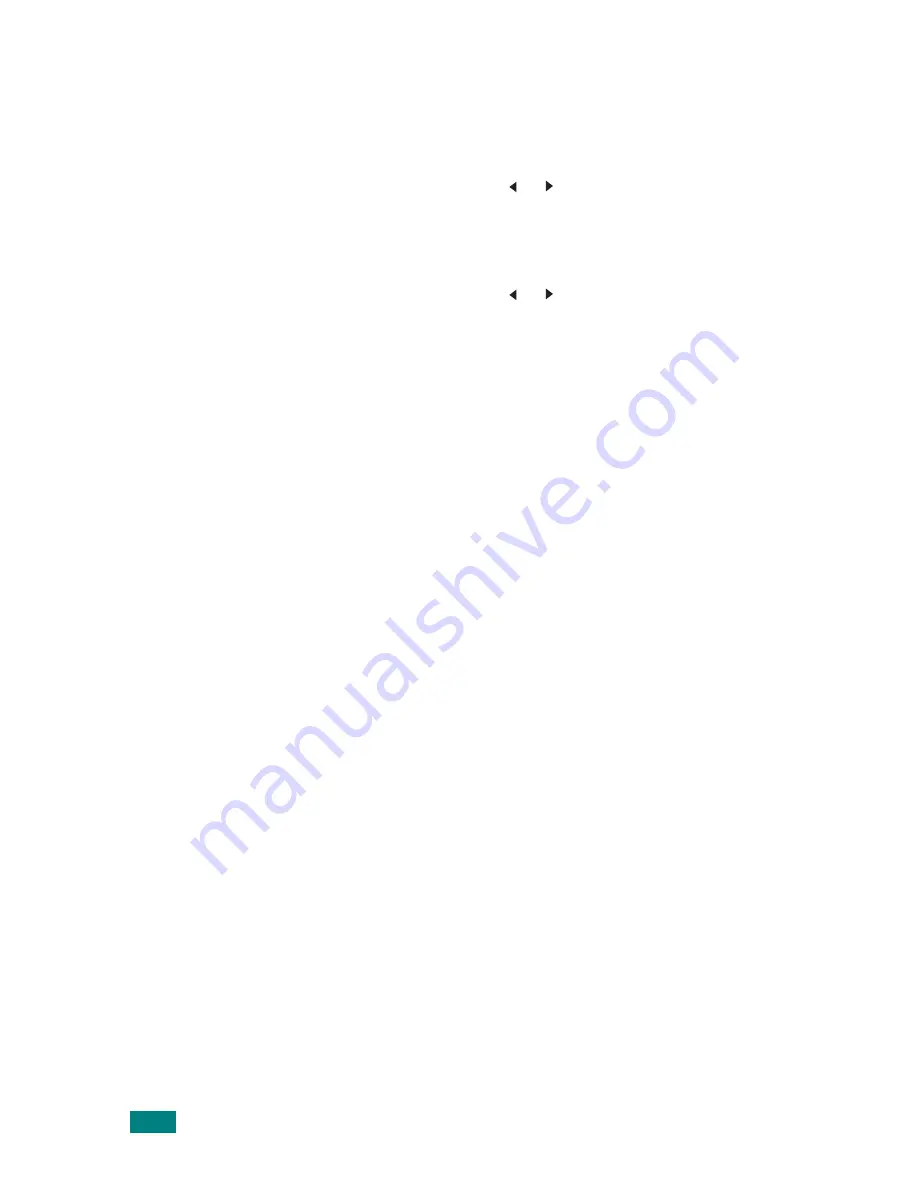
U
SING
Y
OUR
M
ACHINE
ON
A
N
ETWORK
D.12
To configure the wireless network settings:
1
Press
Menu
until you see “Network Setup” on the top line
of the display.
2
Press the scroll button ( or ) until “Config Network”
displays on the bottom line.
3
Press
Enter
to access the menu.
4
Press the scroll button ( or ) until “802.11b” displays on
the bottom line. Press
Enter
.
You can configure the following items:
•
SSID Type
: When you select “Search List,” the wireless
network card on your machine searches for wireless networks
in the area and displays the results on a list. Select a network
from the list. You cannot change “Operation Mode” and
“Channel”.
If you select “Custom”, you can configure the wireless settings
according to your needs and enter a name of up to 32 letters
for your “Custom” setting. “SSID Type” is case sensitive, so
you need to change it carefully. Using the Scroll buttons, find
the alphabet you want and press the
Enter
. When the cursor
moves to the next input field, enter the following letters the
same way you entered the first letter. After you entered the
last letter of the name, press the
Enter
once again to save the
ID. The way to enter the key number for the encryption key is
the same as entering letters.
•
Operation Mode
: “Ad-hoc” mode allows the wireless devices
to communicate directly with each other. This is the default
operating mode for the print server.
If your network uses an Access Point, you must reconfigure
the operation mode to “InfraStructure.” “InfraStructure” mode
allows both wireless and cabled computers to send files to the
machine through an Access Point.
If you select “Auto,” the print server selects the operation
mode automatically, according to the network cable’s
connection each time it boots up. If a network cable is
detected, the print server enters “Ad-hoc” mode; if not, it
enters “InfraStructure” mode.
•
Channel
: This option is available in the “Ad-hoc” mode only.
In most cases, you will not need to change this setting. The
print server will scan all available channels for the specified
network and will adapt its channel to the one detected. The
default setting is 10.
Summary of Contents for SCX-4520
Page 1: ......
Page 21: ...xx ...
Page 23: ...xxii MEMO ...
Page 111: ...PRINTING TASKS 4 26 MEMO ...
Page 127: ...COPYING 5 16 MEMO ...
Page 199: ...MAINTENANCE 8 20 MEMO ...
Page 291: ...USING YOUR MACHINE ON A NETWORK D 14 MEMO ...
Page 305: ...INSTALLING MACHINE OPTIONS E 14 MEMO ...
Page 322: ...Home Visit us at www samsungprinter com Rev 3 00 ...
















































