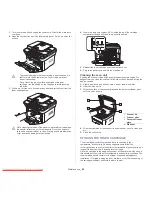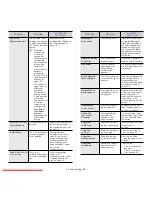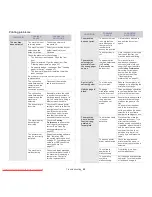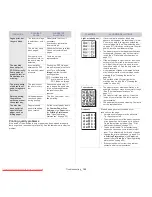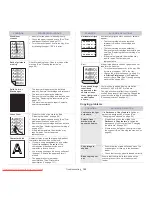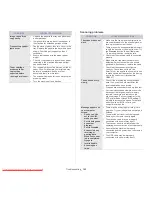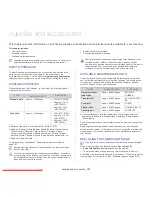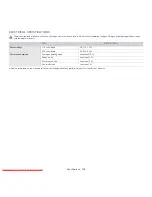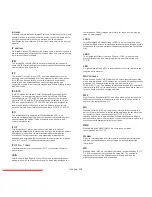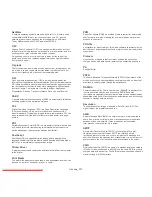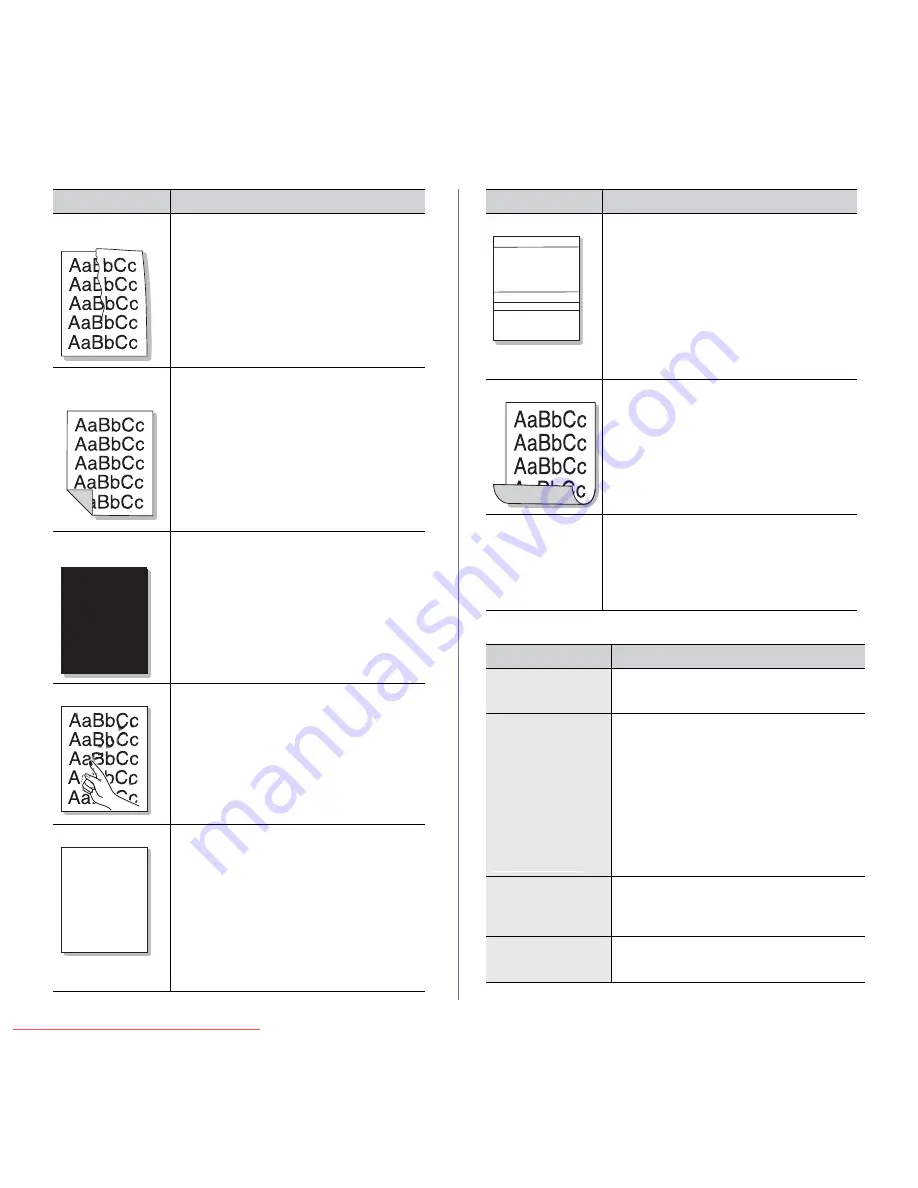
Troubleshooting
_ 102
Copying problems
Wrinkles or
creases
•
Ensure that the paper is loaded properly.
•
Check the paper type and quality (See "Print
media specifications" on page 111).
•
Turn the stack of paper over in the tray. Also
try rotating the paper 180° in the tray.
A
Back of printouts
are dirty
Check for leaking toner. Clean the inside of the
machine (See "Cleaning the inside" on
page 88).
Solid Color or
Black pages
•
The toner cartridge may not be installed
properly. Remove the cartridge and reinsert it.
•
The toner cartridge may be defective.
Remove the toner cartridge and install a new
one (See "Replacing the toner cartridge" on
page 107).
•
The machine may require repair. Contact a
service representative.
Loose toner
•
Clean the inside of the machine (See
"Cleaning the inside" on page 88).
•
Check the paper type and quality (See "Print
media specifications" on page 111).
•
Remove the toner cartridge and then, install a
new one (See "Replacing the toner cartridge"
on page 107).
•
If the problem persists, the machine may
require repair. Contact a service
representative.
A
Character Voids
Character voids are white areas within parts of
characters that should be solid black:
•
If you are using transparencies, try another
type of transparency. Because of the
composition of transparencies, some
character voids are normal.
•
You may be printing on the wrong surface of
the paper. Remove the paper and turn it
around.
•
The paper may not meet paper
specifications (See "Print media
specifications" on page 111).
A a B b C
A a B b C
A a B b C
A a B b C
A a B b C
CONDITION
SUGGESTED SOLUTIONS
Horizontal stripes
If horizontally aligned black streaks or smears
appear:
•
The toner cartridge may be installed
improperly. Remove the cartridge and
reinsert it.
•
The toner cartridge may be defective.
Remove the toner cartridge and install a new
one (See "Replacing the toner cartridge" on
page 107).
•
If the problem persists, the machine may
require repair. Contact a service
representative.
Curl
If the printed paper is curled or paper does not
feed into the machine:
•
Turn the stack of paper over in the tray. Also
try rotating the paper 180° in the tray.
•
Change the printer option and try again. Go
to
Printing Preferences
, click
Paper
tab,
and set type to
Thin
(See "Opening printing
preferences" on page 53).
An unknown image
repetitively
appears on a few
sheets or loose
toner, light print, or
contamination
occurs.
Your machine is probably being used at an
altitude of 1,000 m (3,281 ft.) or above.
The high altitude may affect the print quality,
such as loose toner or light imaging. Change the
correct altitude setting to your machine (See
"Altitude adjustment" on page 41).
CONDITION
SUGGESTED SOLUTION
Copies are too light
or too dark.
Use
Darkness
in
Copy feature
to lighten or
darken the backgrounds of copies (See
"Changing the darkness" on page 60).
Smears, lines,
marks, or spots
appear on copies.
•
If the defects are on the original, use
Darkness
in
Copy feature
to lighten the
background of your copies (See "Changing
the darkness" on page 60).
•
If there are no defects on the original, clean
the scan unit (See "Cleaning the scan unit" on
page 89).
Copy image is
skewed.
•
Ensure that the original is face down on the
scanner glass or face up in the document
feeder.
•
Check that the copy paper is loaded correctly.
Blank copies print
out.
Ensure that the original is face down on the
scanner glass or face up in the document
feeder.
CONDITION
SUGGESTED SOLUTIONS
Downloaded From ManualsPrinter.com Manuals