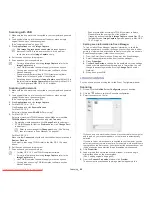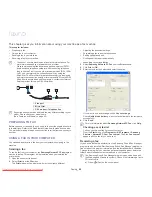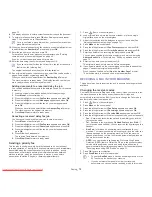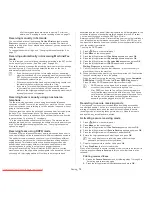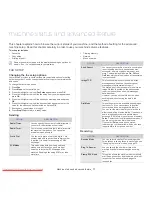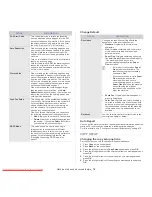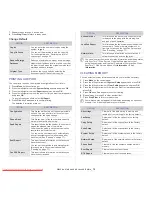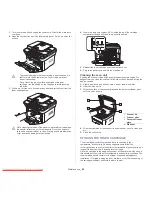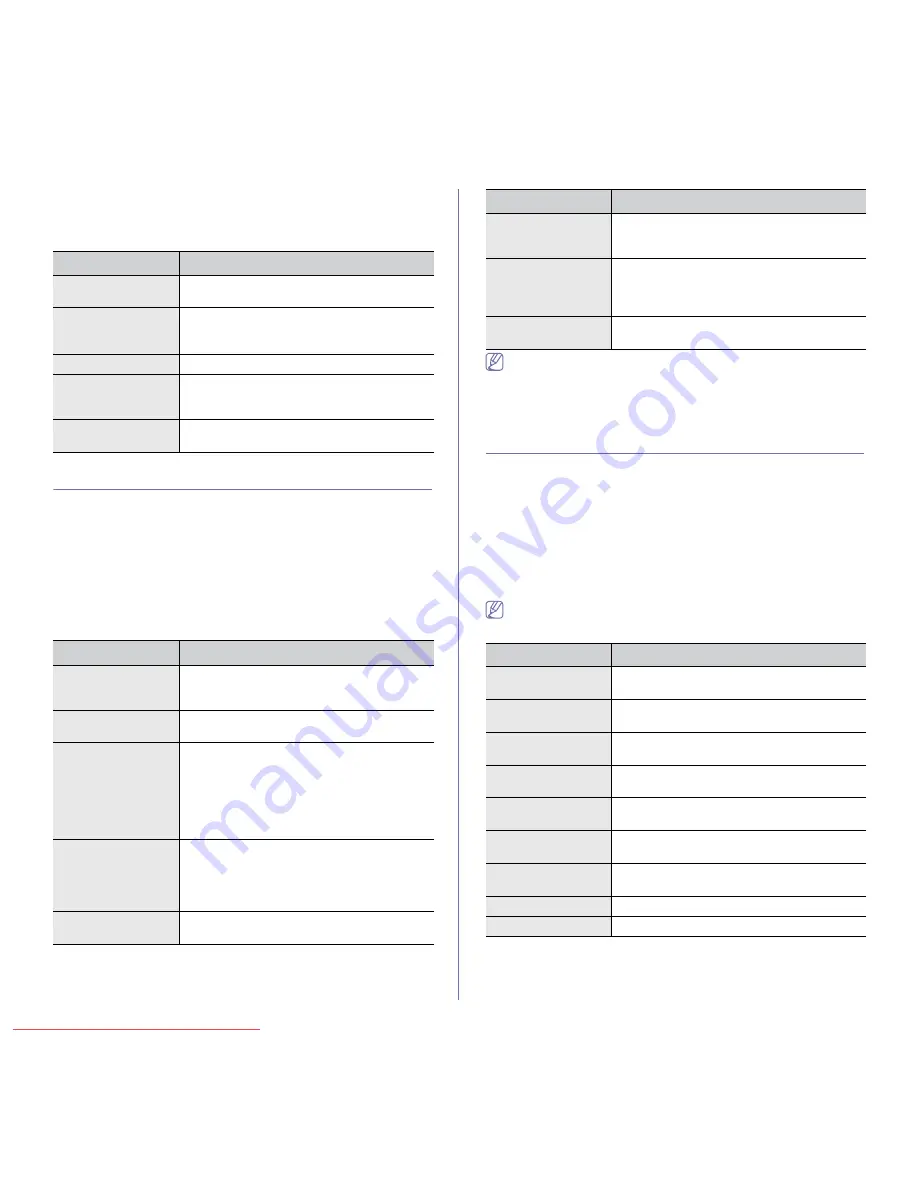
Machine status and advanced feature
_ 79
7.
Repeat steps 4 through 6, as needed.
8.
Press
Stop/Clear
to return to ready mode.
Change Default
PRINTING A REPORT
You can print a report on the machine's configuration or font list, etc.
1.
Press
Menu
on the control panel.
2.
Press the left/right arrow until
System Setup
appears and press
OK
.
3.
Press the left/right arrow until
Report
appears and press
OK
.
4.
Press the left/right arrow until the report or list you want to print appears
and press
OK
.
To print all reports and lists, select
All Report
.
5.
Press
OK
when
Yes
appears to confirm printing.
The selected information prints out.
You can also print the machine's status information and browse status
with SyncThru™ Web Service. Open the Web browser on your
networked computer and type the IP address of your machine. When
SyncThru™ Web Service opens, click
Information
>
information
.
CLEARING MEMORY
You can selectively clear information stored in your machine’s memory.
1.
Press
Menu
on the control panel.
2.
Press the left/right arrow until
System Setup
appears and press
OK
.
3.
Press the left/right arrow until
Clear Setting
appears and press
OK
.
4.
Press the left/right arrow until the item you want to clear appears and
press
OK
.
5.
Press
OK
when
Yes
appears to confirm clearing.
6.
Repeat steps 4 through 5 to clear another item.
7.
Press
Stop/Clear
to return to ready mode.
Some menus may not appear in the display depending on options or
models. If so, it is not applicable to your machine.
OPTION
DESCRIPTION
Copies
You can enter the number of copies using the
number keypad.
Copy Collation
You can set the machine to sort the copy job.
For further details, see "Deciding the form of
copy output" on page 62.
Reduce/Enlarge
Reduces or enlarges the size of a copied image.
Darkness
Adjusts the brightness level to make a copy that
is easier to read, when the original contains faint
markings and dark images.
Original Type
Improves the copy quality by selecting the
document type for the current copy job.
OPTION
DESCRIPTION
Configuration
This list shows the status of the user-selectable
options. You may print this list to confirm your
changes after changing settings.
Phone Book
This list shows all of the fax numbers currently
stored in the machine’s memory.
Send Report
This report shows the fax number, the number of
pages, the elapsed time of the job, the
communication mode, and the communication
results for a particular fax job.
You can set up your machine to automatically
print a transmission confirmation report after
each fax job (See "Sending" on page 77).
Sent Report
This report shows information on the faxes you
have recently sent.
You can set the machine to automatically print
this report every 50 communications (See
"Sending" on page 77).
Fax RCV Report
This report shows information on the faxes you
have recently received.
Schedule Jobs
This list shows the documents currently stored
for delayed faxes along with the starting time
and type of each operation.
JunkFax Report
This list shows the fax numbers specified as junk
fax numbers. To add or delete numbers to or
from this list, access the Junk Fax Setup menu
(See "Receiving" on page 77).
Network Info.
This list shows information on your machine’s
network connection and configuration.
OPTION
DESCRIPTION
All settings
Clears all of the data stored in memory and
resets all of your settings to the factory default.
Fax Setup
Restores all of the fax options to the factory
default.
Copy Setup
Restores all of the copy options to the factory
default.
Scan Setup
Restores all of the scan options to the factory
default.
System Setup
Restores all of the system options to the factory
default.
Network Setup
Restores all of the network options to the factory
default.
Phone Book
Clears all of the fax numbers entries stored in
memory.
Sent Report
Clears all records of sent faxes.
RCV Report
Clears all records of received faxes.
OPTION
DESCRIPTION
Downloaded From ManualsPrinter.com Manuals