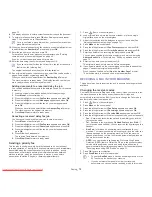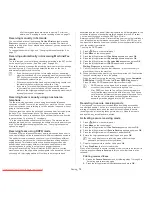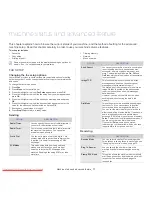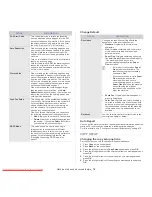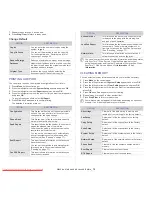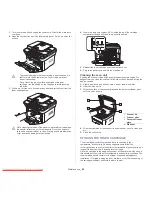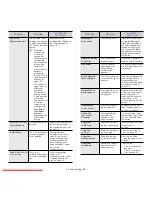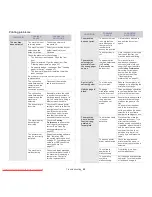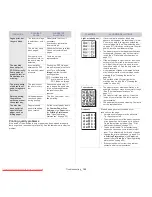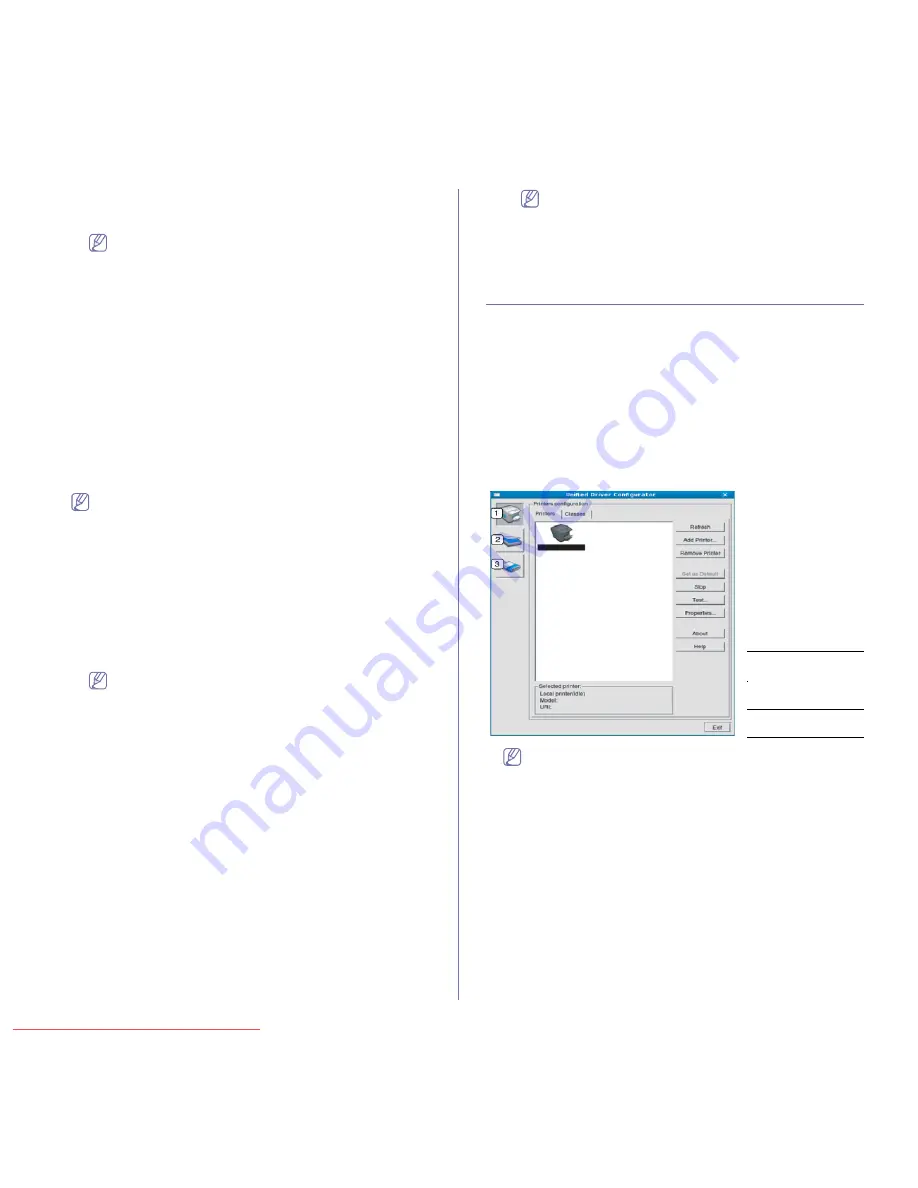
Management tools
_ 85
3.
Click to open the TCP/IP configuration window.
4.
Enter the network card’s MAC address, IP address, subnet mask,
default gateway, and then click
Apply
.
When you enter the MAC address, enter it without a colon(:).
5.
The machine prints the network information. Confirm all the settings
are correct.
6.
Close the SetIP program.
Macintosh
SetIP program should be automatically installed during the printer driver
installation.
Printing out the machine’s MAC address
1.
Press
Menu
on the control panel.
2.
Press the left/right arrow until
Network
appears and press
OK
.
3.
Press the left/right arrow until
Network Info.
appears and press
OK
.
You can find your machine’s MAC address and IP address.
Setting network values
If you want to change your network printer IP setting, follow the below
instruction.
If you select
Typical installation for a network printer
during the
printer driver installation, the SetIP program automatically runs
after the installation. Go to step 4.
1.
Print the machine’s network configuration report to find your
machine’s MAC address.
2.
Open the
Library
folder >
Printers
>
Samsung
>
your printer
model name
>
SetIP
.
3.
Double click the
SetIPApplet.html
file.
4.
The certificate window appears, click
Trust
.
5.
Click to open the TCP/IP configuration window.
6.
Enter the network card’s MAC address, IP address, subnet mask,
default gateway, and then click
Apply
.
When you enter the MAC address, enter it without a colon(:).
7.
The machine prints the network information. Confirm all the settings
are correct.
8.
Close the SetIP program.
Linux
SetIP program should be automatically installed during the printer driver
installation.
Printing out the machine’s MAC address
1.
Press
Menu
on the control panel.
2.
Press the left/right arrow until
Network
appears and press
OK
.
3.
Press the left/right arrow until
Network Info.
appears and press
OK
.
You can find your machine’s MAC address and IP address.
Setting network values
1.
Print the machine’s network configuration report to find your
machine’s MAC address.
2.
Open the /
opt
/
Samsung
/
mfp
/
share
/
utils
/.
3.
Double click the
SetIPApplet.html
file.
4.
Click to open the TCP/IP configuration window.
5.
Enter the network card’s MAC address, IP address, subnet mask,
default gateway, and then click
Apply
.
When you enter the MAC address, enter it without a colon(:).
6.
The machine prints the network information. Confirm all the settings
are correct.
7.
Close the SetIP program.
USING THE LINUX UNIFIED DRIVER
CONFIGURATOR
Unified Driver Configurator is a tool primarily intended for configuring
machine devices. You need to install Unified Linux Driver to use Unified
Driver Configurator (See "Installing the Unified Linux Driver" on page 32).
After the driver is installed on your Linux system, the Unified Driver
Configurator icon will automatically be created on your desktop
.
Opening the Unified Driver Configurator
1.
Double-click the
Unified Driver Configurator
on the desktop.
You can also click the
Startup
Menu icon and select
Samsung Unified
Driver
>
Unified Driver Configurator
.
2.
Click each button on the left to switch to the corresponding configuration
window.
To use the on screen help, click
Help
.
3.
After changing the configurations, click
Exit
to close the Unified Driver
Configurator.
Printers configuration
Printers configuration
has the two tabs:
Printers
and
Classes
.
1
Printers
Configuration
2
Scanners
Configuration
3
Ports
Configuration
Downloaded From ManualsPrinter.com Manuals