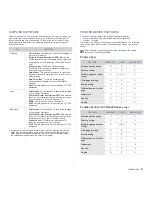26 _
Getting started
4.
Select
Typical installation for a network printer
, and then click
Next
.
5.
The list of machines available on the network appears. Select the printer
you want to install from the list and then click
Next
.
•
If you do not see your machine on the list, click
Update
to refresh the
list, or select
Add TCP/IP Port
to add your machine to the network.
To add the machine to the network, enter the port name and the IP
address for the machine.
To verify your machine’s IP address or the MAC address, print a
Network Configuration page. (See "Printing reports" on page 57.)
•
To find a shared network printer (UNC Path), select
Shared Printer
[UNC]
and enter the shared name manually or find a shared printer
by clicking the
Browse
button.
6.
After the installation is finished, a window appears asking you to print a
test page and to register yourself as a user of Samsung machines in
order to receive information from Samsung. If you desire, select the
corresponding checkbox(es) and click
Finish
.
MACHINE'S BASIC SETTINGS
After installation is complete, you may want to set the machine's default
settings. Refer to the next section if you would like to set or change values.
Altitude adjustment
The print quality is affected by atmospheric pressure, which is determined
by the height of the machine above sea level. The following information will
guide you on how to set your machine to the best print quality or best quality
of print.
Before you set the altitude value, find the altitude where you are using the
machine.
1.
Ensure that you have installed the printer driver with the provided
Printer Software CD.
2.
Double-click the
Smart Panel
icon on the Windows task bar (or
Notification Area in Linux).
You can also click
Smart Panel
on the status bar in Mac OS X.
3.
Click
Printer Setting
.
4.
Click
Setting
>
Altitude Adjustment
. Select the appropriate value from
the dropdown list, and then click
Apply
.
Changing the display language
To change the language that appears on the control panel, follow these
steps:
1.
Press
Menu
until
System Setup
appears on the bottom line of the
display and press
OK
.
2.
Press
OK
when
Machine Setup
appears.
3.
Press the left/right arrow until
Language
appears and press
OK
.
4.
Press the left/right arrow until the language you want appears and press
OK
.
5.
Press
Stop/Clear
to return to ready mode.
If you are not sure of the IP address, contact your network
administrator or print network information. (See "Printing
reports" on page 57.)
•
If your machine does not work properly after the installation, try
to reinstall the printer driver. See
Software section
.
•
During the printer driver installation process, the driver installer
detects the location information for your operating system and
sets the default paper size for your machine. If you use a
different Windows location, you must change the paper size to
match the paper you usually use. Go to printer properties to
change the paper size after installation is complete.
1
Normal
2
High 1
3
High 2
4
High 3
If your machine is connected to a network,
SyncThru Web
Service
screen appears automatically. Click
Machine Settings
>
Setup
(or
Machine Setup
) >
Altitude adj.
. Select the appropriate
altitude value, and then click
Apply
.
0
Summary of Contents for SCX-4824FN
Page 12: ...12_Safety information...
Page 95: ...Rev 5 00...