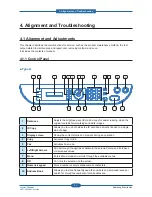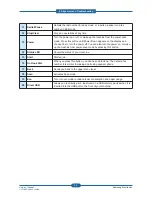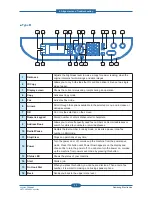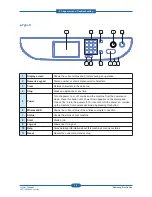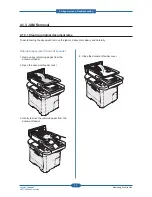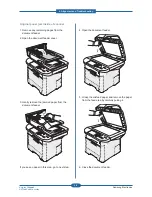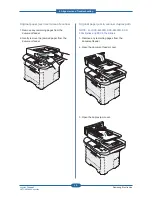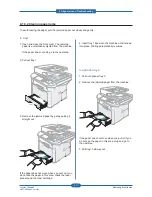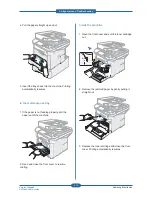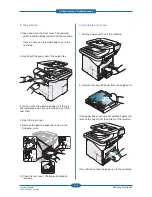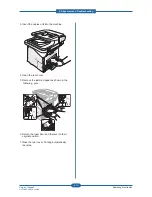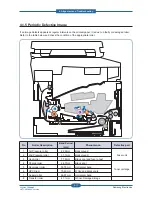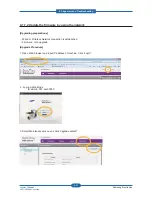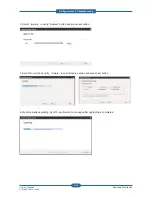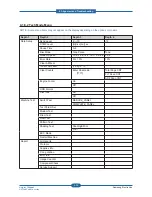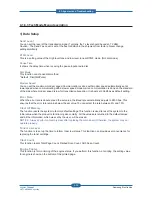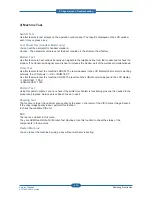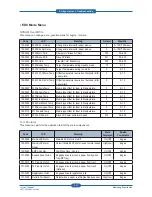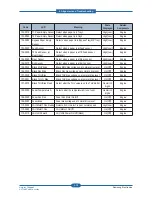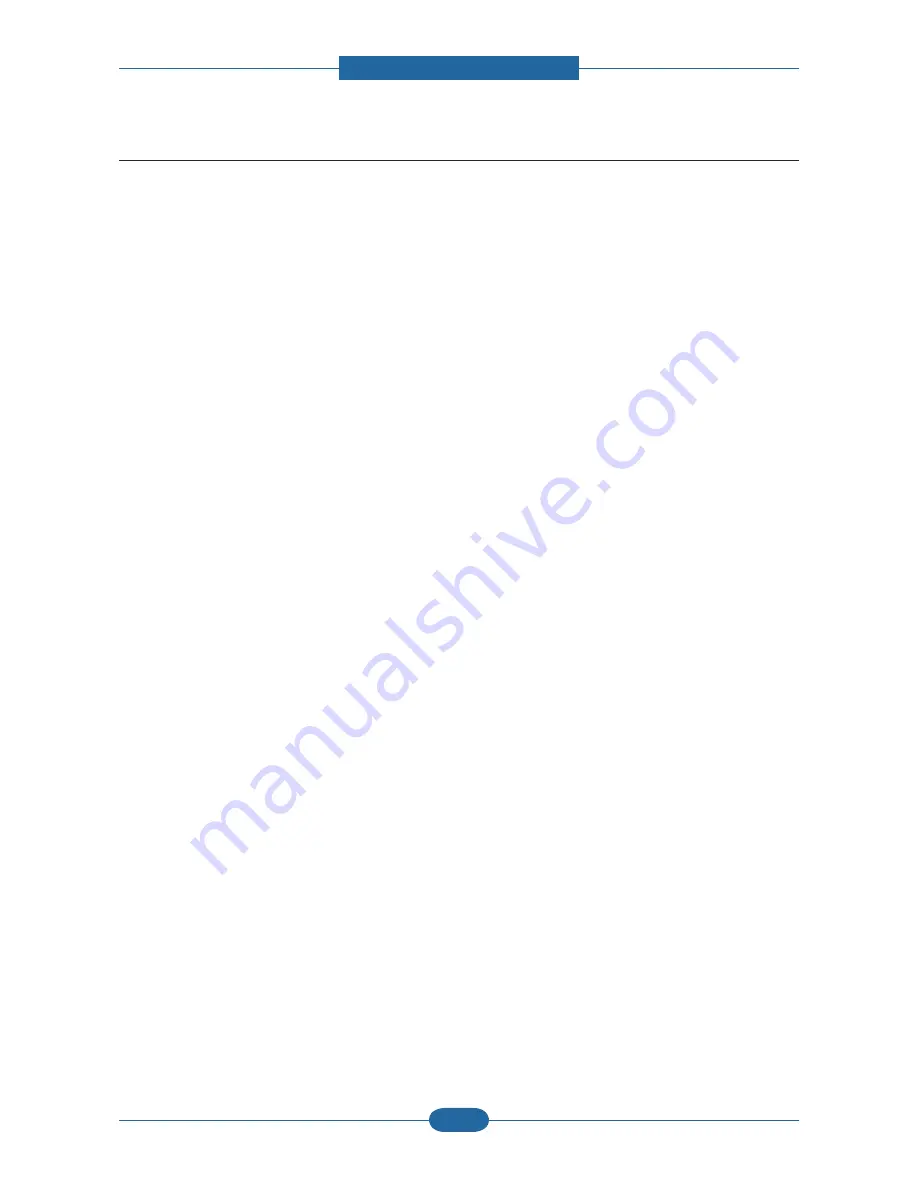
4. Alignment and Troubleshooting
4-15
Samsung Electronics
Service Manual
SCX-483x/5x3x series
4.1.4 Useful menu item for service
a) Monitoring the supplies life.
If you experience frequent paper jams or printing problems, check the number of pages the machine has
printed or scanned. Replace the corresponding parts, if necessary.
NOTE - Accessing menus may differ from model to model
1. Select Menu > System Setup > Maintenance > Supplies Life on the control panel.
2. Select the option you want and press OK.
• Supplies Info: Prints the supply information page.
• Total: Displays the total number of pages printed.
• ADF Scan: Displays the number of pages printed by using the document feeder.
• Platen Scan: Displays the number of pages scanned by using scanner glass.
3 Press (Stop/Clear) to return to ready mode.
b) Printing a report
This product provides several printable reports for maintenance purposes.
These reports can be used to aid the diagnosis of print quality problems.
■
Configuration report (Menu > System Setup > Report > Configuration)
You can print a report on the machine’s overall con guration. It shows various SW version and current
machine setting status.
■
Supplies Information report (Menu > System Setup > Report > Supplies Info.)
You can print supplies’ information page. It shows consumable unit life status and toner using status.
■
Usage Counter (Menu > System Setup > Report > Usage Counter)
You can print a usage page. The usage page contains the total number of pages printed.
c) Maintenance menu
This menu allows you to maintain your machine. (Menu > System setup > Maintenance)
• CLR Empty Msg. : This option appears only when toner cartridge is empty.
• Supplies Info. : This item allows you to check how many pages are printed and how much toner are left in
the cartridge.
• TonerLow Alert : If toner in the cartridge has run out, a message informing user to change the toner
cartridge appears. You can set the option for this message to appear or not.