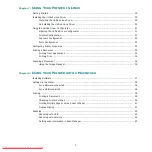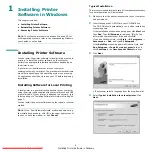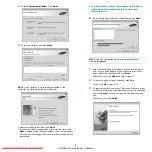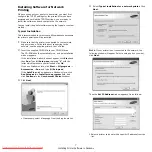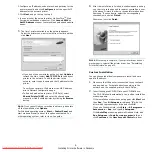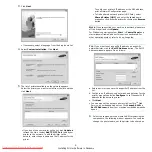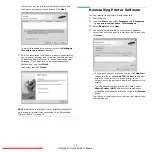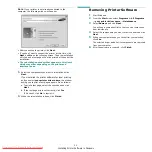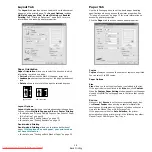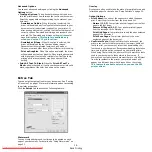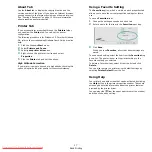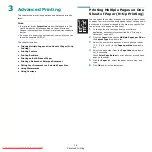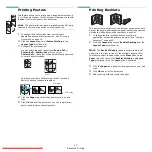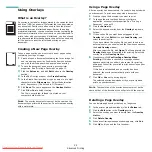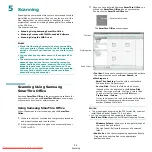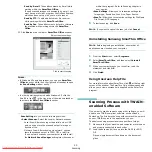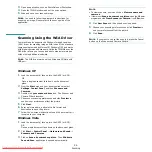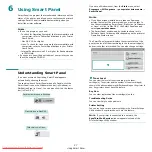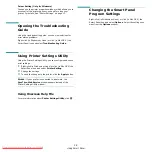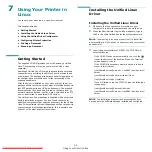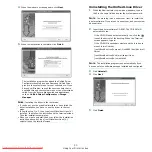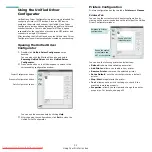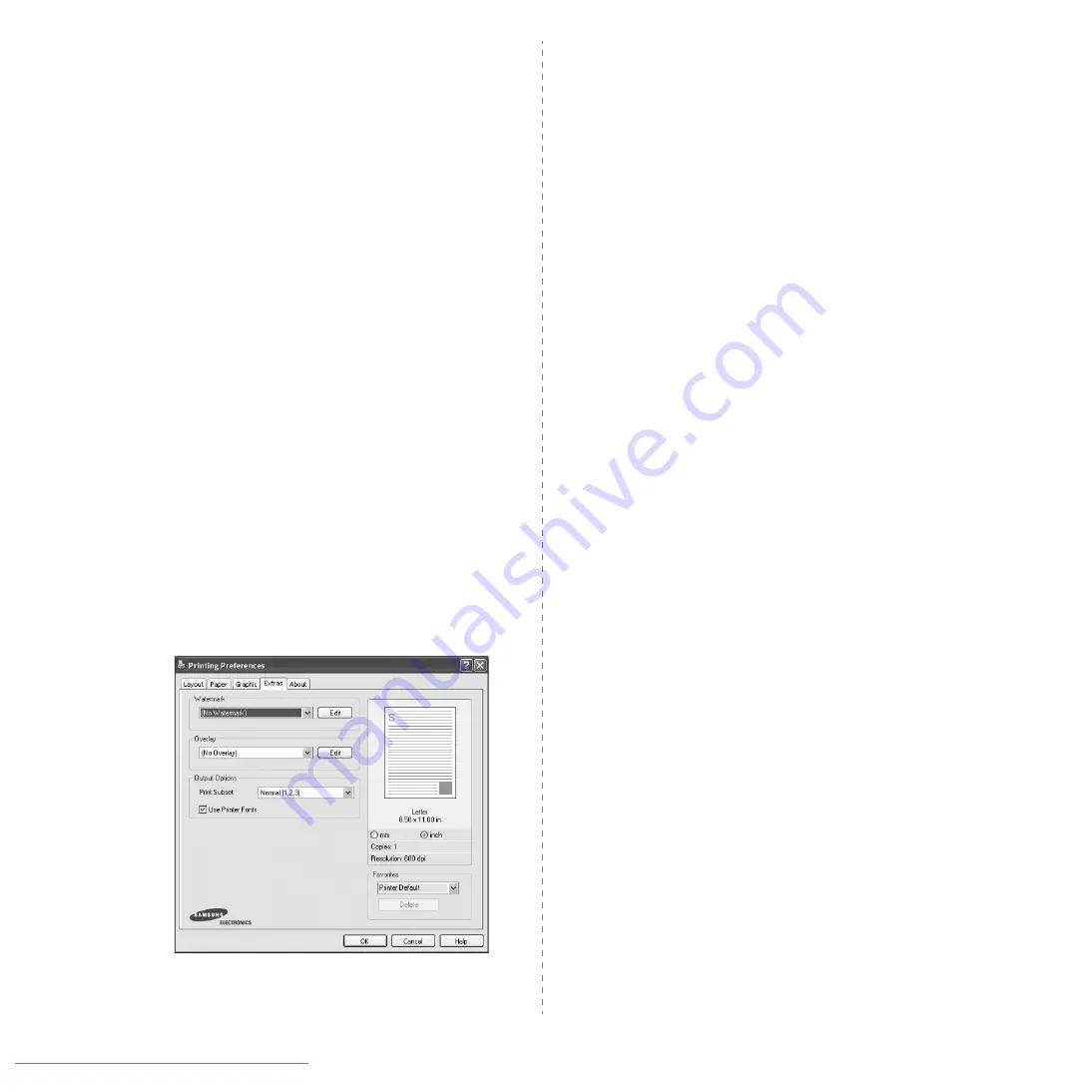
Basic Printing
16
Advanced Options
You can set advanced settings by clicking the Advanced
Options button.
• TrueType Options:
This option determines what the driver
tells the printer about how to image the text in your document.
Select the appropriate setting according to the status of your
document.
- Download as Outline: When this option is selected, the
driver will download any TrueType fonts that are used in your
document not already stored (resident) on your printer. If,
after printing a document, you find that the fonts did not print
correctly, choose Download as bit image and resubmit your
print job. The Download as bit image setting is often useful
when printing Adobe.
This feature is available only
when you use the PCL printer driver.
- Download as Bitmap: When this option is selected, the
driver will download the font data as bitmap images.
Documents with complicated fonts, such as Korean or
Chinese, or various other fonts, will print faster in this setting.
- Print as Graphics:
When this option is selected, the driver
will download any fonts as graphics. When printing documents
with high graphic content and relatively few TrueType fonts,
printing performance (speed) may be enhanced in this
setting.
• Print All Text To Black:
When the Print All Text To
Black option is checked, all text in your document prints solid
black, regardless of the color it appears on the screen.
Extras Tab
You can select output options for your document. See “Printing
a Document” on page 12 for more information about accessing
the printer properties.
Click the Extras tab to access the following feature:
Watermark
You can create a background text image to be printed on each
page of your document. For details, see “Using Watermarks” on
page 21.
Overlay
Overlays are often used to take the place of preprinted forms and
letterhead paper. For details, see “Using Overlays” on page 22.
Output Options
• Print Subset: You can set the sequence in which the pages
print. Select the print order from the drop-down list.
- Normal (1,2,3): Your printer prints all pages from the first
page to the last page.
- Reverse All Pages (3,2,1): Your printer prints all pages
from the last page to the first page.
- Print Odd Pages: Your printer prints only the odd numbered
pages of the document.
- Print Even Pages: Your printer prints only the even
numbered pages of the document.
• Use Printer Fonts: When Use Printer Fonts is checked, the
printer uses the fonts that are stored in its memory (resident
fonts) to print your document, rather than downloading the
fonts used in your document. Because downloading fonts takes
time, selecting this option can speed up your printing time.
When using Printer fonts, the printer will try to match the fonts
used in your document to those stored in its memory. If,
however, you use fonts in your document that are very different
from those resident in the printer, your printed output will
appear very different from what it looks like on the screen.
This feature is available only when you use the PCL
printer driver.