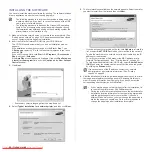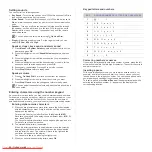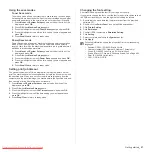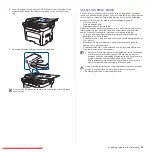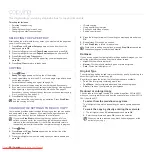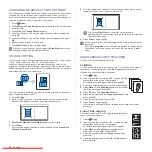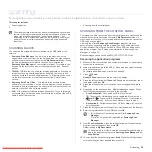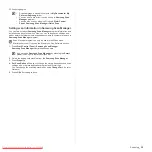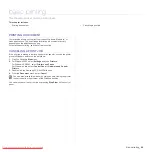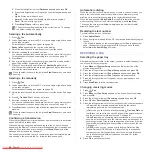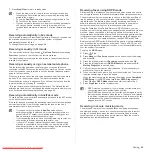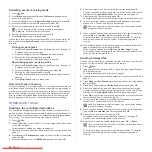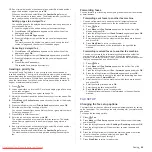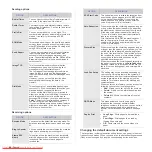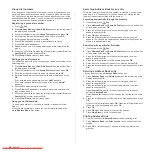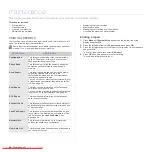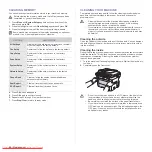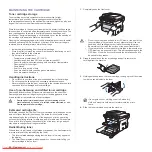Copying
_ 37
6.
Press
Start
to begin copying.
Poster copying
Your machine can print an image onto 9 sheets of paper (3x3). You can
paste the printed pages together to make one poster-sized document.
This copy feature is available only when you place
originals on the scanner glass. Unload the paper in ADF.
1.
Press
Copy
.
2.
Place a single original face down on the scanner glass.
For details about loading an original, see page 28.
3.
Press
Menu
until
Copy Feature
appears on the
bottom line of the display and press
OK
.
4.
Press the left/right arrow until
Layout
appears and
press
OK
.
5.
Press the left/right arrow until
Poster Copy
appears
and press
OK
.
6.
Press
Start
to begin copying.
Your original is divided into 9 portions. Each portion is
scanned and printed one by one in the following order:
Clone copying
Your machine can print multiple image copies from the original document on
a single page. The number of images is automatically determined by the
original image and paper size.
This copy feature is available only when you place originals on the scanner
glass. Unload the paper in ADF.
1.
Press
Copy
.
2.
Place a single original face down on the scanner glass.
For details about loading an original, see page 28.
3.
Press
Menu
until
Copy Feature
appears on the
bottom line of the display and press
OK
.
4.
Press the left/right arrow until
Layout
appears and
press
OK
.
5.
Press the left/right arrow until
Clone Copy
appears
and press
OK
.
6.
Press
Start
to begin copying.
Adjusting background images
You can set the machine to print an image without its background. This
copy feature removes the background color and can be helpful when
copying an original containing color in the background, such as a
newspaper or a catalog.
1.
Press
Copy
.
2.
Load originals face up into the ADF, or place a single original face down
on the scanner glass.
For details about loading an original, see page 28.
3.
Press
Menu
until
Copy Feature
appears on the bottom line of the
display and press
OK
.
4.
Press the left/right arrow until
Adjust Bkgd.
appears and press
OK
.
5.
Press the left/right arrow until the binding option you want appears.
•
Off:
Does not use this feature.
•
Auto:
Optimizes the background.
•
Enhance Lev. 1~2:
The higher the number is, the more vivid the
background is.
•
Erase Lev. 1~4:
The higher the number is, the lighter the
background is.
6.
Press
Start
to begin copying.
7.
Press
Stop/Clear
to return to ready mode.
PRINTING ON BOTH SIDES OF PAPER
You can set the machine to print documents on both sides of paper.
1.
Press
Copy
.
2.
Press
Menu
until
Copy Setup
appears on the bottom line of the display
and press
OK
.
3.
Press the left/right arrow until
Duplex Print
appears and press
OK
.
4.
Press the left/right arrow until the binding option you want appears.
•
Off:
Copys in Normal mode.
•
Short Edge:
Copys pages to be read by flipping like a note pad.
•
Long Edge:
Copys pages to be read like a book.
5.
Press
OK
to save your selection.
SETTING COPY TIMEOUT
You can set the time the machine waits before it restores the default copy
settings, if you do not start copying after changing them on the control
panel.
1.
Press
Menu
until
System Setup
appears on the bottom line of the
display and press
OK
.
2.
Press
OK
when
Machine Setup
appears.
3.
Press the left/right arrow until
Timeout
appears and press
OK
.
4.
Press the left/right arrow until the time setting you want appears.
Selecting
Off
means that the machine does not restore the default
settings until you press
Start
to begin copying, or
Stop/Clear
to cancel.
5.
Press
OK
to save your selection.
6.
Press
Stop/Clear
to return to ready mode.
You cannot adjust the copy size using the
Reduce/Enlarge
button for
making a 2- or 4-up copy.
You cannot adjust the copy size using the
Reduce/Enlarge
button
while making a clone copy.