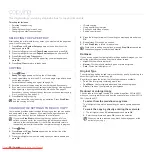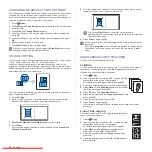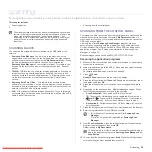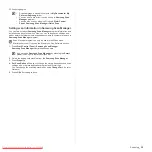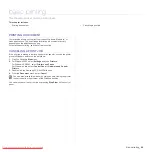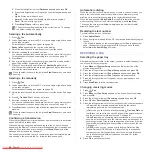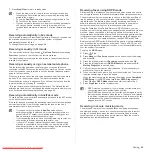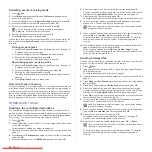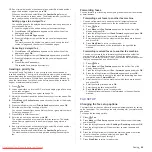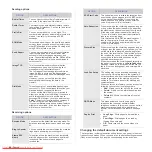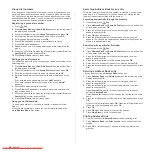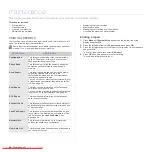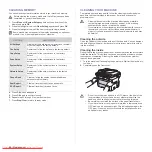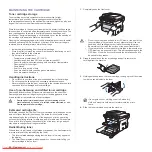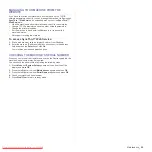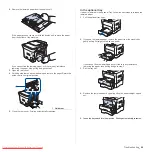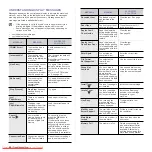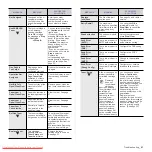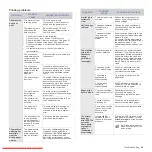Group dial numbers
If you frequently send the same document to several destinations, you
can group these destinations and set them under a group dial number.
You can then use a group dial number to send a document to all of the
destinations within the group. You can set up to 100 group dial numbers
using the destination’s existing speed dial numbers.
Registering a group dial number
1.
Press
Fax
.
2.
Press
Address Book
until
New & Edit
appears on the bottom line of
the display and press
OK
.
3.
Press the left/right arrow until
Group Dial
appears and press
OK
.
4.
Enter a group dial number between 0 and 99 and press
OK
.
5.
Enter a speed dial number and press
OK
.
6.
Press
OK
when speed dial information appears correctly.
7.
Press
OK
when
Yes
appears.
8.
Repeat steps 5 and 6 to include other speed dial numbers into the
group.
9.
When you have finished, press the left/right arrow to select
No
at the
Another No.?
prompt and press
OK
.
10.
Press
Stop/Clear
to return to ready mode.
Editing a group dial number
You can delete a specific entry from a group or add a new number to the
selected group.
1.
Press
Address Book
until
New & Edit
appears on the bottom line of
the display and press
OK
.
2.
Press the left/right arrow until
Group Dial
appears and press
OK
.
3.
Enter the group dial number you want to edit and press
OK
.
4.
Enter the speed dial number you want to add or delete and press
OK
.
If you entered a new speed dial number,
Add?
appears.
If you enter a speed dial number stored in the group,
Delete?
appears.
5.
Press
OK
to add or delete the number.
6.
Press
OK
when
Yes
appears to add or delete more numbers and
repeat steps 4 and 5.
7.
When you have finished, press the left/right arrow to select
No
at the
Another No.?
prompt and press
OK
.
8.
Press
Stop/Clear
to return to ready mode.
Using group dial numbers
To use a group dial entry, you need to search for and select it from
memory.
When you are prompted to enter a fax number while sending a fax,
press
Address Book
. See below.
Searching Address Book for an entry
There are two ways to search for a number in memory. You can either
scan from A to Z sequentially, or you can search by entering the first
letters of the name associated with the number.
Searching sequentially through the memory
1.
If necessary, press
Fax
.
2.
Press
Address Book
until
Search & Dial
appears on the bottom line
of the display and press
OK
.
3.
Press the left/right arrow until the number category you want
appears and press
OK
.
4.
Press
OK
when
All
appears.
5.
Press the left/right arrow until the name and number you want
appears. You can search upwards or downwards through the entire
memory in alphabetical order.
Searching with a particular first letter
1.
If necessary, press
Fax
.
2.
Press
Address Book
until
Search & Dial
appears on the bottom line
of the display and press
OK
.
3.
Press the left/right arrow until the number category you want
appears and press
OK
.
4.
Press the left/right arrow until
ID
appears and press
OK
.
5.
Enter the first few letters of the name you want and press
OK
.
6.
Press the left/right arrow until the name you want appears and press
OK
.
Deleting a Address Book entry
You can delete entries in
Address Book
one by one.
1.
Press
Address Book
until
Delete
appears on the bottom line of the
display and press
OK
.
2.
Press the left/right arrow until the number category you want
appears and press
OK
.
3.
Press the left/right arrow until the searching method you want
appears and press
OK
.
Select
Search All
to search for an entry by scanning through all
entries in
Address Book
.
Select
Search ID
to search for an entry by the first few letters of the
name.
4.
Press the left/right arrow until the name you want appears and press
OK
.
Or, enter the first letters and press
OK
. Press the left/right arrow until
the name you want appears and press
OK
.
5.
Press
OK
.
6.
Press
OK
when
Yes
appears to confirm the deletion.
7.
Press
Stop/Clear
to return to ready mode.
Printing Address Book
1.
You can check your
Address Book
settings by printing a list.
1.
Press
Address Book
until
appears on the bottom line of the
display.
2.
Press
OK
. A list showing your speed dial and group dial entries
prints out.