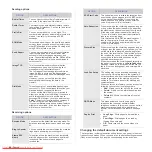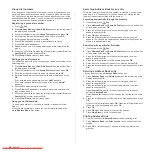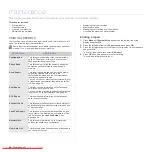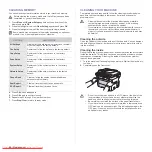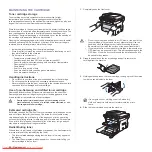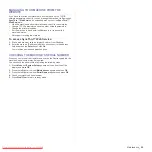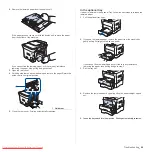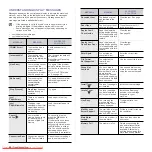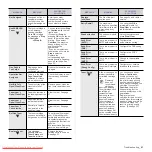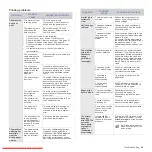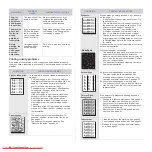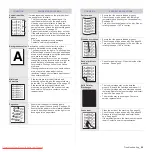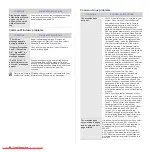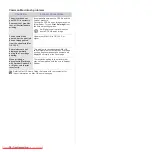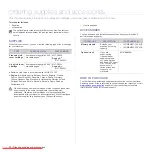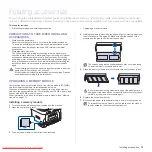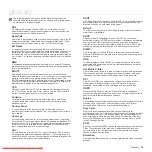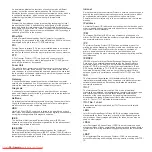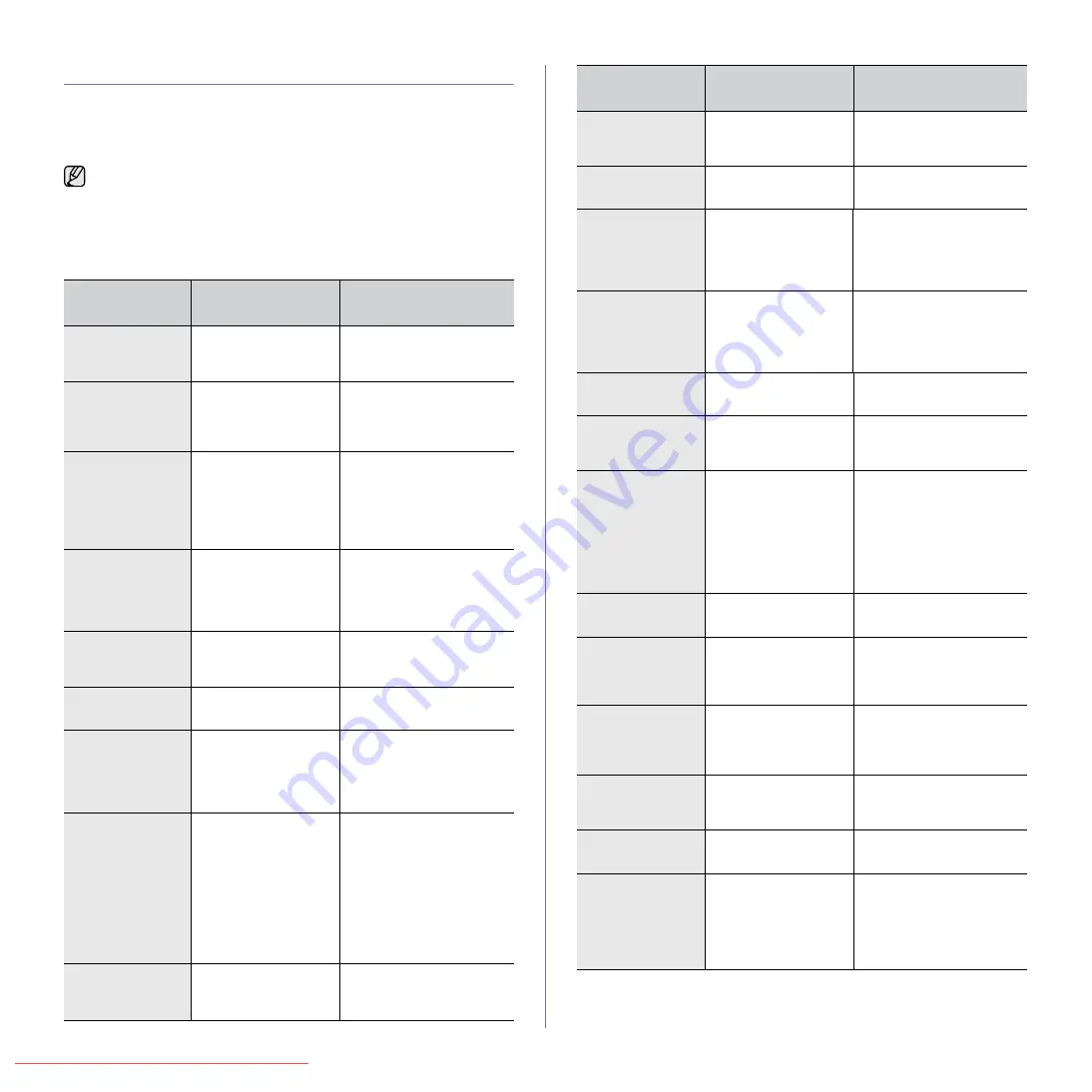
UNDERSTANDING DISPLAY MESSAGES
Messages appear on the control panel display to indicate the machine’s
status or errors. Refer to the tables below to understand the messages’
meaning and correct the problem if necessary. Messages and their
meanings are listed in alphabetical order.
• xxx indicates the media type.
• yyy indicates the tray.
• If the message is not in the table, cycle the power and try the
printing job again. If the problem persists, call for service.
• Some messages may not appear in the display depending on
options or models.
MESSAGE
MEANING
SUGGESTED
SOLUTIONS
[COMM. Error]
The machine has a
communication
problem.
Ask the sender to try
again.
[Incompatible]
The machine has
received a fax from
which is registered as
a junk fax.
The received fax data will
be deleted.
Reconfirm junk fax setup.
See page 46
[Line Error]
Your machine cannot
connect with the
receiving fax machine
or has lost contact
because of a problem
with the phone line.
Try again. If the problem
persists, wait an hour or so
for the line to clear and try
again.
Or, turn the ECM mode
on. See page 46.
[No Answer]
The receiving fax
machine has not
answered after
several redial
attempts.
Try again. Make sure that
the receiving machine is
operational.
[Stop Pressed]
Stop/Clear
has been
pressed during an
operation.
Try again.
[yyy]
Paper Empty
There is no paper in
the tray.
Load paper in the tray.
[yyy]
Paper Mismatch
The paper size
specified in the printer
properties does not
match the paper you
are loading.
Load the correct paper in
the tray.
Cancel?
W
Yes
X
Your machine’s
memory has become
full while trying to
store an original into
memory.
To cancel the fax job,
press the
OK
button to
accept
Yes
.
If you want to send those
pages that have been
successfully stored, press
the
OK
button to accept
No
. You should send the
remaining pages later,
when memory is available.
Connection Error
Connection with the
SMTP server failed.
Check the server settings
and the network cable.
Document Jam
The loaded original
has jammed in the
ADF.
Clear the jam. See page
Door Open
The front cover is not
securely latched.
Close the cover until it
locks into place.
Duplex Jam 0
Check Inside
Paper has jammed
during duplex printing.
This is applicable only
to machines with this
feature.
Clear the jam.
See page 58.
Duplex Jam 1
Open/Close Door
Paper has jammed
during duplex printing.
This is applicable only
to machines with this
feature.
Clear the jam.
See page 58.
Enter Again
You entered an
unavailable item.
Enter the correct item
again.
File Format
Not Supported
The selected file
format is not
supported.
Use the correct file format.
Group Not
Available
You have tried to
select a group location
number where only a
single location
number can be used,
such as when adding
locations for a Multiple
Send operation.
Use a speed dial number
or dial a number manually
using the number keypad.
Install Toner
T
The toner cartridge is
not installed.
Install the toner cartridge.
Invalid Toner
T
The toner cartridge
you have installed is
not for your machine.
Install the a Samsung-
genuine toner cartridge
designed for your
machine.
Line Busy
The receiving fax
machine did not
answer or the line is
already engaged.
Try again after a few
minutes.
Mail Exceeds
Server Support
The mail size is larger
than the supported
size by SMTP server.
Divide your mail or reduce
the resolution.
Main Motor
Locked
There is a problem in
the main motor.
Open and then close the
front cover.
Memory Full
The memory is full.
Delete unnecessary fax
jobs and retransmit after
more memory becomes
available. Alternatively,
split the transmission into
more than one operation.
MESSAGE
MEANING
SUGGESTED
SOLUTIONS