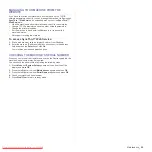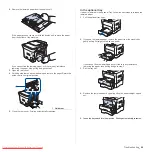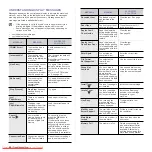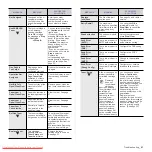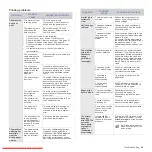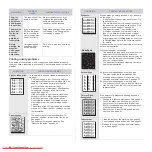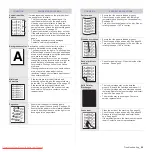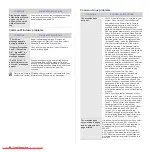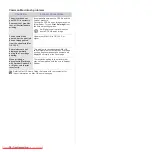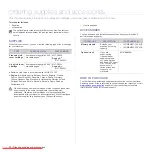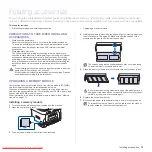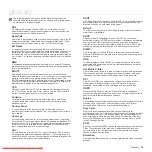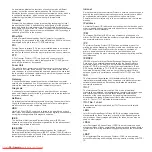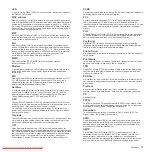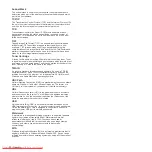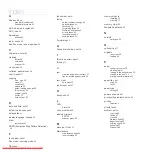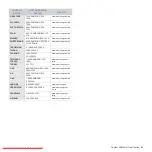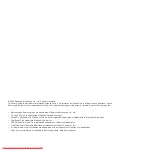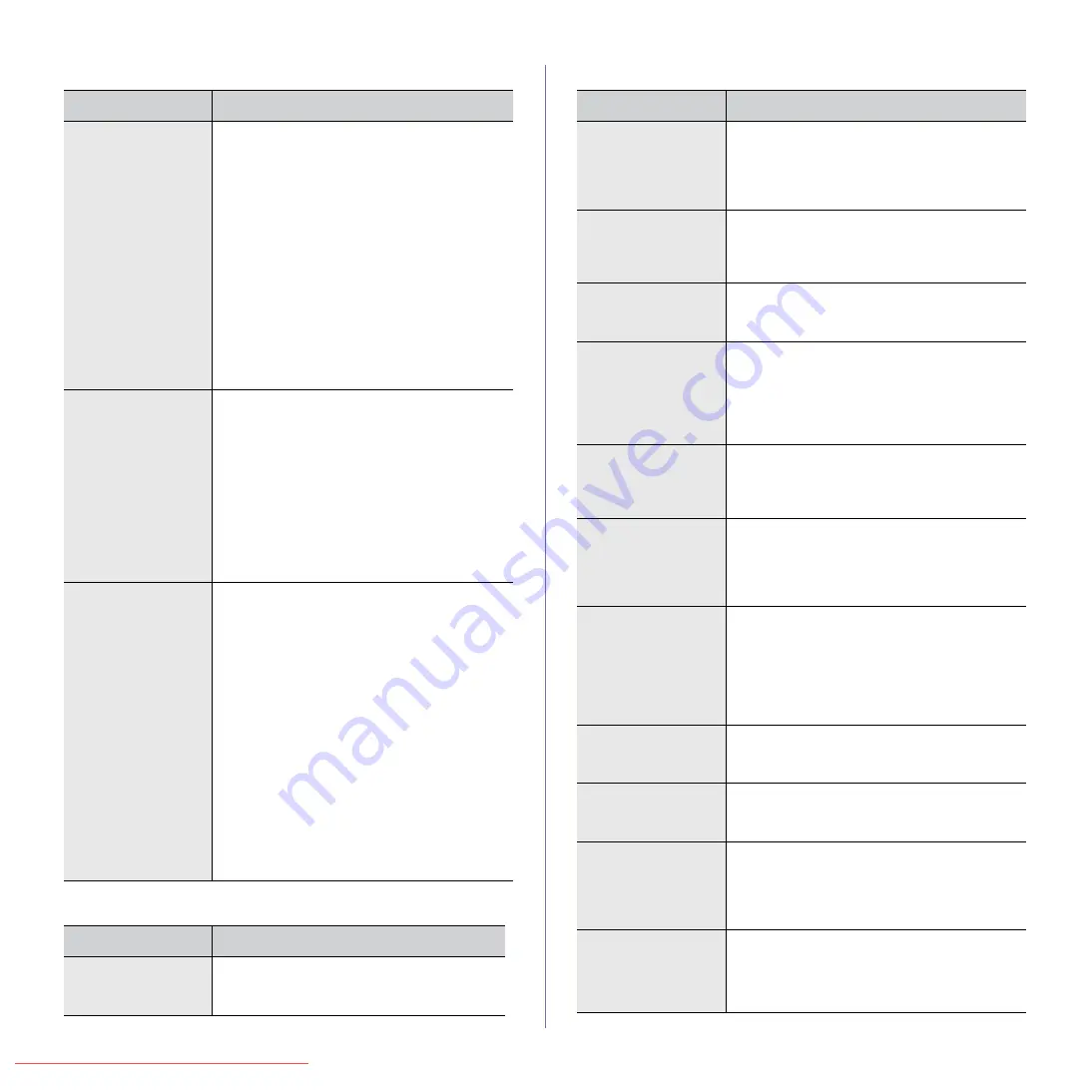
Troubleshooting
_ 67
Scanning problems
Samsung Scan Manager problems
Fax problems
CONDITION
SUGGESTED SOLUTIONS
The scanner does
not work.
• Make sure that you place the original to be
scanned face down on the scanner glass, or
face up in the ADF.
• There may not be enough available memory
to hold the document you want to scan. Try
the Prescan function to see if that works. Try
lowering the scan resolution rate.
• Check that the USB cable is connected
properly.
• Make sure that the USB cable is not
defective. Switch the cable with a known
good cable. If necessary, replace the cable.
• Check that the scanner is configured
correctly. Check scan setting in the SmarThru
Configuration or the application you want to
use to make certain that the scanner job is
being sent to the correct port.
The unit scans very
slowly.
• Check if the machine is printing received
data. If so, scan the document after the
received data has been printed.
• Graphics are scanned more slowly than text.
• Communication speed slows in scan mode
because of the large amount of memory
required to analyze and reproduce the
scanned image. Set your computer to the
ECP printer mode through BIOS setting. It will
help to increase the speed. For details about
how to set BIOS, refer to your computer
user’s guide.
Message appears on
your computer
screen:
• “Device can't be
set to the H/W
mode you want.”
• “Port is being used
by another
program.”
• “Port is Disabled.
• “Scanner is busy
receiving or
printing data.
When the current
job is completed,
try again.”
• “Invalid handle.”
• “Scanning has
failed.”
• There may be a copying or printing job in
progress. When that job is complete, try your
job again.
• The Selected port is currently being used.
Restart your computer and try again.
• The printer cable may be improperly
connected or the power may be off.
• The scanner driver is not installed or the
operating environment is not set up properly.
• Ensure that the machine is properly
connected and the power is on, Then restart
your computer.
• The USB cable may be improperly connected
or the power may be off.
CONDITION
SUGGESTED SOLUTIONS
I cannot use the
Samsung Scan
Manager.
Check your operating system. Supporting
operating systems are Windows 2000/XP/
Vista.
CONDITION
SUGGESTED SOLUTIONS
The machine is not
working, there is no
display and the
buttons are not
working.
• Unplug the power cord and plug it in again.
• Ensure that there is power to the electrical
outlet.
No dial tone sounds.
• Check that the phone line is connected
properly.
• Check that the phone socket in the wall is
working by plugging in another phone.
The numbers stored
in memory do not
dial correctly.
Make sure that the numbers are stored in
memory correctly. Print a
Phone Book
list,
referring to page 48.
The original does not
feed into the
machine.
• Make sure that the paper is not wrinkled and
you are putting it in correctly. Check that the
original is the right size, not too thick or thin
• Make sure that the ADF is firmly closed.
• The ADF rubber pad may need to be
replaced. See page 54.
Faxes are not
received
automatically.
• The receiving mode should be set to
Fax
.
• Make sure that there is paper in the tray.
• Check to see if the display shows any error
message. If it does, clear the problem.
The machine does
not send.
• Make sure that the original is loaded in the
ADF or on the scanner glass.
•
Sending
should show up on the display.
• Check the fax machine you are sending to, to
see if it can receive your fax.
The incoming fax has
blank spaces or is of
poor-quality.
• The fax machine sending you the fax may be
faulty.
• A noisy phone line can cause line errors.
• Check your machine by making a copy.
• A toner cartridge has reached its estimated
cartridge life. Replace the toner cartridge,
referring to page 53.
Some of the words
on an incoming fax
are stretched.
The fax machine sending you the fax had a
temporary document jam.
There are lines on
the originals you
send.
Check your scan unit for marks and clean it.
See page 51.
The machine dials a
number, but a
connection with the
other fax machine
fails.
The other fax machine may be turned off, out of
paper, or cannot answer incoming calls. Speak
with the other machine operator and ask her/
him to sort out the problem.
Faxes do not store in
memory.
There may not be enough memory space to
store the fax. If the display shows the
Memory
Full
message, delete from memory any faxes
you no longer need and then try again to store
the fax.