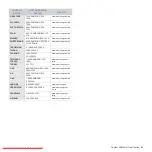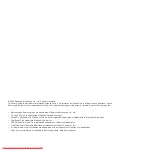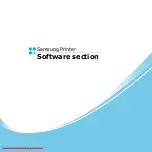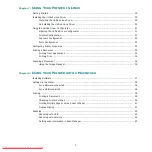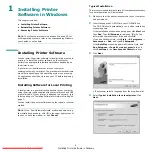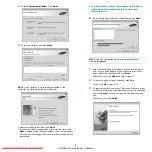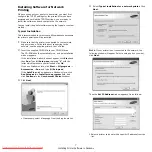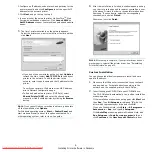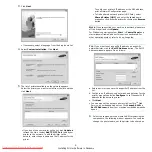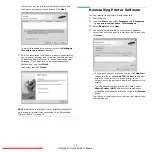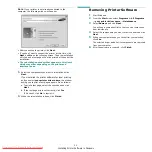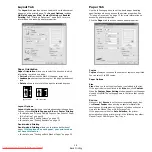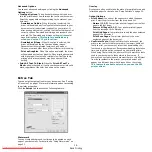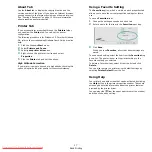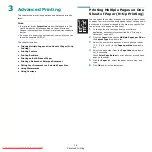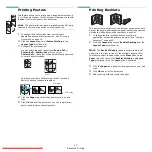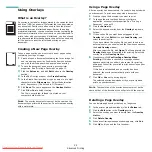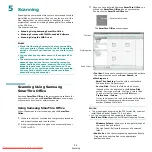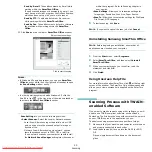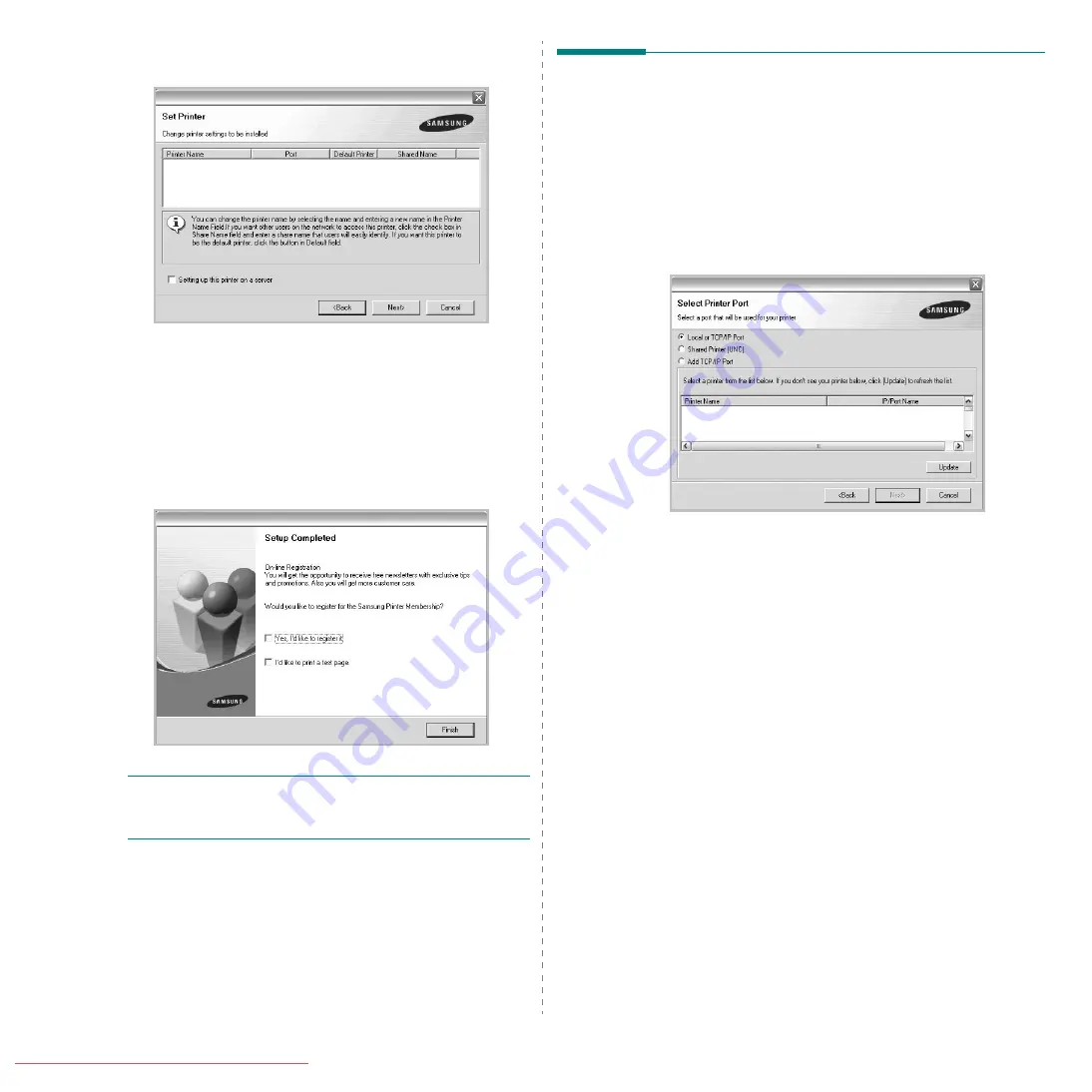
Installing Printer Software in Windows
10
the network, set the printer as the default printer, and
change the port name of each printer. Click Next.
To install this software on a server, select the Setting up
this printer on a server checkbox.
7
After the installation is finished, a window appears asking
you to print a test page and to register yourself as a user
of Samsung Printers in order to receive information from
Samsung. If you so desire, select the corresponding
checkbox(es) and click Finish.
Otherwise, just click Finish.
N
OTE
: After setup is complete, if your printer driver doesn’t
work properly, reinstall the printer driver. See “Reinstalling
Printer Software” on page 10.
Reinstalling Printer Software
You can reinstall the software if installation fails.
1
Start Windows.
2
From the Start menu select Programs or All Programs
→
your printer driver name
→
Maintenance.
3
Select Repair and click Next
.
4
The list of printers available on the network appears.
Select the printer you want to install from the list and then
click Next.
• If you do not see your printer on the list, click Update to
refresh the list, or select Add TCP/IP Port to add your
printer to the network. To add the printer to the
network, enter the port name and the IP address for the
printer.
• To find a shared network printer (UNC Path), select
Shared Printer [UNC] and enter the shared name
manually or find a shared printer by clicking the Browse
button.
You will see a component list so that you can reinstall any
item individually.