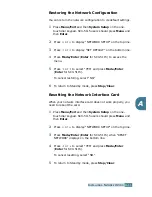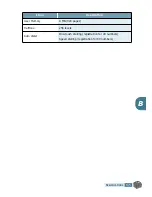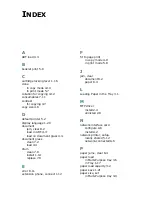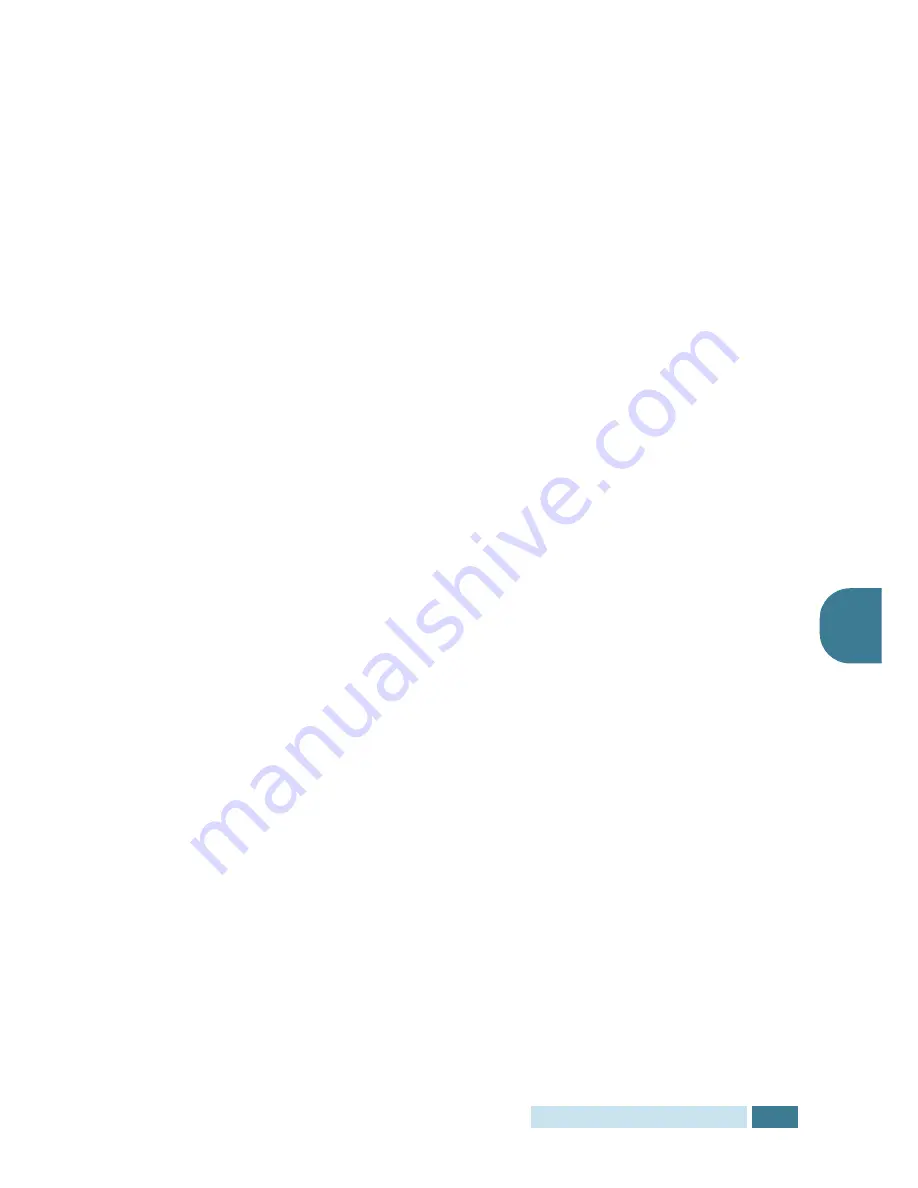
I
NSTALLING
A
N
ETWORK
O
PTION
A
.
13
A
Selecting the Samsung Network Printer
Port
To print to the Samsung Network Printer port, you need to select
it in the printer driver.
1
From the Windows
Start
menu, selecting
Settings
and
then
Printer
to open the Printer folder.
In Windows XP, select
Start
and then
Printers and Faxes
.
2
Right-click on the
Samsung SCX-5x15 Series PCL 6
printer icon and select
Properties
from the pop-up menu.
3
In Windows 95/98/Me, click the
Details
tab.
In Windows NT4.0/2000/XP, click the
Ports
tab.
4
Click
Add Port
.
5
In Windows 95/98/Me, click
Other
, and select
Samsung
Network Printer Port
. Click
OK
.
In Windows NT4.0/2000/XP, select
Samsung Network
Printer Port
and click
New Port
.
6
The Network Printer Port Wizard window appears. Select
the method for detecting the network interface card of your
machine and enter the associated address, if necessary.
Click
Next
.
You can find a print server by entering the printer’s IP
address, MAC address, or IPX/SPX address. To search
through all of the interface cards connected to the network,
select
Auto Detection on the network
.
7
If you selected
Auto Detection on the network
, the
system detects all of the print servers and displays a list.
Select your printer you want to use then click
Next
.
8
Type a port name to identify the new printer and click
Finish
.
9
The selected port displays on the print port list. Click
OK
or
Close
.
10
You are finished. To send a job to the network printer, select
the printer from the application programme.
Summary of Contents for SCX 5115 - B/W Laser - All-in-One
Page 59: ...PAPER HANDLING 3 10 NOTE ...
Page 73: ...COPYING 4 14 MEMO ...
Page 103: ...MAINTENANCE 7 12 MEMO ...
Page 123: ...TROUBLESHOOTING 8 20 NOTE ...