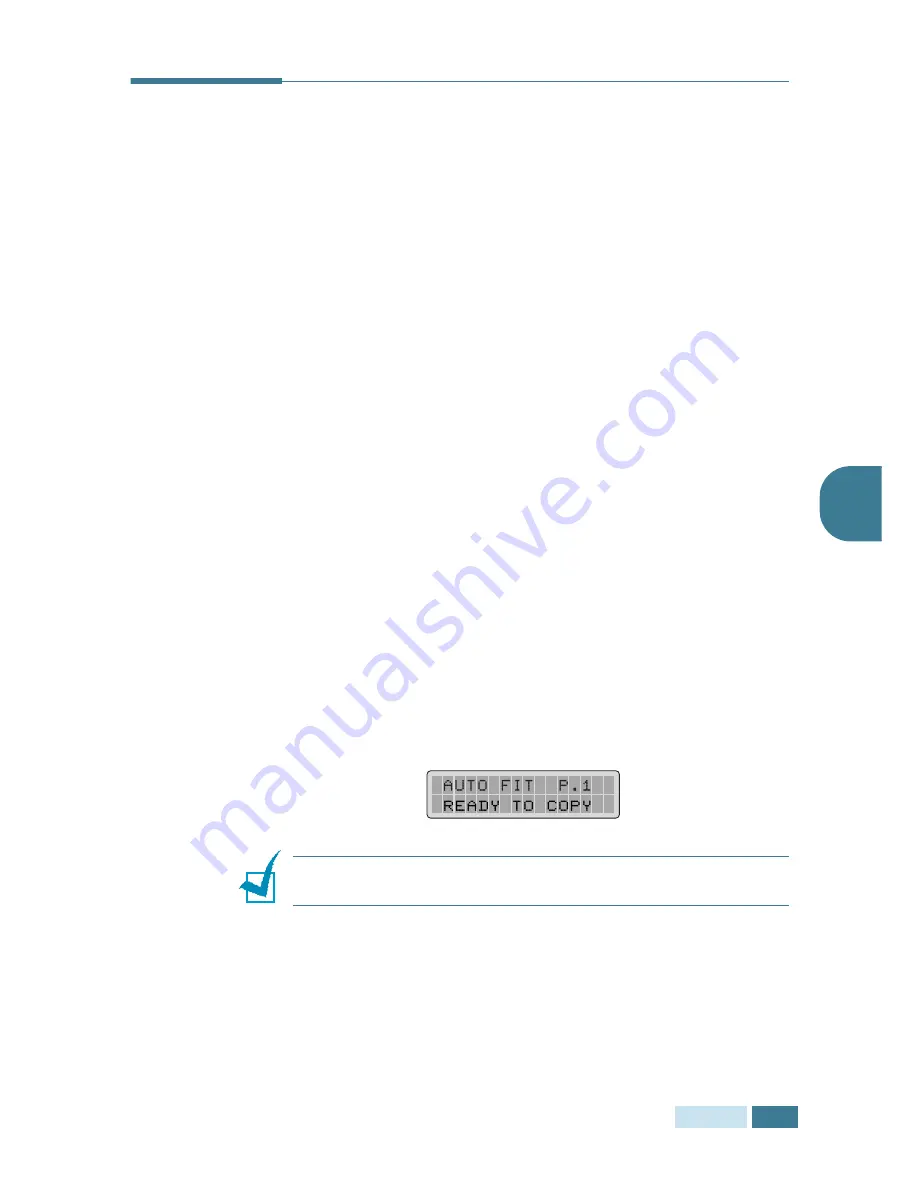
C
OPYING
4
.
9
4
Auto Fit Copying
This feature automatically reduces or enlarges the original
image to fit on the paper currently loaded in the machine, so you
don’t need to adjust the copy size.
This special copy mode is only available when using document
scanner glass. If a document is detected in the ADF, the auto-fit
will not work.
1
Load the document to be copied on the document glass,
and close the cover.
2
Make sure that you have selected the required paper tray.
See page 4.2.
3
To enter the special copy mode, SCX-5315F users should
press
Special Copy
in the Copy mode (see page 4.5) and
SCX-5115 users should press
Autofit/Clone
.
4
Press
Special Copy
(
Autofit/Clone
on SCX-5115)
repeatedly or use the navigation buttons until “AUTO FIT”
appears on the bottom line of the display.
5
Press
Mode/Enter
(
Enter
for SCX-5115) to save the
selection.
6
If necessary, customise the copy settings including the
number of copies, contrast and image type using the
control panel buttons. See “Setting Copy Options” on
page 4.6.
N
OTE
:
You cannot adjust the copy size using the
Zoom
button
while Auto fit is enabled.
7
Press
Copy/Start
to begin copying.
8
When copying is completed, press
Stop/Clear
to cancel
the Auto Fit mode.
Summary of Contents for SCX 5115 - B/W Laser - All-in-One
Page 59: ...PAPER HANDLING 3 10 NOTE ...
Page 73: ...COPYING 4 14 MEMO ...
Page 103: ...MAINTENANCE 7 12 MEMO ...
Page 123: ...TROUBLESHOOTING 8 20 NOTE ...
















































