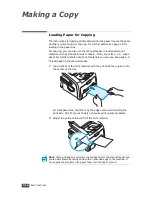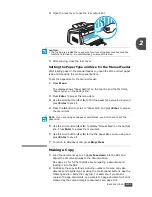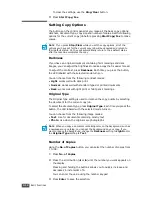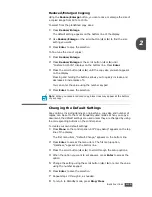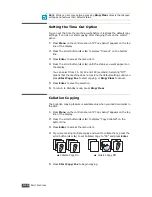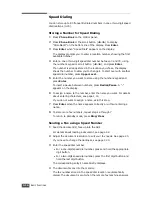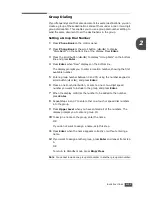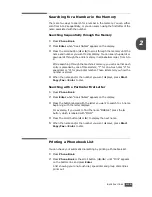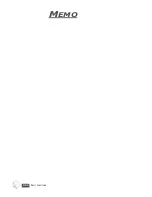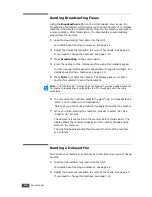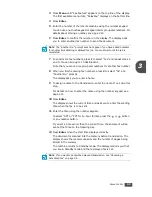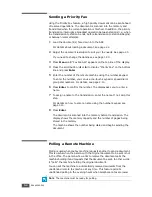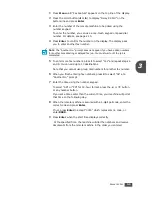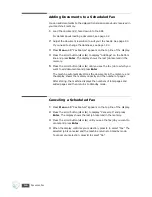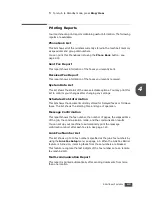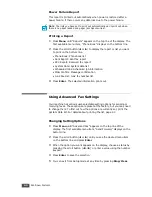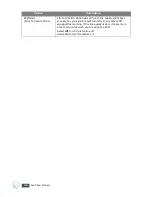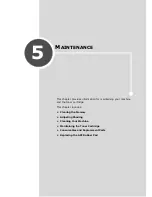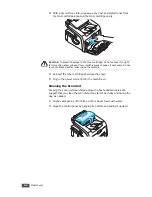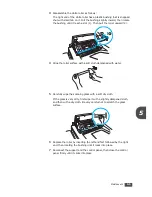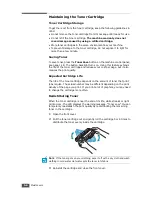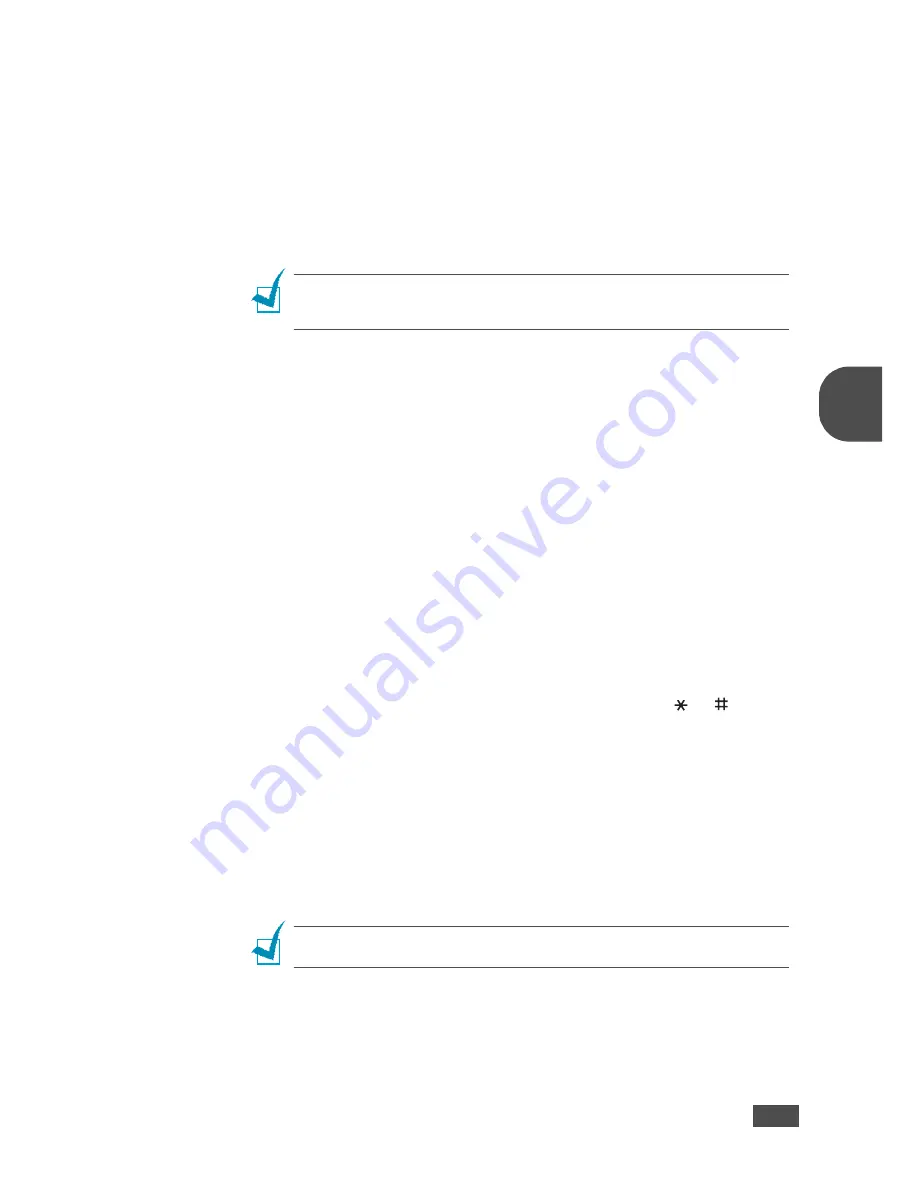
A
DVANCED
F
AX
3.3
3
3
Press
Menu
until “Fax Feature” appears on the top line of the display.
The first available menu item, “DelayFax,” displays on the bottom line.
4
Press
Enter
.
5
Enter the number of the remote machine using the number keypad.
You can use one-touch keypad or speed dial or group dial numbers. For
details about storing a number, see page 2.15.
6
Press
Enter
to confirm the number on the display. The display asks
you to enter another fax number to send the document.
N
OTE
: The “Another No.” prompt does not appear if you have added numbers
for another broadcasting or delayed fax job. You must wait until the job is
completed.
7
To enter more fax numbers, press
1
to select “Yes” and repeat steps 4
and 5. You can add up to 10 destinations.
Note that you cannot use group dial numbers for another fax number.
8
When you finish entering fax numbers, press
2
to select “No” at a
“Another No.” prompt.
The display asks you to enter a name.
9
To assign a name to the transmission, enter the name. If not, skip this
step.
For details on how to enter the name using the number keypad, see
page 1.14.
10
Press
Enter
.
The display shows the current time and asks you to enter the starting
time when the fax is to be sent.
11
Enter the time using the number keypad.
To select “AM” or “PM” for 12-hour format, press the
or
button
or any number button.
If you set a time earlier than the current time, the document will be
sent at that time on the following day.
12
Press
Enter
when the start time displays correctly.
The document is scanned into the memory before transmission. The
display shows the memory capacity and the number of pages being
stored in the memory.
The machine returns to Standby mode. The display reminds you that
you are in Standby mode and that a delayed fax is set.
N
OTE
: If you want to cancel the delayed transmission, see “Canceling a
Scheduled Fax” on page 3.6.
Summary of Contents for SCX-5315F
Page 1: ......
Page 14: ...xiii ...
Page 15: ...xiv ...
Page 55: ...BASIC FUNCTIONS 2 20 MEMO ...
Page 77: ...MAINTENANCE 5 10 MEMO ...
Page 95: ...SPECIFICATIONS A 8 ...
Page 98: ...Rev 1 00 ...