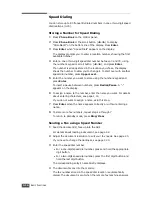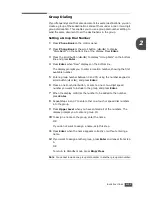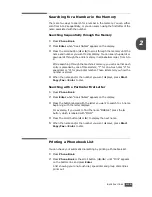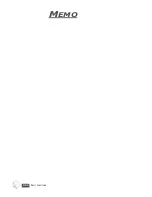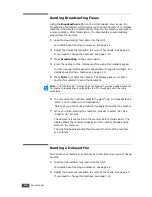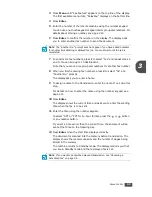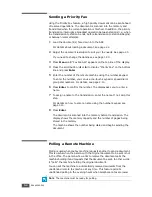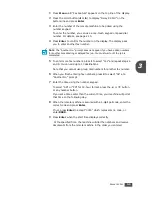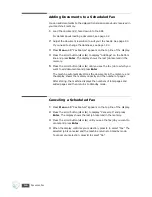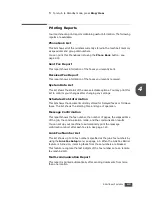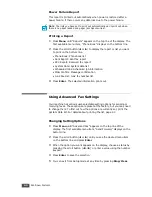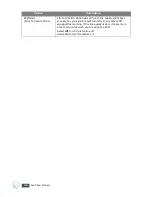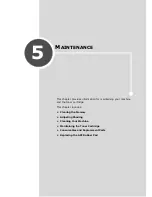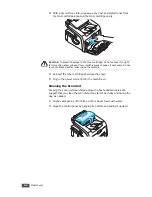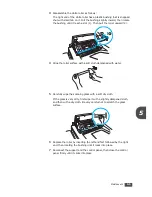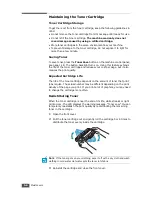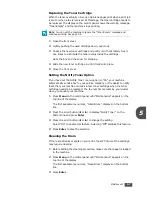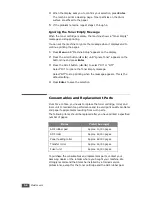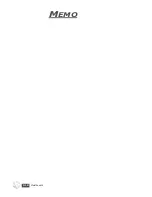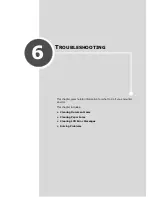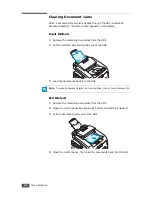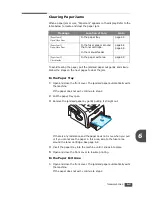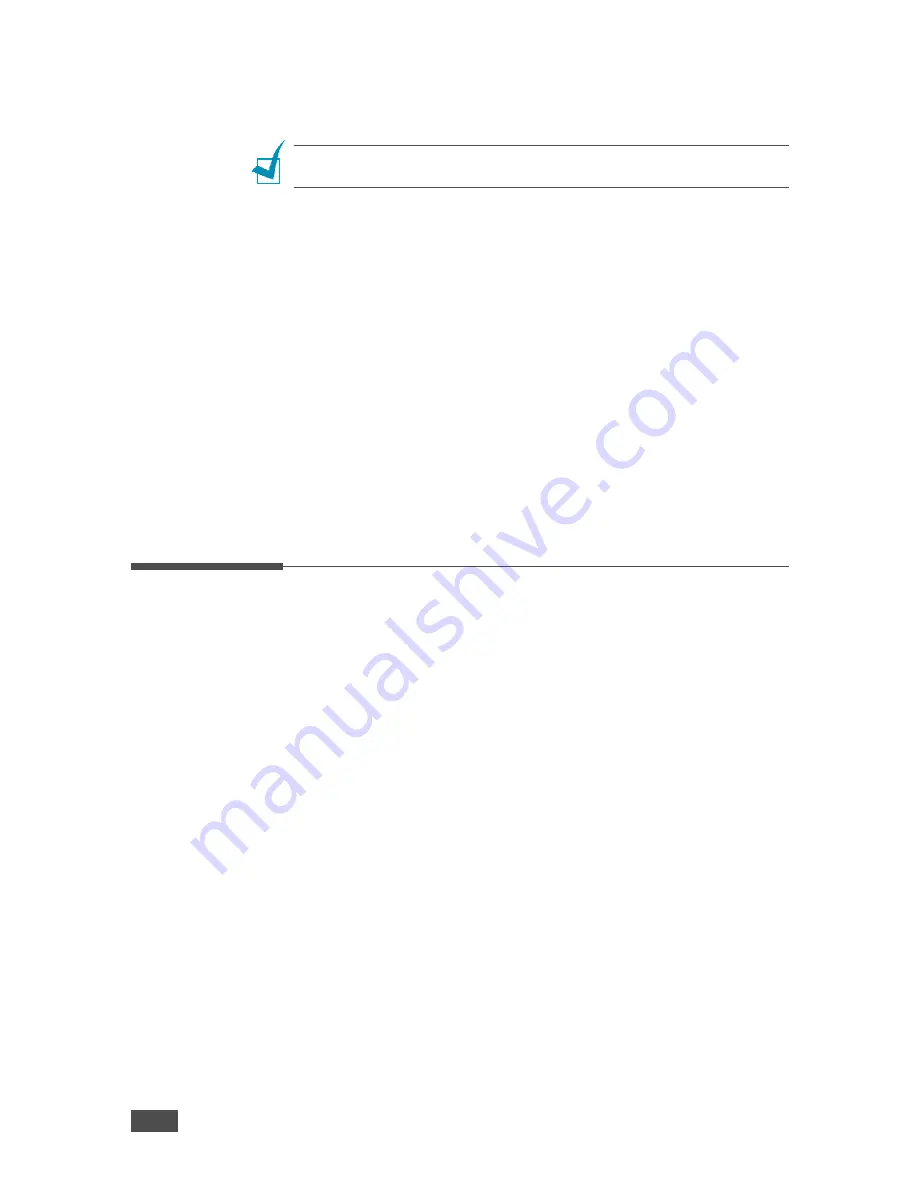
A
DDITIONAL
F
EATURES
4.4
Power Failure Report
This report is printed out automatically when power is restored after a
power failure, if there occurs any data loss due to the power failure.
N
OTE
: The lists you have set to print out automatically don’t print out when
there is no paper loaded or a paper jam has occurred.
Printing a Report
1
Press
Menu
until “Reports” appears on the top line of the display. The
first available menu item, “Phone Book” displays on the bottom line.
2
Press the scroll button (
W
or
X
) to display the report or list you want
to print on the bottom line.
• Phone Book: Phonebook list
• Sent Report: Sent fax report
• RCV Report: Received fax report
• System Data: System data list
• Scheduled Jobs: Scheduled job information
• MSG Confirm: Message confirmation
• Junk Fax List: Junk fax number list
3
Press
Enter
. The selected information prints out.
Using Advanced Fax Settings
Your machine has various user-selectable setting options for sending or
receiving faxes. These options are preset at the factory, but you may need
to change them. To find out how the options are currently set, print the
System Data list. For details about printing the list, page 4.3
Changing Setting Options
1
Press
Menu
until “Advanced Fax” appears on the top line of the
display. The first available menu item, “Send Forward,” displays on the
bottom line.
2
Press the scroll button (
W
or
X
) until you see the desired menu item
on the bottom line and press
Enter
.
3
When the option you want appears on the display, choose a status by
pressing the scroll button (
W
or
X
) or enter a value using the number
keypad.
4
Press
Enter
to save the selection.
5
You can exit from Setup mode at any time by pressing
Stop/Clear
.
Summary of Contents for SCX-5315F
Page 1: ......
Page 14: ...xiii ...
Page 15: ...xiv ...
Page 55: ...BASIC FUNCTIONS 2 20 MEMO ...
Page 77: ...MAINTENANCE 5 10 MEMO ...
Page 95: ...SPECIFICATIONS A 8 ...
Page 98: ...Rev 1 00 ...