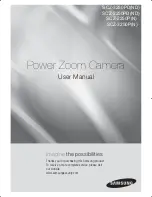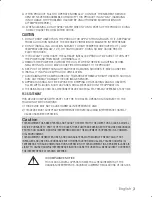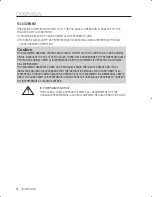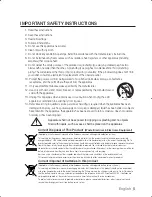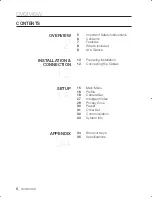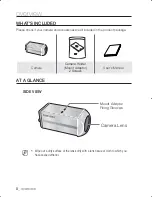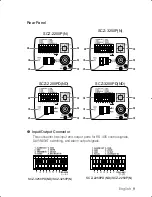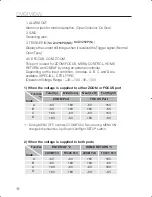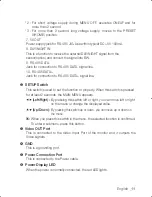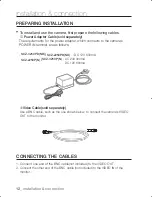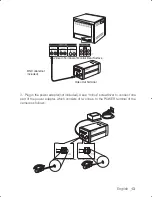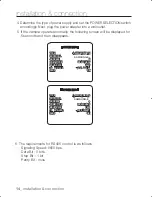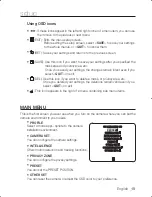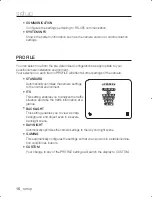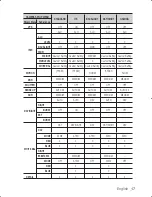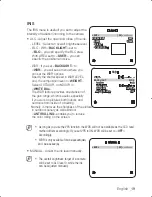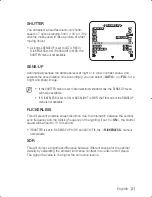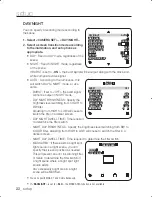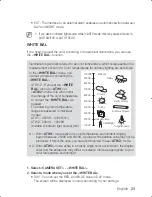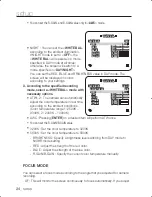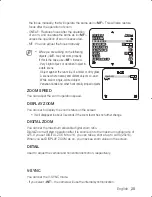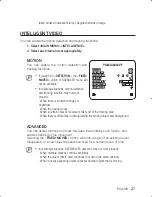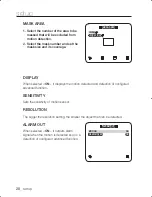English
_15
setup
Using OSD icons
◄►
: If these icons appear in the left and right corner of a menu item, you can use
them move to the previous or next menu.
(EXIT): Exits the menu setup screen.
Before exiting the setup screen, select <
SAVE
> to save your settings
to the whole menus, or <
QUIT
> to cancel them.
(RET): Saves your settings and returns to the previous screen.
(SAVE): Use this icon if you want to save your settings after you specifi ed the
mask area and privacy area, etc.
Once you saved your settings, the changes remain intact even if you
select <
QUIT
> on exit.
(DEL): Use this icon if you want to delete a mask, or privacy area, etc.
Once you deleted your settings, the deletions remain valid even if you
select <
QUIT
> on exit.
: This icon appears in the right of a menu containing sub menu items.
MAIN MENU
This is the fi rst screen you ever see when you turn on the camera where you can set the
camera environment to your needs.
PROFILE
Select a mode appr--opriate to the camera
installation environment.
CAMERA SET
You can configure the camera settings.
INTELLIGENCE
Offers motion detection and tracking functions.
PRIVACY ZONE
You can configure the privacy settings.
PRESET
You can set the PRESET POSITION.
OTHER SET
You can reset the camera, or adjust the OSD color to your preference.
MAIN MENU
PROFILE
CAMERA SET
INTELLIGENCE
PRIVACY ZONE
PRESET
OTHER SET
COMMUNICATION
SYSTEM INFO
4225 NTSC ENGLISH.indd 15
4225 NTSC ENGLISH.indd 15
2010-3-17 15:10:55
2010-3-17 15:10:55