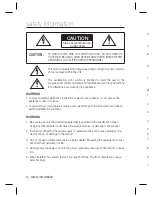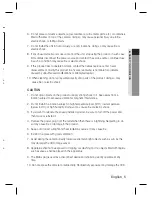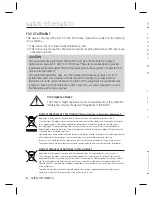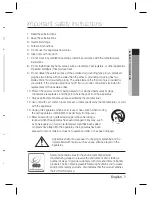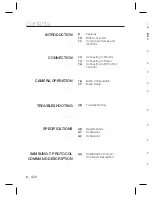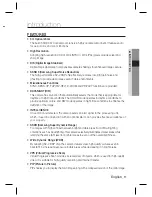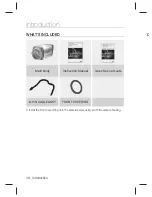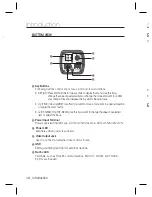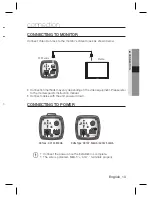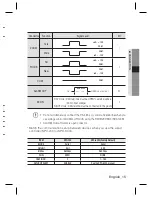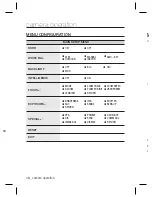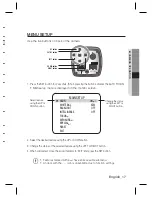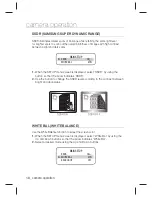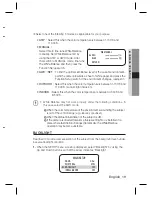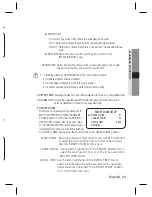8_
목차
contents
INTRODUCTION
9
9
Features
10
What’s
included
11
Component names and
functions
CONNECTION
13
13
Connecting to Monitor
13
Connecting to Power
14
Connecting to 8P Control
Terminal
CAMERA OPERATION
16
16
Menu
Confi
guration
17
Menu
Setup
TROUBLESHOOTING
38
38
Troubleshooting
SPECIFICATIONS
39
39
Specifi
cations
41
Dimensions
42
Dimensions
SAMSUNG-T PROTOCOL
COMMAND DESCRIPTION
44
44
SAMSUNG-T
Protocol
Command Description
F
y
y
y
y
y
y
y
y
y
y
y
i
Summary of Contents for SCZ-3370
Page 1: ...High Resolution 37X Zoom Color Camera User Manual SCZ 3370 ...
Page 43: ...English_43 MEMO ...
Page 50: ...MEMO ...
Page 51: ...MEMO ...
Page 52: ...MEMO ...
Page 53: ...MEMO ...
Page 54: ...MEMO ...
Page 55: ...MEMO ...