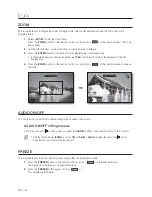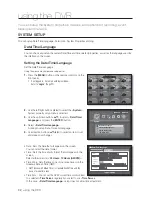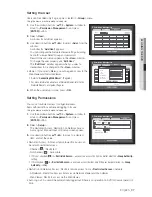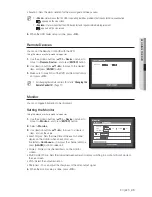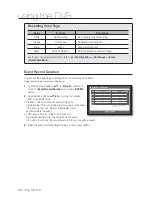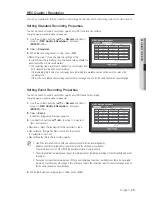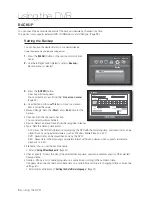42_
using the DVR
using the DVR
SETTING THE DEVICE
You can configure the settings of: Camera, Storage Device, Remote Device and Monitor.
Camera
Setting the Camera
You can set Video, Audio, Channel Name and Dwell Time of a Camera.
Using the mouse may help make setup easier.
1.
Press the [
MENU
] button on the remote control or front
panel.
2.
Use the left/right button (
◄ ►
) to select <
Device
>.
Device setting menu is selected.
3.
Use the up/down buttons (
) to move to <
Camera
>,
and press [
ENTER
] button.
4.
Select <
Camera
>.
You will see a window where you can configure the
camera settings including Video, Audio, Channel Name,
Dwell Time and Progressive.
5.
Use direction buttons (
◄ ►
) to move to a desired
item, and set the value.
•
Video
- <
ON/OFF
> : You can turn ON/OFF the selected
channel’s camera.
- <
Covert1
> : Shows information other than the video of the selected channel.
For privacy protection, it does not display the video while the recording continues.
- <
Covert2
> : Shows nothing but an empty screen while the recording continues.
•
Audio
- If set to <
ON
>, you can turn the audio of the channel ON on the Live screen.
- If set to <
OFF
>, the channel’s audio is off on the Live screen and not recorded.
Audio output is available for only 1 channel.
•
CH Name : Up to 15 characters including blanks are allowed.
Refer to “
Using Virtual Keyboard
”. (Page 34)
•
SEQ-Dwell Time : You can set the dwell time between channels for the Live screen.
If set to <
OFF
>, the channel is not listed in the Auto Sequence mode.
•
Progressive : You can set the progressive camera to ON/OFF.
J
If you set it to <
ON
> for the progressive camera, screen flickering will be reduced.
Device
Logout
Exit
Camera
Storage Device
Remote Device
Monitor
CH
Video
Audio
CH
Name SEQ-Dwell
Time
Progressive
1
ON
OFF
CAM 01
5 sec
OFF
2
ON
OFF
CAM 02
5 sec
OFF
3
ON
OFF
CAM 03
5 sec
OFF
4
ON
OFF
CAM 04
5 sec
OFF
5
ON
OFF
CAM 05
5 sec
OFF
6
ON
OFF
CAM 06
5 sec
OFF
7
ON
OFF
CAM 07
5 sec
OFF
8
ON
OFF
CAM 08
5 sec
OFF
Camera
Previous/Next Page
Screen Setup
OK
Cancel