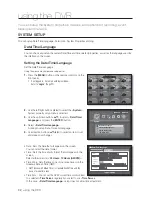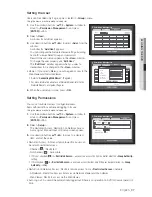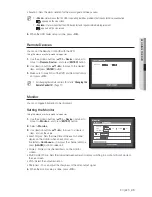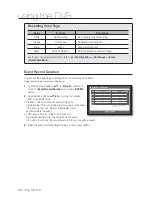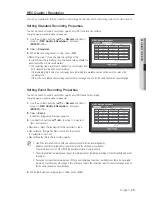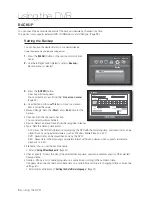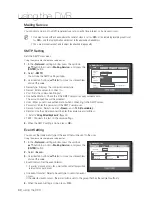English
_45
USING THE DVR
•
Duration : Sets the alarm duration for the alarm signal and beep sound.
M
<
Check
> status means that the HDD is operating but it has problems that require technical examination.
(
) appears on the Live screen.
<
Replace
> status means that the HDD has defect and requires immediate replacement.
(
) appears on the Live screen.
4.
When the HDD Alarm setup is done, press <
OK
>.
Remote Devices
You can set the Remote Control ID with the DVR.
Using the mouse may help make setup easier.
1.
Use the up/down buttons (
) in <
Device
> window to
move to <
Remote Device
>, and press [
ENTER
] button.
2.
Use direction buttons (
◄ ►
) to move to the desired
item, and press [
ENTER
] button.
3.
Make sure to match IDs of the DVR and Remote Control,
and press <
OK
>.
M
For changing the remote control’s ID, refer to “
Changing the
Remote Control ID
”. (Page 11)
Monitor
You can configure information to be displayed.
Setting the Monitor
Using the mouse may help make setup easier.
1.
Use the up/down buttons (
) in <
Device
> window to
move to <
Monitor
>, and press [
ENTER
] button.
2.
Select <
Monitor
>.
3.
Use direction buttons (
◄ ►
) to move to a desired
item, and set the value.
•
Event Display : Sets the dwell time of the event channel
display on the monitor when an event occurs.
If selected <
Continuous
>, it displays the channel until you
press [
ALARM
] button to release it.
•
Display : Displays only checked items on the monitor
screen.
•
Multi CH SEQ Time : Sets the interval between automatic display switching in 4-split and 9-split mode of
the Live screen.
•
VGA : Select the output resolution.
•
Sharpness : You can adjust the sharpness of the video output signal.
4.
When the monitor setup is done, press <
OK
>.
Remote Control
ON
ID
00
Remote Device
OK
Cancel
Monitor
Monitor
Mode
Event Display
OFF
Display
Date
Time
CH Name
Icon
Multi CH SEQ Time 5
sec
VGA 800x600
Sharpness
Level1 (Low)
OK
Cancel
Display Position Setup