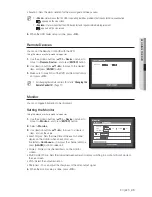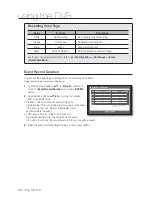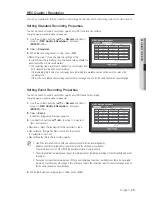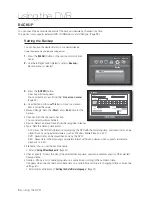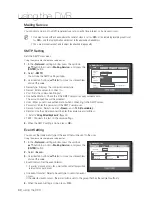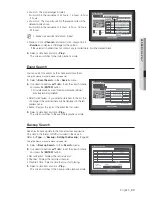English
_53
USING THE DVR
Video Loss Detection
You can set the alarm to be generated on a camera disconnection, which causes a video loss.
Using the mouse may help make setup easier.
1.
Use the up/down buttons (
) in <
Event
> window to
move to <
Video Loss Detection
>, and press [
ENTER
]
button.
A window of video loss detection area setup appears.
2.
Use direction buttons (
◄ ►
) to move to a desired
item, and set the value.
•
Video Loss State : Sets whether to activate video loss
detection.
•
Alarm : Sets the alarm output method.
For further information on alarm output, refer to “
HDD Alarm
>
Alarm
”. (Page 44)
•
Alarm Duration : Sets the duration of alarm signal and alarm sound.
•
Help : Displays a help message that will appear if a video loss event occurs.
3.
When the video loss detection setup is done, press <
OK
>.
Alarm Schedule
You can set the conditions and operating hours for scheduled alarms.
Using the mouse may help make setup easier.
1.
Use the up/down buttons (
) in <
Event
> window to
move to <
Alarm Schedule
>, and press [
ENTER
] button.
2.
A window of <
Alarm Schedule
> settings appears.
•
Alarm : Sets the alarm output method.
For further information on alarm output, refer to “
HDD Alarm
>
Alarm
”. (Page 44)
•
<
ON
> : Marked in orange, and always generates alarm on
scheduled time.
•
<
OFF
> : Marked in white, no alarm is generated even if an
event occurs.
•
Event Sync : Marked in Blue, generates alarm only when an
event occurs.
•
Apply to All Alarm : Applies the configured schedule to all
alarms.
M
When the alarm is generated on the scheduled time, you can
stop the alarm by canceling the schedule.
3.
When the Alarm Schedule setup is done, press <
OK
>.
All
0 1 2 3 4 5 6 7 8 9 10 11
12
13 14
15
16
17 18
19 20 21
22
23
Sun
Mon
Tue
Wed
Thu
Fri
Sat
Hol
OFF ON Event
Sync
Apply to All Alarm
OK
Cancel
Alarm Schedule
Alarm1
All
0 1 2 3 4 5 6 7 8 9 10 11
12
13 14
15
16
17 18
19 20 21
22
23
Sun
Mon
Tue
Wed
Thu
Fri
Sat
Hol
OFF ON Event
Sync
Apply to All Alarm
OK
Cancel
Alarm Schedule
Alarm1
Apply to All Alarm
OK
Cancel
Apply the alarm scheduling to all?
Video Loss Detection
OK
Cancel
Previous/Next Page
CH
Video Loss State
Alarm
Alarm
Duration
1
OFF
None
10
sec
2
OFF
None
10
sec
3
OFF
None
10
sec
4
OFF
None
10
sec
5
OFF
None
10
sec
6
OFF
None
10
sec
7
OFF
None
10
sec
8
OFF
None
10
sec
Help
Help
OK
If a video loss event occurs during the ev
ent recording, the POST recording settings
of the applicable channel will be reset.