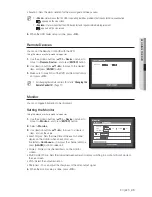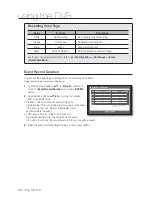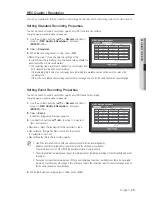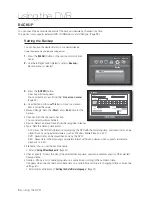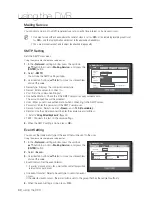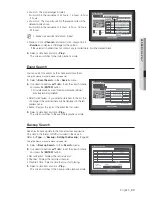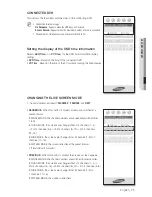English
_57
USING THE DVR
Connecting and Setting the Network
Networking may differ from the connection method, check your environment before setting the connection
mode.
When no router is used
•
Static IP mode
- Internet connection : Static IP ADSL, leased line, and LAN environments allows connection between the
DVR and remote user.
- DVR Network Settings : Set the <
Connection Mode
> in
<
Connection
> menu of the connected DVR to <
Static IP
>.
Consult your network manager for IP, Gateway and Subnet Mask.
•
Dynamic IP (DHCP) mode
- Internet connection : Connect the DVR directly to a cable modem, DHCP ADSL modem or FTTH network.
- DVR Network Settings : Set the <
Connection Mode
> in <
Connection
> menu of the connected DVR to
<
Dynamic IP
>.
•
ADSL (PPPoE: ID and password certification)
- Internet connection : An ADSL modem is directly connected to the DVR, where the ADSL connection
requires user ID and password.
- DVR Network Settings : Set the <
Connection Mode
> in
<
Connection
> menu of the connected DVR to <
ADSL
>.
ADSL <
User ID
> and <
Password
> should be the same to the
ADSL user information.
If you don’t know the ID and password, consult your ADSL service
provider.
When a router is used
J
To avoid IP address conflict with the DVR's static IP, check followings :
•
Setting the DVR with a static IP
- Internet connection : You can connect the DVR to a router which is connected to an ADSL/Cable modem or
a router in a Local Area Network (LAN) environment.
Connection Mode
Connection
Protocol
Connection Mode
Static IP
Bandwidth
2Mbps
OK
Cancel
IP
192.168. 1.200
Gateway
192.168. 1. 1
Subnet Mask
255.255.255. 0
DNS
Manual
168.126. 63. 1
Connection Mode
Connection
Protocol
Connection Mode
ADSL
Bandwidth
600kbps
OK
Cancel
IP
192.168. 1.200
Gateway
192.168. 1. 1
Subnet Mask
255.255.255. 0
DNS
Manual
168.126. 63. 1
User ID
ID
Password
********