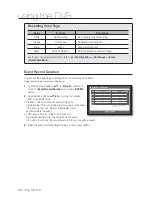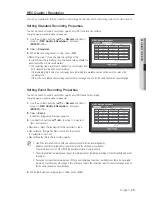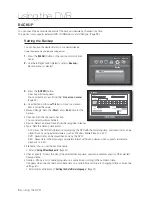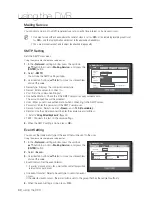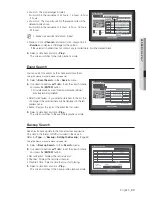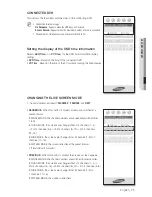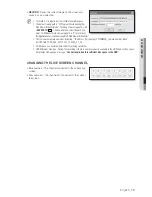English
_61
USING THE DVR
Group Setting
You can set the group to whom the e-mail is sent, and specify the permission for each group.
You can add recipients for each group in the <
Recipient
> menu item.
The recipient is set separately from the DVR user group.
Using the mouse may help make setup easier.
1.
In the <
Network
> setting window, press the up/down
(
) button to move to <
Mailing Service
> and press the
[
ENTER
] button.
2.
Select <
Group
>.
3.
Use direction buttons (
◄ ►
) to move to a desired item
and set the value.
•
Add : Select <
Add
> and use the virtual keyboard to add a
group.
Refer to “
Using Virtual Keyboard
”. (Page 34)
•
Delete : Deletes the selected group.
•
Rename : You can reset the recipient permission of an existing group.
•
Recipient Permission : Set the permission of the recipient group.
4.
When the group setting is done, press <
OK
>.
Recipient Setting
You can add/remove a recipient(s) to/from the specified group and edit the group if necessary.
Using the mouse may help make setup easier.
1.
In the <
Network
> setting window, press the up/down
(
) button to move to <
Mailing Service
> and press the
[
ENTER
] button.
2.
Select <
Recipient
>.
3.
Use direction buttons (
◄ ►
) to move to a desired item
and set the value.
•
Add : You can select a recipient name, e-mail address or
group.
You should have created a group in the <
Group
> menu
item before you can add a user to the group.
For inputting the recipient name and email address, refer to
“
Using Virtual Keyboard
”. (Page 34)
4.
When the recipient setting is done, press <
OK
>.
Mailing Service
SMTP
OK
Cancel
Event Group
Recipient
Group
Name
Address
Delete
Add
Group
All Group
Previous/Next Page
Mailing Service
Group
SMTP
OK
Cancel
Recipient
Group
Recipient Permission
Sensor Motion
Change P/W
HDD Info
Video Loss
Power On/Off
Manual Record
Event
Add
Delete Rename
Mailing Service
SMTP
OK
Cancel
Event
Group
Recipient
Group
Name
Address
Delete
Add
Group
ABC
Previous/Next Page
Add recipient
OK
Cancel
Name
Select Group
ABC