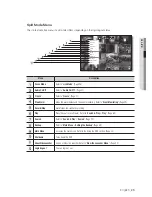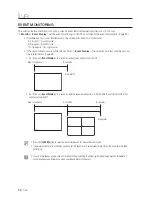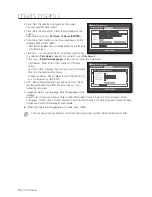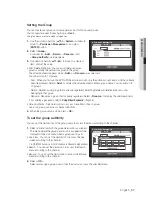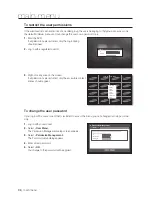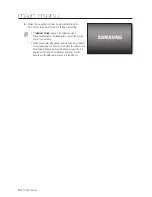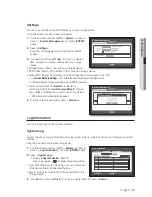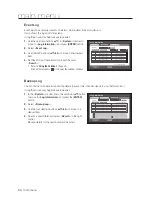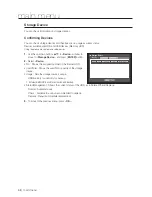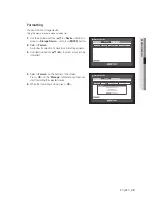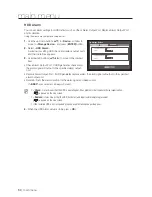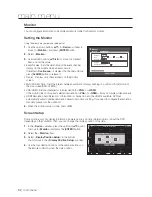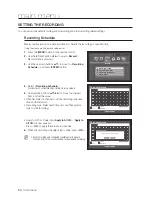English
_39
MAIN MENU
Setting the User
Users can be added only if a group was created in <
Group
> menu.
Using the mouse may help make setup easier.
1.
Use the up/down buttons (
) in <
System
> window to
move to <
Permission Management
>, and press
[
ENTER
] button.
2.
Select <
User
>.
A window for Add User appears.
3.
Use direction buttons (
◄ ►
) to select <
Add
> from the
window.
A window for “
Add User
” appears.
You can configure the Network Viewer settings including
name, ID, viewer, Select Group and password.
Result of the user setup appears in the <
User
> window.
To change the user property, use “
Edit User
”.
The “
Edit User
” window appears when you select a
desired item to be changed in the <
User
> window.
•
Viewer : If you select <
Use
>, you will be given access to the
Web Viewer and Network Viewer.
Refer to “
Connecting Web Viewer
”. (Page 83)
For more information about use of SmartViewer, refer to the
SmartViewer's user guide.
4.
When the user setup is done, press <
OK
>.
Group
Name ID Viewer
Delete
Permission Management
User
Admin
OK
Cancel
Setup
Add
Group
Group
All Group
Previous/Next Page
Add User
OK
Cancel
Name
ID
Viewer
Not Used
Select Group
ABC
Password
Confi rm P/W
Group
Name ID Viewer
Del
Permission Management
User
Admin
OK
Cancel
Setup
Add
Group
Group
All Group
Previous/Next Page