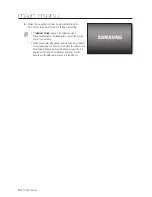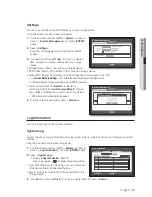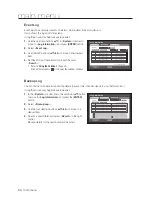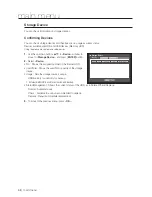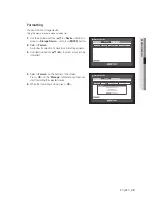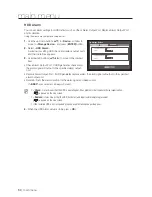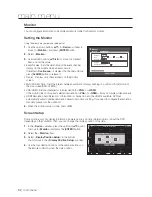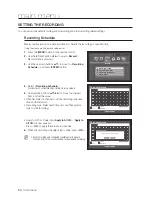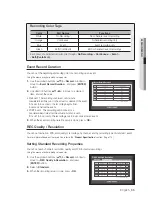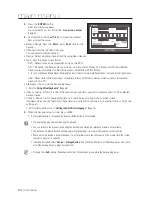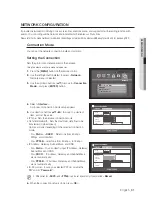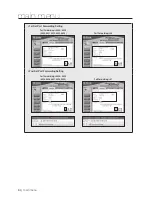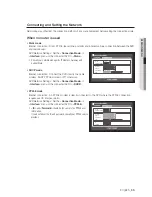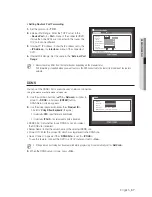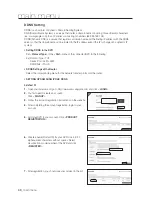English
_53
MAIN MENU
Setting the Screen Mode
You can configure the Live screen and Split Screens.
Using the mouse may help make setup easier.
1.
Use the up/down buttons (
) in <
Device
> window to
move to <
Monitor
>, and press [
ENTER
] button.
2.
Select <
Mode
>.
3.
Use direction buttons (
◄ ►
) to move to a desired
item, and set the value.
•
Live Screen : Select split modes for the Live screen.
16-, 9-, and 4-split screens are included by default.
•
Play Screen : Select split modes for the playback screen.
Only the 13-split screen is optional.
Black shows the playback while white shows the Live
screen.
4.
When the screen mode setup is done, press <
OK
>.
Monitor
Monitor
Mode
OK
Cancel
Live Play
Live Screen
Play Screen