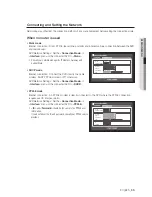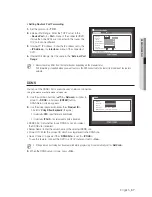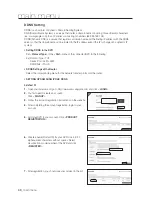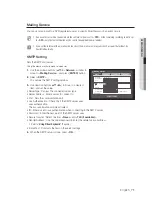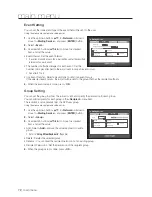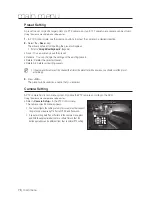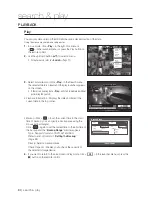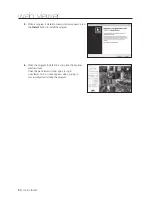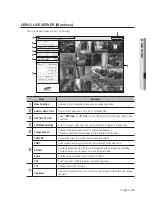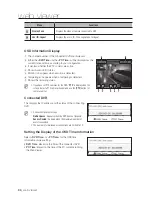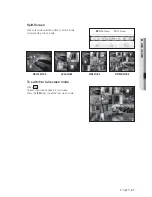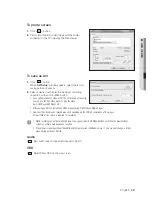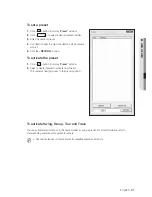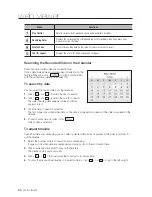English
_79
SEARCH & PLA
Y
Motion Search
If a motion is detected in each channel, you can set a desired area to perform the search.
You can use the mouse to select the related items.
1.
Select <
Motion Search
> in the <
Search
> menu.
2.
Use direction buttons (
◄ ►
) to set the search criteria
and press the [
ENTER
] button.
If you set the motion area to <
Manual Area
>, the <
Setup
>
button will be activated.
•
Motion Region : Select an area to perform the search.
- All Area : Searches for all areas of the selected channel.
- Current Area : Searches for the motion area for each
channel specified in “
Motion Detection
>
Setting the Motion Detection Area
”. (Page 57)
- Manual Area : You can set the motion area manually.
•
Setup : The Setup button will be activated only if you have
set the motion area to Manual. Press this button to display
the area setting window.
•
Date/Time : The Date/Time will be automatically set by the
hour, and the end time will be automatically set to one hour
later than the start time if it is set.
•
Preview : Select a data item in the list to display the still
image of the item.
3.
Select a data item and click <
Play
>.
The screen switches to the motion data playback mode.
Motion Region
OK
Cancel
Apply to All CH
CH1
Individual
Motion Search
Date/Time
2015-01-01 03:41:18
2015-01-01 05:11:44
Play
Return
No.
Start Time
7
01:01:30
6
01:01:25
5
01:01:20
4
01:01:15
3
01:01:10
2
01:01:05
1
01:01:01
Previous/Next Page
Search
Channel
CAM 01
Motion Region
All Area
Setup
2014/01/01 01:01:30
Go to First
Go to Last
Overlapped Data
List1