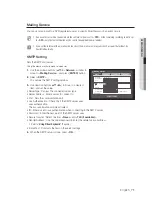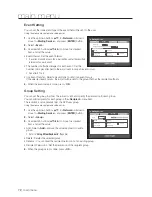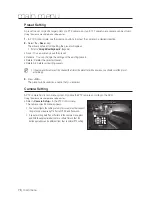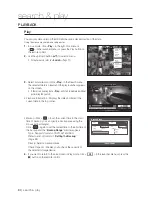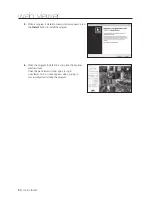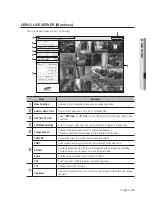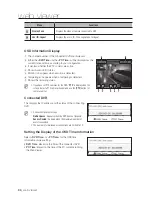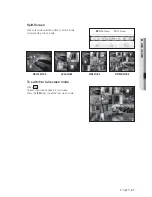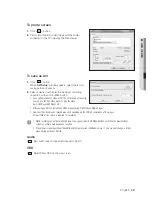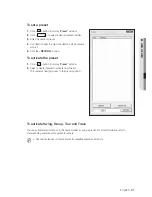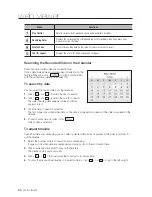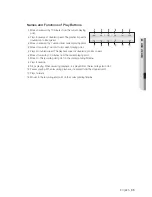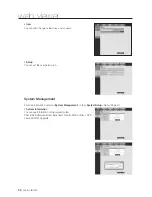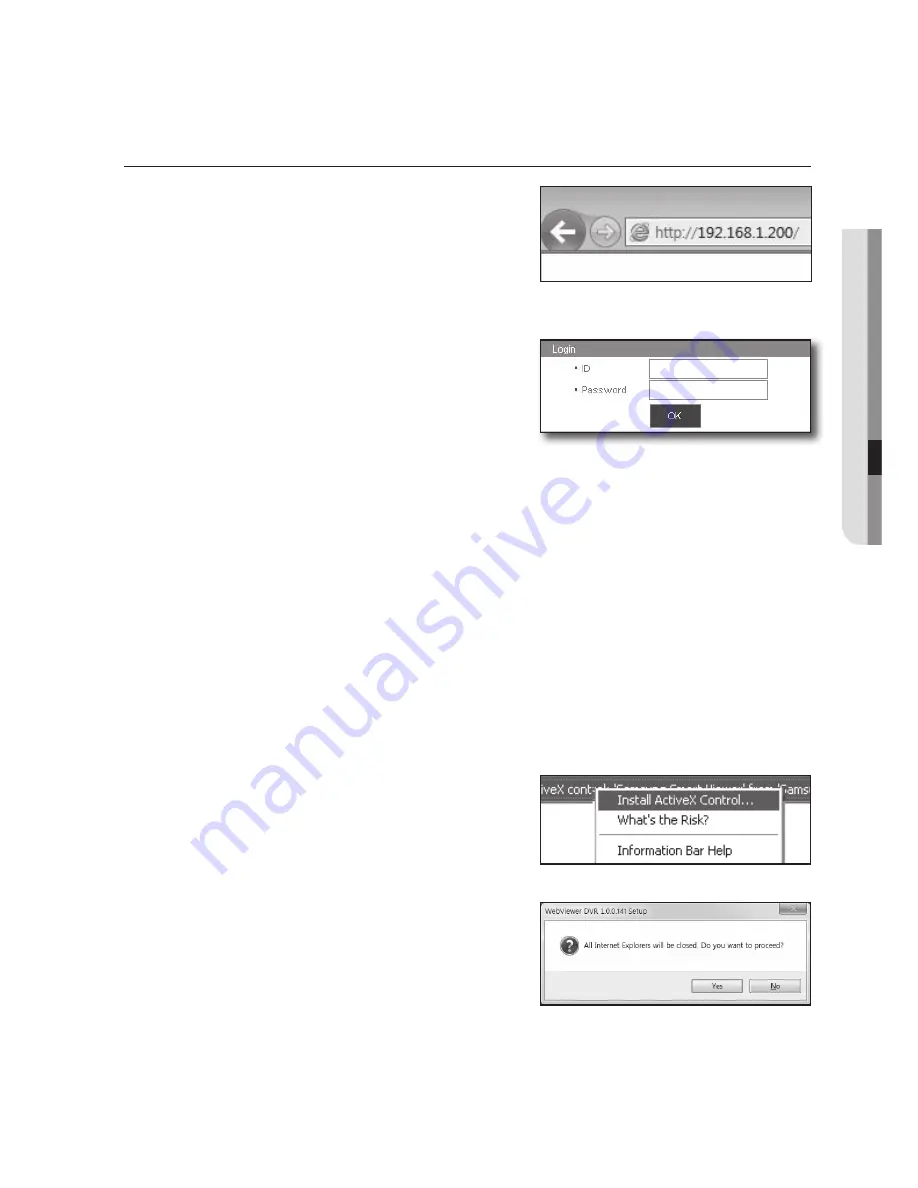
English
_83
●
WEB VIEWER
CONNECTING WEB VIEWER (Windows)
1.
Open your web browser and type the IP address or URL of
DVR into the URL address box.
M
“
192.168.1.200
” is set to IP by default.
Set to an available IP address in "
Network
>
Connection
Mode
”.
The URL connection will be enabled only when the DDNS connection settings have been completed.
2.
A user with the admin permissions should provide the
admin ID and password. A registered user should provide
the user ID and password.
J
The default password can be exposed to a hacking thread so
it is recommended to change the password after installing the
product.
Set password for your wireless network if you use the product with a wireless router. Being not protected with
password or using the default wireless router password may expose your video data to potential threat.
Please change your password every three months to safely protect personal information and to prevent the damage
of the information theft.
Please, take note that it’s a user’s responsibility for the security and any other problems caused by mismanaging a
password.
M
It allows up to 10 simultaneous access including the Admin and general users.
It does not allow multiple login of the Admin user.
Password of the Admin and general users can be changed in <
Permission Management
> menu of the DVR.
Normal users should have set <
Viewer
> under <
Permission Management
> to “
Use
” before connecting to the
Web Viewer. (Page 36)
All settings are applied by the DVR’s settings.
If you change such as the permission settings with logged in to the Web Viewer, you may go back to the log in
screen.
3.
Click <
Install ActiveX Control...
>.
4.
When the installation confirm message appear, click [
Yes
]
button.