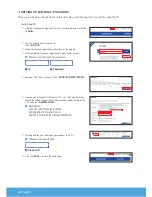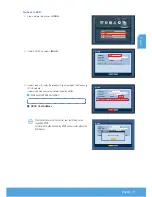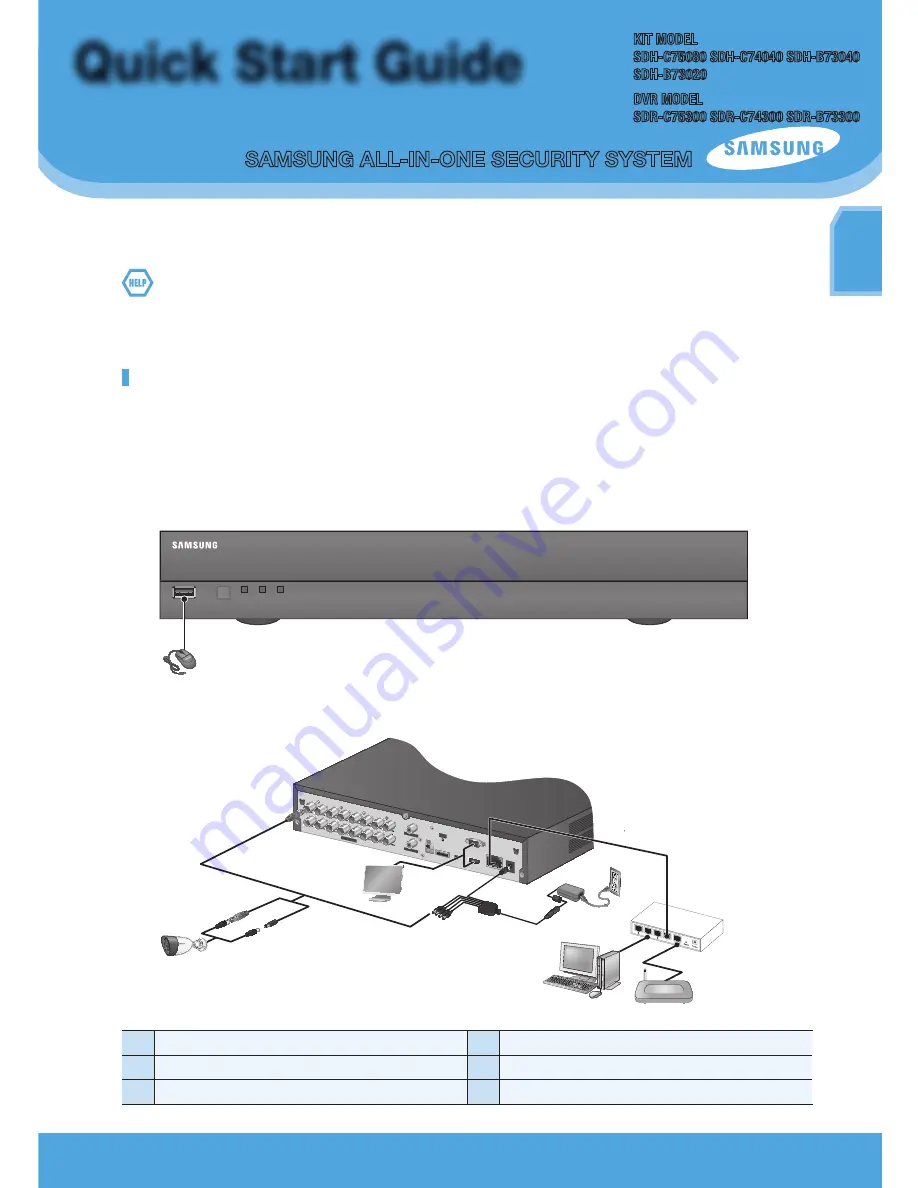
English
_1
english
SAMSUNG ALL-IN-ONE SECURITY SYSTEM
KIT MODEL
SDH-C75080 SDH-C74040 SDH-B73040
SDH-B73020
DVR MODEL
SDR-C75300 SDR-C74300 SDR-B73300
Quick Start Guide
Thank you for purchasing a Samsung DVR Security System.
Follow the simple steps in this guide to set up and start using your new system.
If you have any questions or need help installing your new product please contact our free technical support.
Telephone: 1-877-349-3149
9am - 9pm EST, Monday - Friday
Internet: http://www.samsungsv.com
inStaLLinG YOuR SYSteM
M
`
Images may differ depending on the model.
❒
4ch/8ch/16ch DVR
Front
Rear (16ch DVR)
1
Connect a mouse
4
Connect the DC adaptors
2
Connect a camera
5
Connect to a network router
3
Connect a monitor
DV25
SRN-475S
REC LAN POWER
USB
1
AUDIO IN
AUDIO OUT
VGA
VIDEO IN
HDMI
DC 12 V
POWER
USB
LAN
+-
RS485
CONSOLE
2
3
4
5