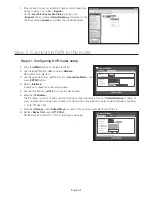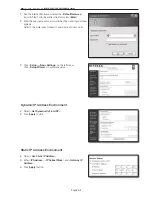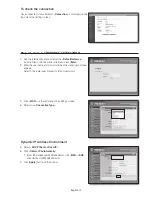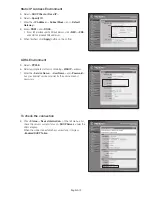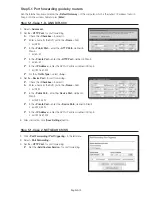English-15
Step 5.1 Port forwarding guide by routers
Run the Internet Explorer and enter the <
Default Gateway
> of the computer, which is the router’s IP address found in
Step 2, into the address field and pres [
Enter
].
Step 5.1-Case 1. D-LINK DIR-330
1.
Select <
Advanced
>.
2.
Set the <
HTTP Port
> for port forwarding.
2
-1
. Check the <
Checkbox
> to select it.
2
-2
. Enter a name for the DVR port in the <
Name
> field.
`
ex) DVR1
2
-3
. In the <
Public Port
>, enter the <
HTTP Port
> defined in
Step 3.
`
ex) 80~80
2
-4
. In the <
Private Port
>, enter the <
HTTP Port
> defined in Step 3.
`
ex) 80~80
2
-5
. In the <
IP Address
>, enter the DVR's IP address defined in Step 3.
`
ex) 192.168.1.200
2
-6
. For the <
Traffic Type
>, select <
Any
>.
3.
Set the <
Device Port
> for port forwarding.
3
-1
. Check the <
Checkbox
> to select it.
3
-2
. Enter a name for the DVR port in the <
Name
> field.
`
ex) DVR2
3
-3
.
In the <
Public Port
>, enter the <
Device Port
> defined in
Step 3.
`
ex) 4520~4524
3
-4
. In the <
Private Port
>, enter the <
Device Port
> defined in Step 3.
`
ex) 4520~4524
3
-5
. In the <
IP Address
>, enter the DVR's IP address defined in Step 3.
`
ex) 192.168.1.200
4.
After completion, click [
Save Settings
] button.
Step 5.1-Case 2. NETGEAR 614SS
1.
Click <
Port Forwarding / Port Triggering
> in the left menu.
2.
Select <
Port Forwarding
>.
3.
Set the <
HTTP Port
> for port forwarding.
3
-1
. Set the <
Add Custom Service
> for port forwarding.
80
80
80
80
80
80
80
80
4520
4524
4520
4524