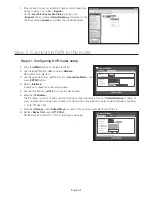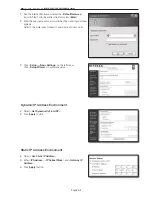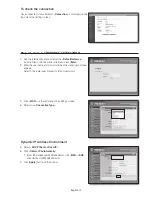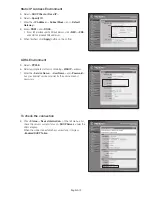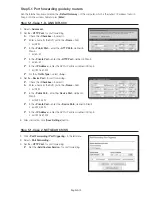English-4
7.
If the connection does not establish, check all cable connections
and go to step 2.1 and select <
Repair
>.
On the “
Local Area Connection Status
” window, click
<
Support
> tab and check <
Default Gateway
> if matches to the
one found in the [
cmd.exe
], and check the connection again.
Step 3. Connecting DVR to the router
Step 3.1 Configuring DVR router setup
1.
Press the [
MENU
] button on the remote control.
2.
Use the left/right button (◄►) to select <
Network
>.
Network menu is selected.
3.
Use the up/down buttons (▲▼) to move to <
Connection Mode
>, and
press [
ENTER
] button.
4.
Select <
Interface
>.
A window of connection mode setup appears.
5.
Use direction buttons (▲▼◄►) to move to a desired item.
6.
Enter the <
IP address
>.
The IP address consists of 4 fields, and the first 3 fields should be same to those of <
Default Gateway
> address of
your computer which can be found in Step 2, and the last field should be unoccupied number (between 2 and 254).
`
ex) IP : 192.168.1.200
7.
Enter the <
Gateway
> and <
Subnet Mask
> as same to those of your computer found in Step 2.
8.
Set the <
Device Port
> and <
HTTP Port
>.
Set the Device Port and HTTP Port by referring to next page.
Connection Mode
Interface
Port
IP Type
Static
Transfer Bandwidth 2Mbps
OK
Cancel
IP Address 192.168.1.200
Gateway
192.168.1.1
Subnet Mask
255.255.255.0
DNS
Manual
168.126.63.1
Connection Mode
Port
Interface
Protocol Type
TCP
Device Port
4520 ~
4524
UDP Port
8000 ~ 8160
Unicast/Multicast
UDP-Unicast
Multicast IP Address
224.126.63.1
Multicast TTL
5
HTTP Port
80
Secure Video Transmission ON OFF
* Multi Browser Support:
Device Port 4505~4530, HTTP Port 80
OK
Cancel