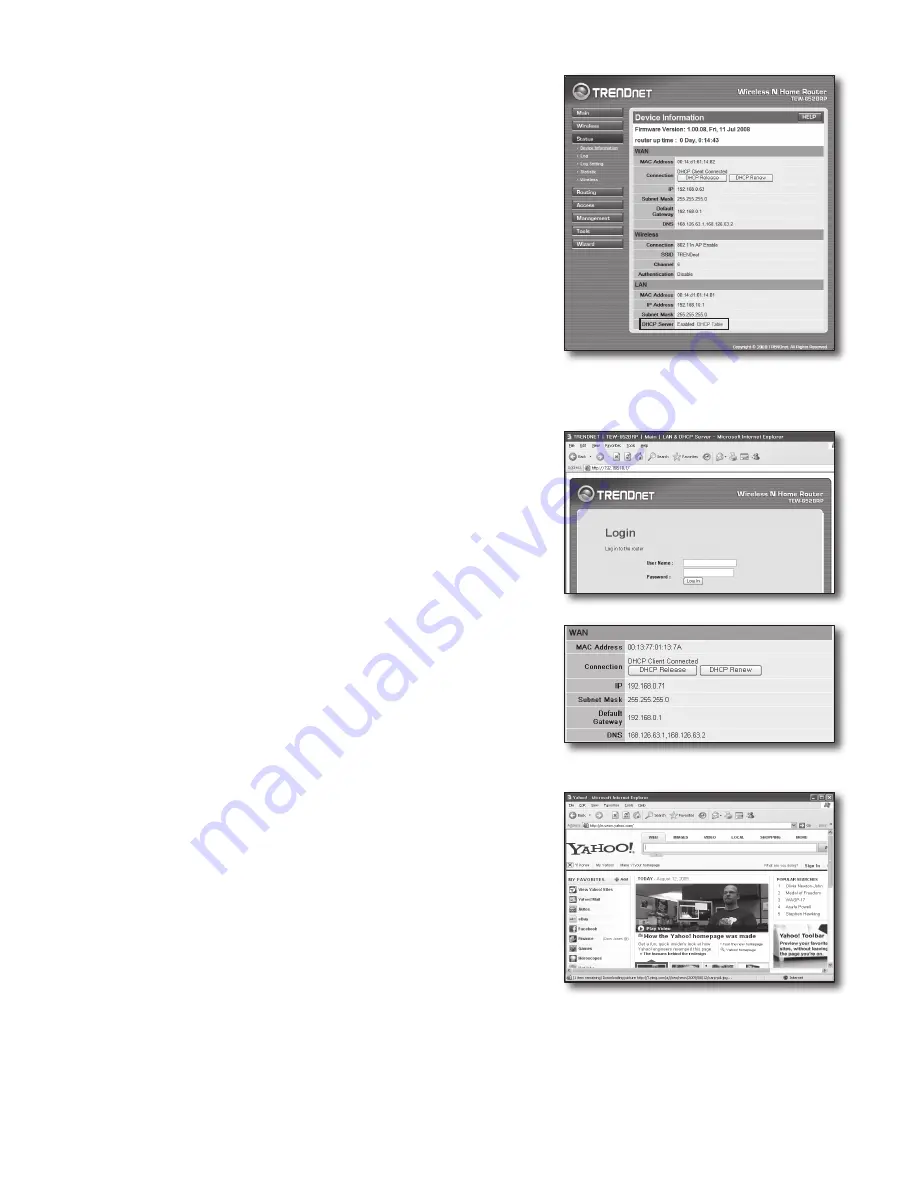
English-13
Check Connection
16.
Click on <Status> - <Device Information> from the menu on the left side, and
check the current status of server at <DHCP Server> under LAN type.
When the connection is set up successfully, the <Enabled DHCP Table> will be
displayed.
Step 4.2 Check connection to Internet
1.
Run Internet Explorer on your computer.
2.
Enter the IP address of <Default Gateway> found in Step 2 into the address
bar, and then press [ENTER].
3.
Click on Status tab on router menu.
4.
Check the WAN (Internet) connection status and WAN (Internet) IP address.
5.
When the connection is set up successfully, a message <DHCP Client
Connected> will be displayed, and an address will be displayed for the WAN
(Internet) IP.
6.
Use Internet Explorer to access Yahoo, Google and other Web servers.
7.
If the connection has been set up correctly, Internet Explorer will properly
display the page on the Web server accessed.
8.
If connection fails, please return to Step 4 and check it again.




































