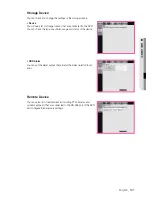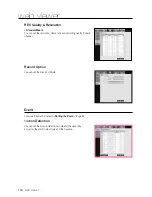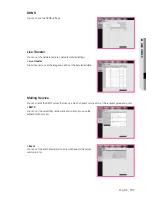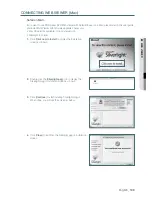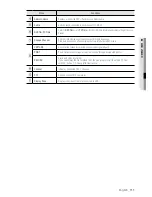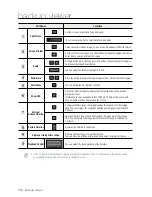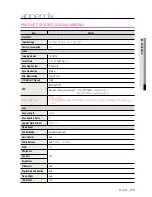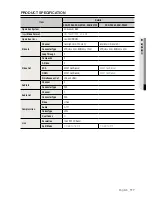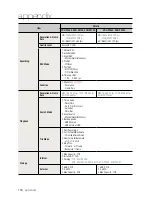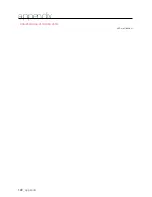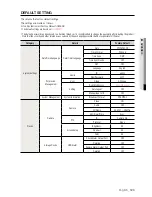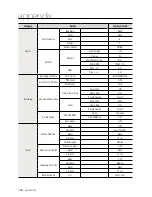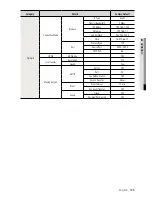110_
web viewer
web viewer
•
If Microsoft Silverlight plug-in is already installed
1.
Use a web browser to connect to the DVR.
2.
If Silverlight plug-in is already installed, you will see the
login screen as shown.
3.
If the login screen does not appear, check if the DVR set is
connected properly with a valid IP address.
M
`
If automatic proxy is activated and an invalid DNS server is specified while configuring network, the Internet access
may not be available.
`
For more details on using the Web Viewer, please refer to “
Connecting Web Viewer
.” (Page 88)
USING LIVE VIEWER (Mac)
The Live Viewer screen consists of following :
Menu
Functions
a
Name, Address
Displays a connected DVR’s IP address and model name.
b
Menu Selection
Consists of <
LIVE
> and <
ABOUT
> menu.
c
Split Mode Selection
These buttons are used for the screen split and full screen mode.
`
Supports up to a maximum of 9 channels due to performance constraints of Silverlight
a
c
d
e
g
h
f
k
b
i
j
192.168.1.200 / SDH-P5080
192.168.1.200 / SDH-P5080