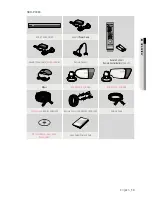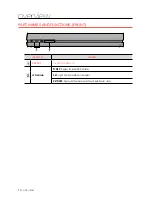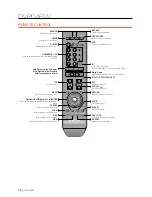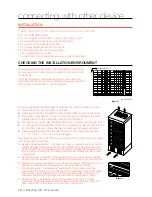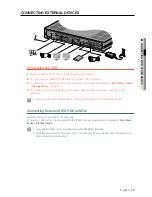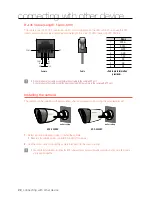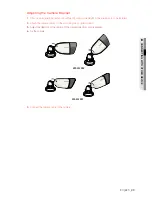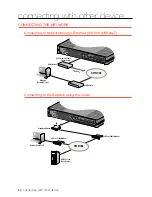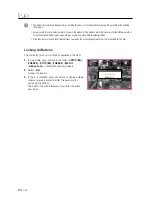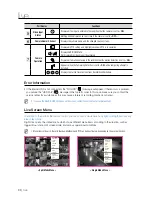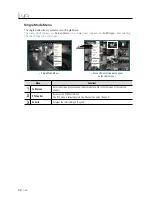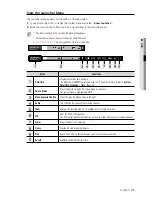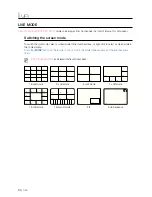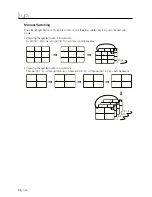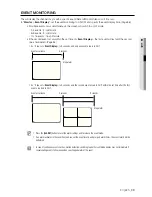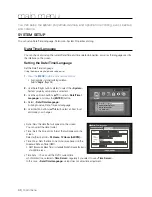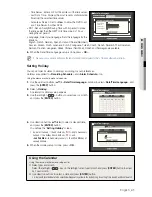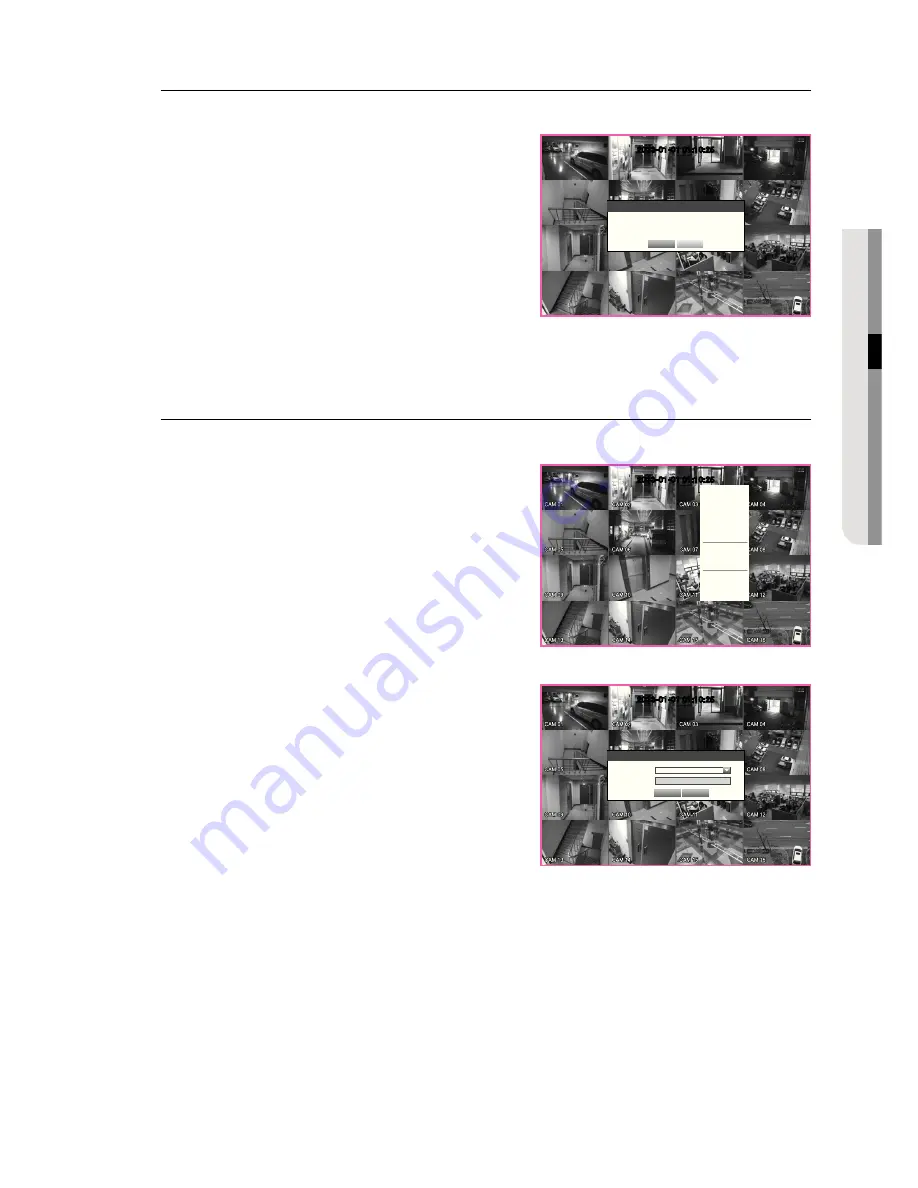
English
_27
●
LIVE
Shutting Down the System
You can shut down the system only if you have logged in to the DVR as administrator.
1.
Press the [
POWER
] button on the remote control or
right-click to display the context sensitive menu and select
<
Shutdown
>.
2.
The “
Shutdown
” confirmation window appears.
3.
Use the arrow keys on the remote control to move to
<
OK
> and press the [
ENTER
] button or click <
OK
>.
When “
Disconnect the power cable
” pops up,
disconnect the power cable and shut off the unit.
M
`
For the permission management, refer to “
Permission
Management
>
Setting Permissions
”. (Page 45)
Login
To access a DVR or restricted menu, you should have logged in to the DVR.
1.
In live mode, right-click any area of the screen.
You will see the context sensitive menu as in the right
figure.
2.
Click <
Login
>.
The login dialog appears.
You can also see the login dialog to access a desired
menu by pressing the [
MENU
] button on the remote
control.
`
The login dialog will also appear if you press a menu button on the
remote control of the DVR when the corresponding menu requires
logging in.
`
After logged in, press [
RETURN
] on the remote control to display the
logout dialog.
`
By default, initial ID and password are set to “
admin
”, and “
4321
”.
M
`
For the restricted permission, refer to “
Permission Management
>
Setting Permissions
”. (Page 45)
2013-01-01 01:10:25
Scene Mode
A
udio Off
Freeze
Stop Alarm
Record
Play
Search
Backup
Main Menu
Shutdown
Hide Launcher
Login
2013-01-01 01:10:25
Shutdown
Are you sure to shutdown?
OK
Cancel
2013-01-01 01:10:25
Login
ID admin
Password
OK
Cancel