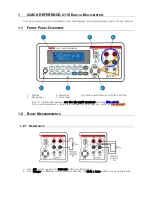iv
Digital Multiplexer
SDM-090(P)
IMPORTANT SAFEGUARDS
1.
Read instructions: All the safety and operating instructions should be read
before the appliance is operated.
2.
Retain instructions: The safety and operating instructions should be retained
for future reference.
3.
Heed warnings: All warnings on the appliance and in the operating instructions
should be adhered to.
4.
Follow instructions: All operating and use instructions should be followed.
5.
Cleaning: Unplug this video product from the wall outlet before cleaning. Do not
use liquid cleaners or aerosol cleaners. Use a damp cloth for cleaning.
6.
Attachments: Do not use attachments not recommended
by the video product manufacturer as they may cause hazards.
7.
Water and moisture: Do not use this video product near
water - for example, near a bath tub, wash bowl, kitchen sink, or laundry tub, in a
wet basement, or near a swimming pool, and the like.
8.
Accessories : Do not place this video product on an unstable cart, stand, tripod,
bracket, or table.
The video product may fall, causing serious injury
to a child or adult, and serious damage to the
appliance. Use only with a cart, stand, tripod,
bracket, or table recommended by the
manufacturer, or sold with the video product.
Any mounting of the appliance should follow the
manufacturer's instructions and should use a
mounting accessory recommended by the manufacturer.
SDM-090(P)A 6/26/01 5:46 PM Page iv
Summary of Contents for SDM-090
Page 1: ...1 2 3 4 5 9 6 7 8 USER S MANUAL DIGITALMULTIPLEXER ...
Page 2: ...Digital Multiplexer SDM 090 P USER S MANUAL ...
Page 10: ...CHAPTER 1 Introduction ...
Page 17: ...CHAPTER 2 Installation ...
Page 23: ...CHAPTER 3 ConnectingtoOtherDevices ...
Page 30: ...CHAPTER 4 Basic Method to use ...
Page 38: ...CHAPTER 5 SettingofProgramMenu ...
Page 51: ...CHAPTER 6 Recording ...
Page 52: ...5 14 Digital Multiplexer SDM 090 P ...
Page 56: ...CHAPTER 7 Occurrenceandhandling ofalarm loss ...
Page 57: ...6 5 Digital Multiplexer SDM 090 P ...
Page 62: ...Appendix A SDM 090 P Specifications ...
Page 65: ...OUTSIDE DRAWING A 3 Digital Multiplexer SDM 090 P ...