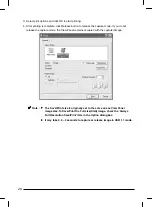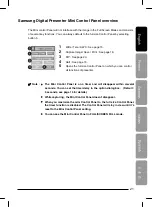29
Using Samsung Digital Presenter AVI Capture
With the Samsung Digital Presenter AVI Capture program, you can capture digital images
from Digital Presenter(512x384 pixels, 20 frame/sec) to AVI file(USB 2.0 only)
1. Make sure that your Samsung Digital Presenter is connected to the PC and both are turned
on.
2. Select and Click [Start]
→
[Program]
→
[SDP850DX USB Viewer]
→
[SDP850DX AVI
Capture]
3. AVI Capture program is available in USB2.0 mode(Windows 2000/XP or higher)
(See page 2, System Requirements)
Summary of Contents for SDP-850
Page 1: ... Samsung Digital Presenter SDP 850 850DX Software User s Guide ᣣ䎃ᧄ䎃 ...
Page 37: ... Guide de l utilisateur du logiciel du rétro projecteur numérique Samsung SDP 850 850DX ᣣ䎃ᧄ䎃 ...
Page 73: ... Benutzerhandbuch für die Software des Samsung Digital Presenters SDP 850 850DX ᣣ䎃ᧄ䎃 ...
Page 109: ... Samsung Digital Presenter SDP 850 850DX Manuale d uso del software ᣣ䎃ᧄ䎃 ...
Page 145: ... Guía del usuario del software Samsung Digital Presenter SDP 850 850DX ᣣ䎃ᧄ䎃 ...