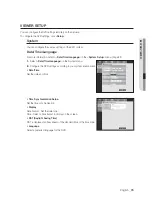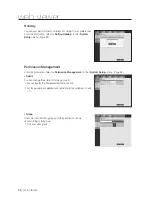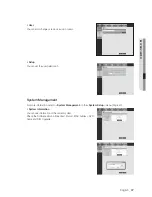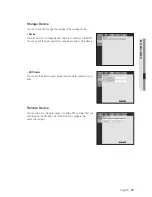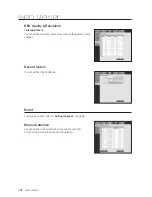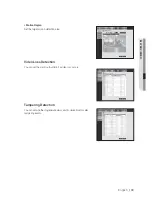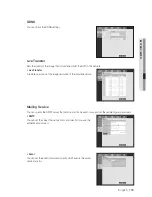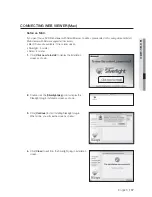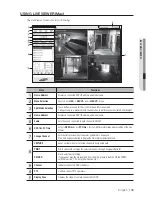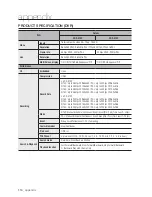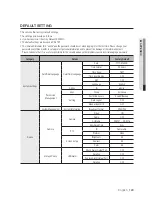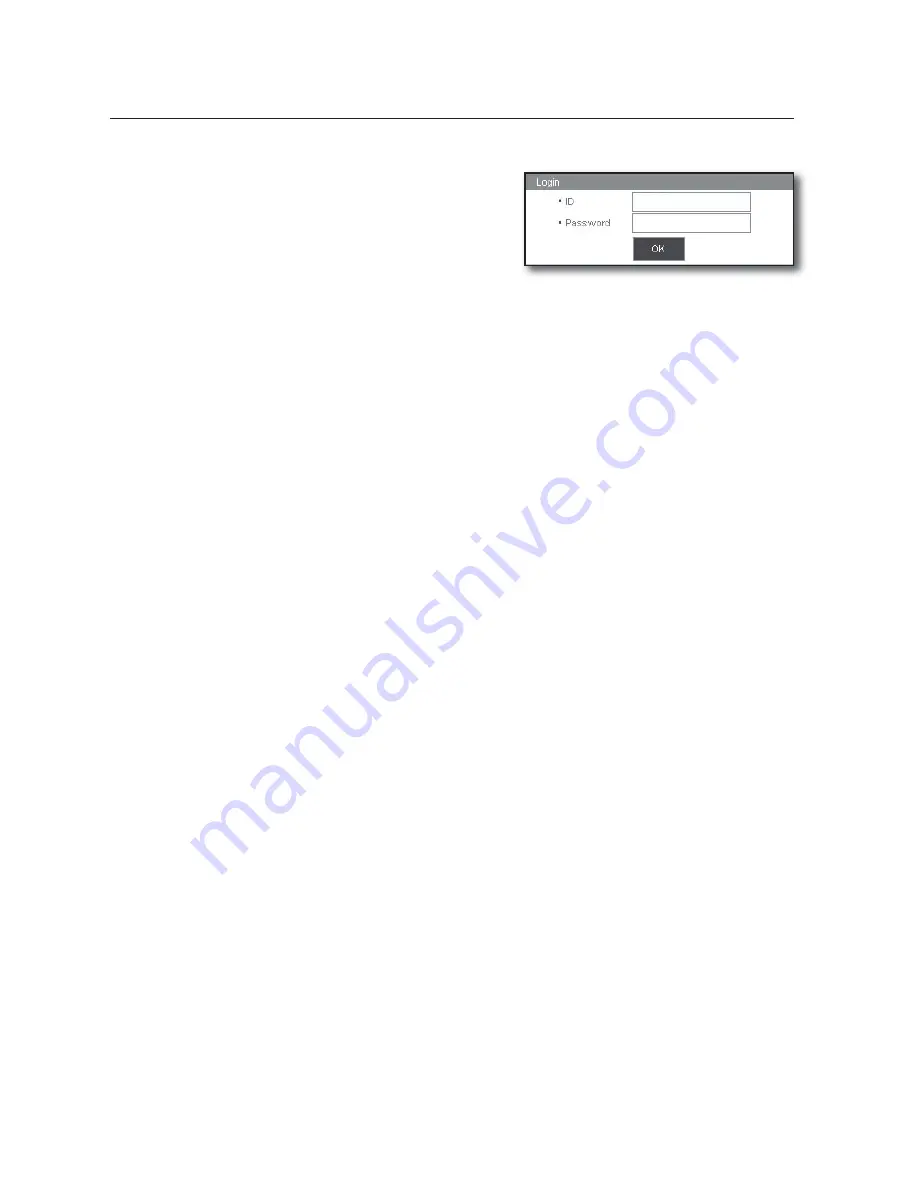
108_
web viewer
web viewer
1
If Microsoft Silverlight plug-in is already installed
1.
Use a web browser to connect to the DVR.
2.
If Silverlight plug-in is already installed, you will see the
login screen as shown.
3.
If the login screen does not appear, check if the DVR set is
connected properly with a valid IP address.
M
If automatic proxy is activated and an invalid DNS server is specified while configuring network, the Internet access
may not be available.
For more details on using the Web Viewer, please refer to “
Connecting Web Viewer (Windows)
”. (Page 84)
1
If you use Safari version 7.0 or later, the silver light plugin usage will be restricted and won’t function
properly due to Safari security policy. The settings for enabling the web viewer are as follows:
1.
Safari settings – Security tab- Move to the internet plugin
2.
Select “Turn off safety mode” by clicking the selection button on the right of the DVR address being
accessed.
3.
Click the “Trust” button in the confirmation window.
4.
Click the button on the right of the DVR address, set to "always allows".
5.
Save the settings by clicking the “Finish” button.