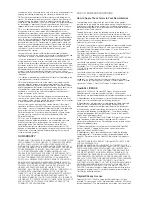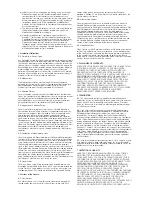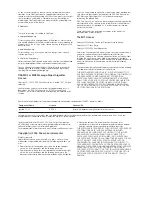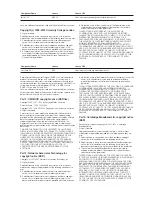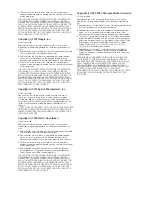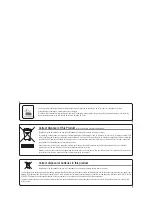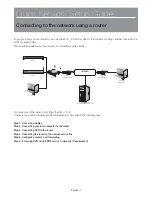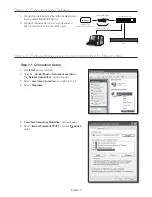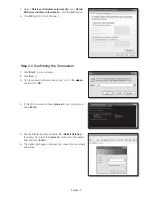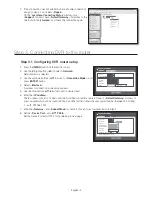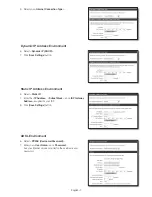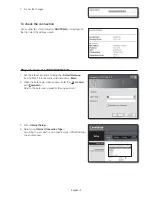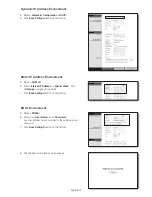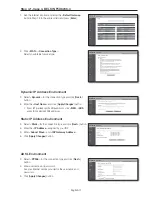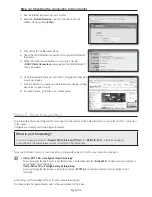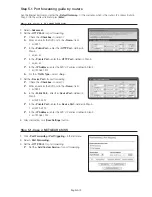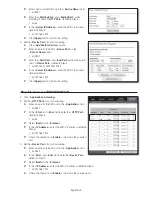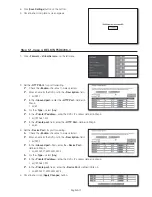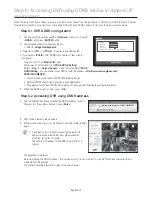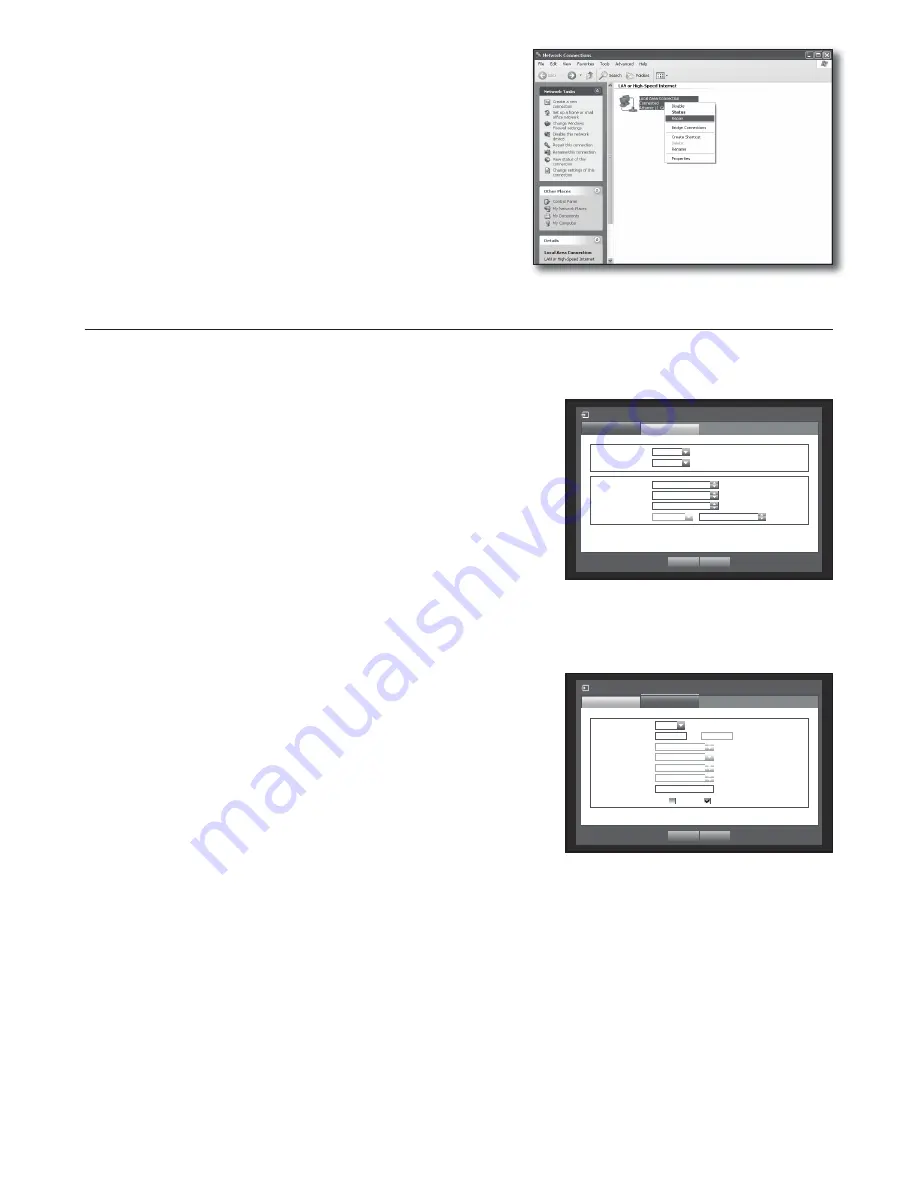
English-4
7.
If the connection does not establish, check all cable connections
and go to step 2.1 and select <
Repair
>.
On the “
Local Area Connection Status
” window, click
<
Support
> tab and check <
Default Gateway
> if matches to the
one found in the [
cmd.exe
], and check the connection again.
Step 3. Connecting DVR to the router
Step 3.1 Configuring DVR router setup
1.
Press the [
MENU
] button on the remote control.
2.
Use the left/right button (◄►) to select <
Network
>.
Network menu is selected.
3.
Use the up/down buttons (▲▼) to move to <
Connection Mode
>, and
press [
ENTER
] button.
4.
Select <
Interface
>.
A window of connection mode setup appears.
5.
Use direction buttons (▲▼◄►) to move to a desired item.
6.
Enter the <
IP address
>.
The IP address consists of 4 fields, and the first 3 fields should be same to those of <
Default Gateway
> address of
your computer which can be found in Step 2, and the last field should be unoccupied number (between 2 and 254).
ex) IP : 192.168.1.200
7.
Enter the <
Gateway
> and <
Subnet Mask
> as same to those of your computer found in Step 2.
8.
Set the <
Device Port
> and <
HTTP Port
>.
Set the Device Port and HTTP Port by referring to next page.
Connection Mode
Interface
Port
x
IP Type
Static
x
Transfer Bandwidth
2Mbps
OK
Cancel
x
IP
Address
192.168.1.200
x
Gateway
192.168.1.1
x
Subnet Mask
255.255.255.0
x
DNS
Manual
168.126.63.1
Connection Mode
Port
Interface
x
Protocol Type
TCP
x
Device Port
4520
~
4524
x
UDP Port
8000 ~ 8160
x
Unicast/Multicast
Unicast
x
Multicast IP
Address
224.126.63.1
x
Multicast TTL
5
x
HTTP
Port
80
x
Secure Video Transmission ON OFF
* Multi Browser Support:
Device Port 4505~4530, HTTP Port 80
OK
Cancel