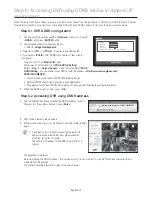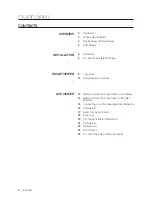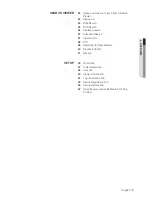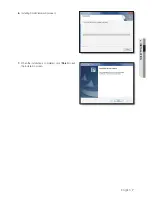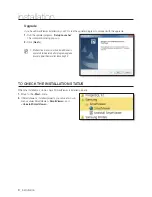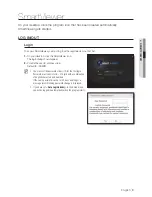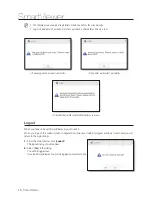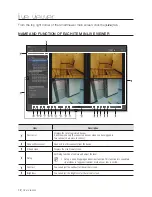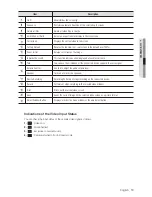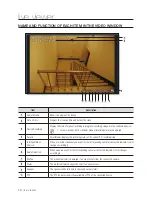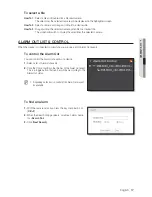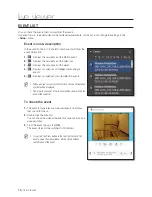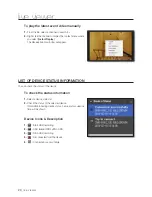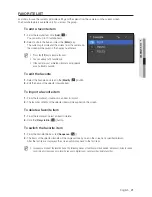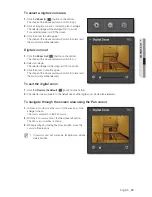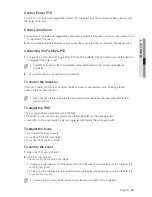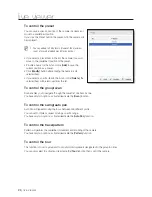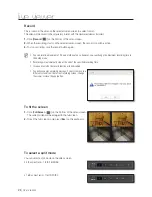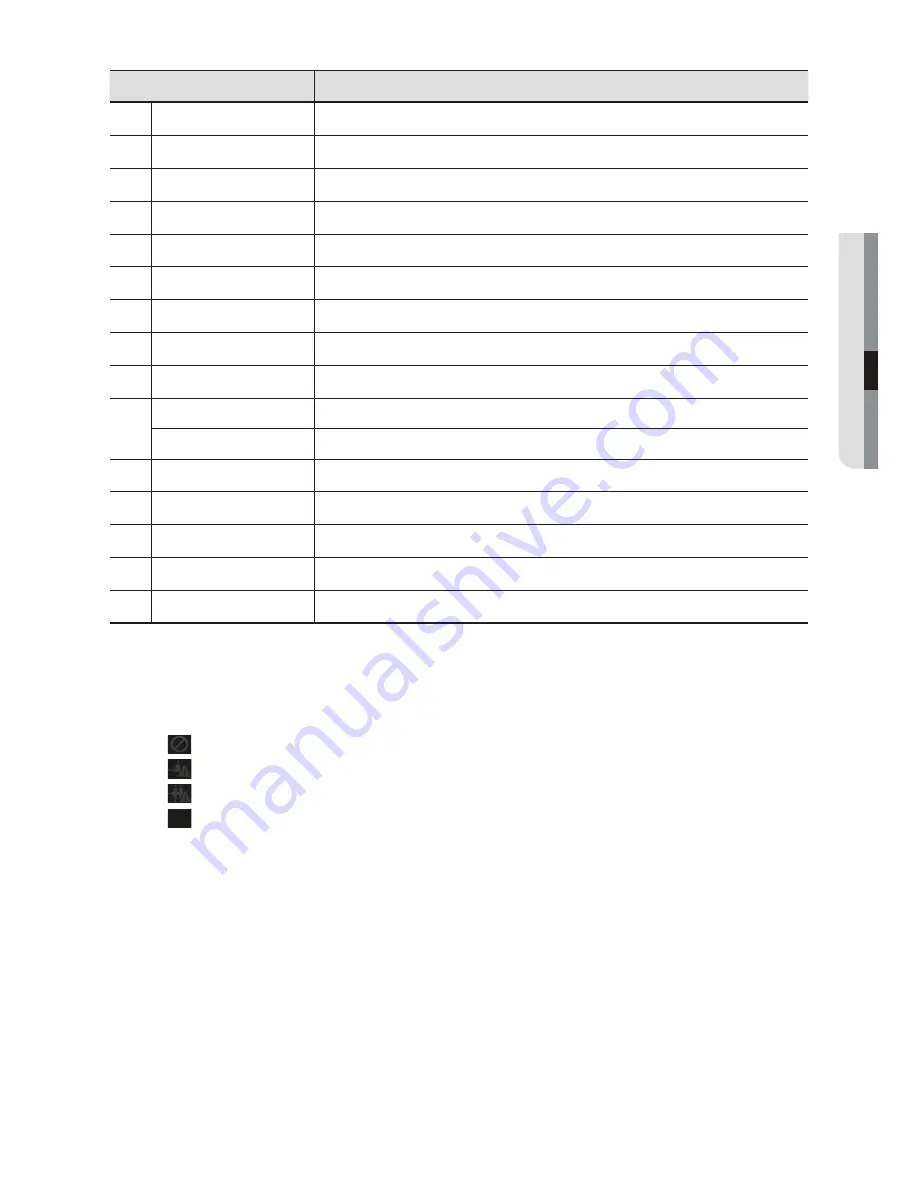
English
_13
● LIVE VIEWER
Item
Description
OSD
Shows/hides the screen tip.
Sequence
Performs automatic transition of the selected split screens.
Delete all files
Delete all video files in the tile.
Switch Aspect Ratio
Select an aspect ratio for display in the Live screen.
Full Screen
Displays the current video in full screen.
Factory Default
Returns the zoomed-in or –out screen to the default size (100%).
m
Zoom In/Out
Enlarges or collapses the image.
n
Initialize the events
This function removes event displayed at event occurrence.
Talk
You can use the microphone if the connected device supports the voice signal.
Volume Control
Use this to adjust the audio volume level.
Speaker
Turns on or mutes the speakers.
q
Device Recording
Recording Performs or stops recording on the connected device.
r
Record
Performs or stops recording in the selected video window.
Prints out the current video screen.
t
Save
Saves the current image on the selected video screen as a picture format.
A
Adjust Window Button
Displays or hides the menu window or the adjustment button.
Indications of the Video Input Status
You can check the input status of the camera video signal as follows:
1.
: Video Loss
2.
: Disconnected
3.
: Excessive concurrent users
4.
: Camera is turned off or in Covert mode