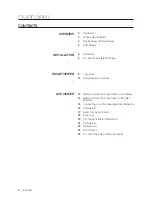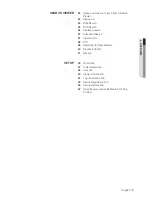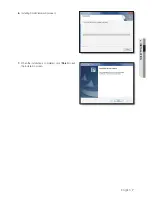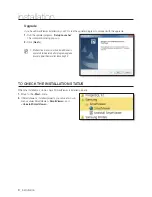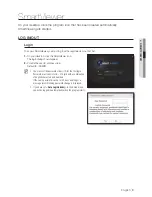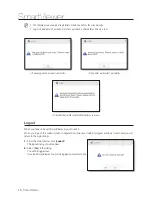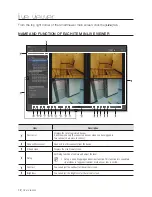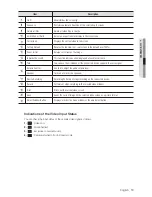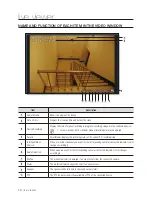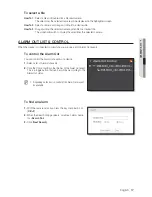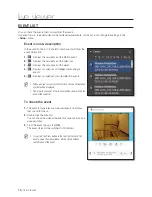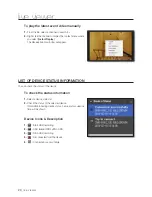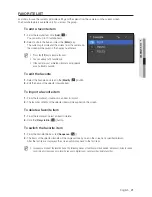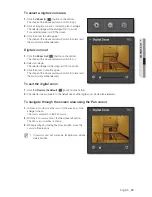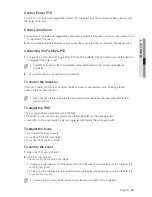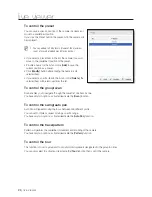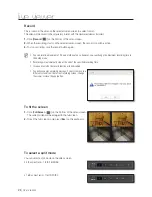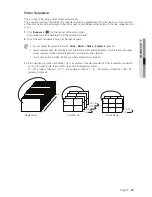English
_15
● LIVE VIEWER
Item
Description
Microphone
Display the status of using the microphone.
Video Encryption
It shows whether the video is encrypted or not.
Only available for devices that support encryption.
CONNECTING TO OR DISCONNECTING FROM THE DEVICE
To connect to the device
1.
Select a device to connect to.
Only those devices or groups that are registered in the
Setup menu will be listed.
2.
Click the [
Connect
(
)] button to the right of the device
selection checkbox.
SmartViewer will try to connect to the selected device, and
when connected, it will display a list of cameras that are
connected to the device.
M
To add a device to the list, see “
Setup
>
Device
>
Registration
”.
(page 52)
To connect to multiple devices simultaneously, try that with
“
Group
”.
If you log in again after you logged out, you will be
connected to the last device or group automatically.
If you select a list and enter text (keyword), only those groups and devices that contain the text will be displayed in
the search result. This is useful if you do the search for a long list of devices or groups.
To disconnect from the device
1.
Press the [
Disconnect
(
)] button.
2.
The device will be disconnected and a list of all registered
devices will be displayed.
3.
When disconnecting a device, “
Enter device name to
search
” is shown in the search field, type in a name to
search from registered devices.