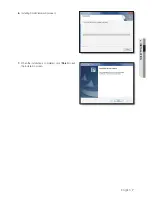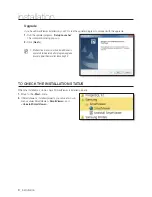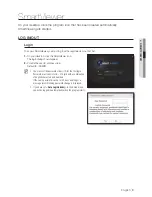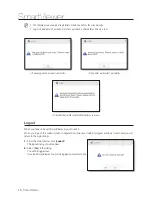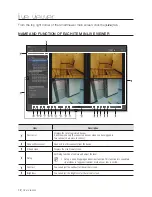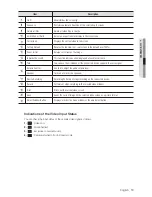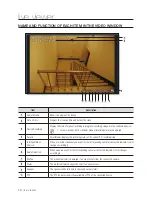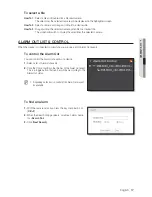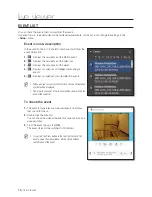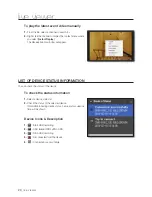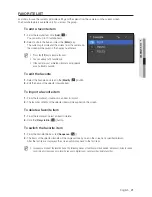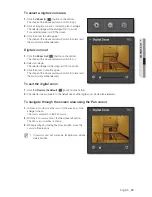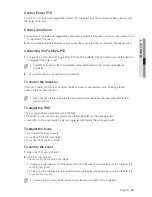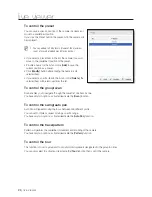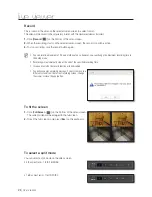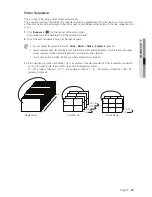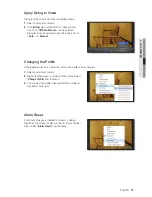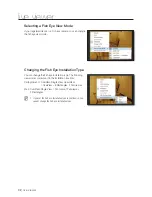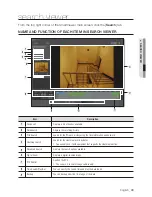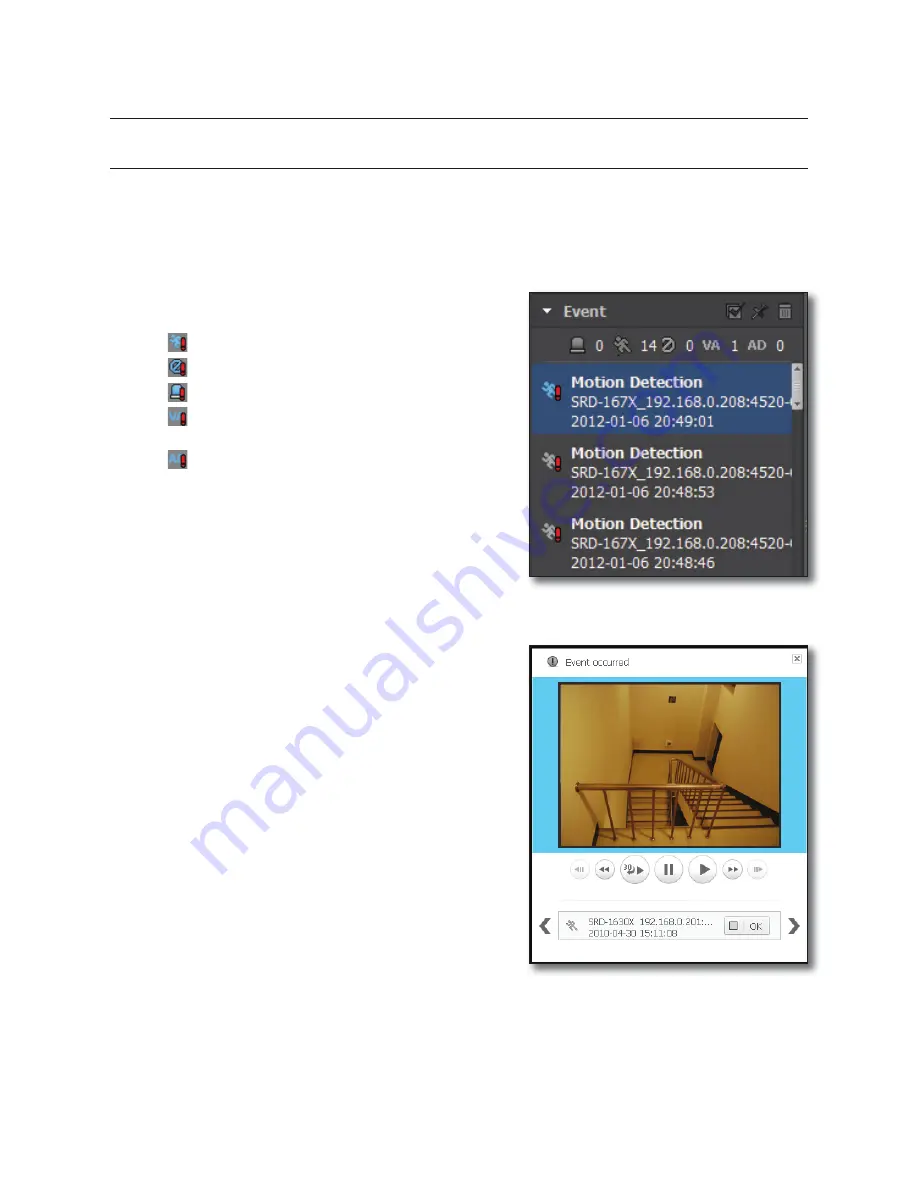
18_
live viewer
live viewer
EVENT LIST
You can check the events that occurred from the device.
If an event occurs, the event video will be displayed automatically, of which you can change the settings in the
<
Setup
> menu.
Event icons & description
In the event list, the icon to the left of each event will show the
event information.
1.
: Displays the occurrence of the Motion event.
2.
: Displays the occurrence of the video loss.
3.
: Displays the occurrence of the alarm.
4.
: Displays occurrences of intelligent video analysis
events.
5.
: Displays occurrences of audio detection events.
M
When an event occurs for the first time, the red exclamation
symbol will be displayed.
The occurrence count of each event will be shown in the top
area of the event list.
To check the event
1.
The event list separates user-checked events from those
that you didn’t check.
2.
Double-click the event list.
You can check the video at the event occurrence time on a
popup window.
3.
From the event popup, click [
OK
].
The event status will be switched to Confirmed.
M
If you click the Close button in the top right corner of the
event popup, the video window will be closed without
confirmation of the event.