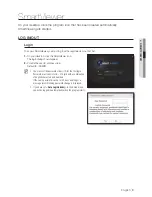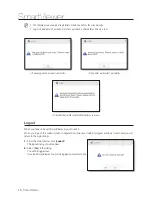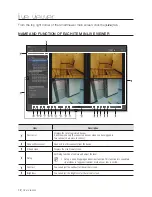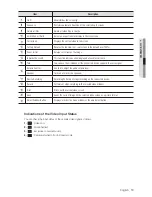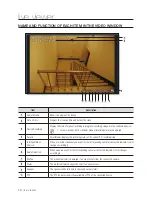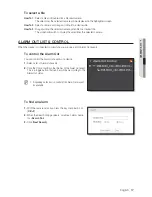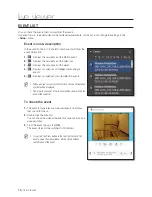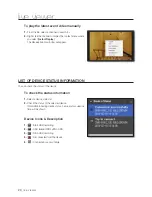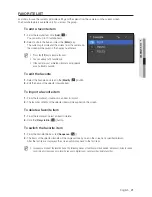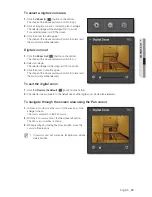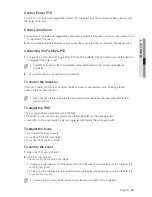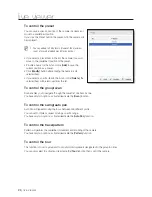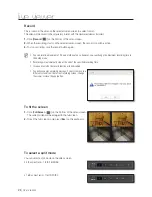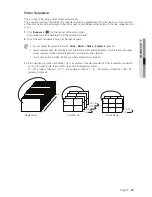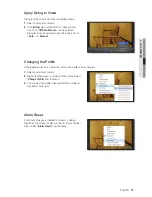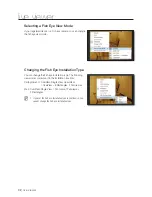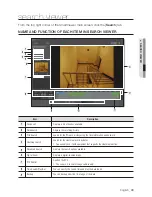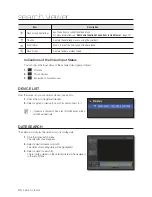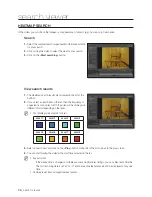English
_23
● LIVE VIEWER
To select a digital zoom area
1.
Click the [
Zoom In
(
)] button on the bottom.
The shape of the mouse pointer will switch to [ ].
2.
Click an image to zoom in or select an area to enlarge.
The selected image will be enlarged 100% per click.
For a selected area, it will fit the screen.
3.
Click the Zoom In button again.
The shape of the mouse pointer will switch to normal and
the zoom mode will be released.
Digital zoom out
1.
Click the [
Zoom Out
(
)] button on the bottom.
The shape of the mouse pointer will switch to [ ].
2.
Select an image.
The selected image will be collapsed 100% per click.
3.
Click the Zoom Out button again.
The shape of the mouse pointer will switch to normal and
the zoom mode will be released.
To exit the digital zoom
1.
Click the [
Restore the default
(
)] button on the bottom.
2.
The selected area will return to the default size and the digital zoom mode will be released.
To navigate through the screen area using the Pan cursor
1.
In zoom-in mode, move the cursor to the area box on the
enlarged screen.
The cursor will switch to the Pan cursor.
2.
With the Pan cursor active, click the mouse left button.
The Pan cursor switches its shape.
3.
While pressing and holding the mouse button, move the
cursor to the area box.
M
If you access your Fish eye camera, the digital zoom will only
work in OverView.