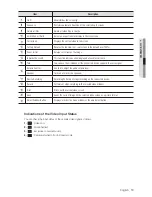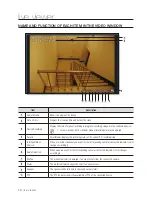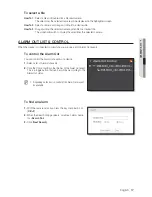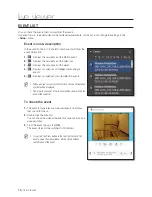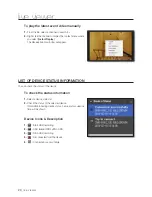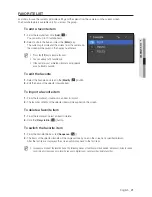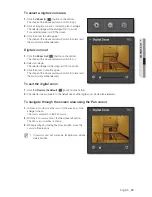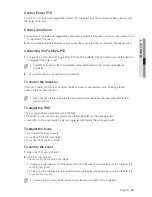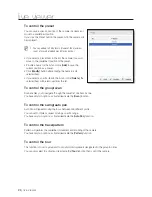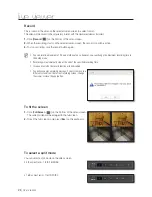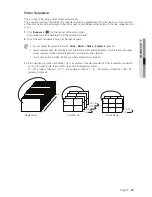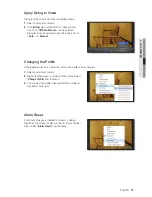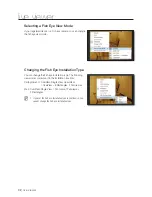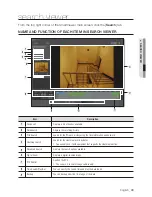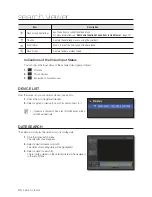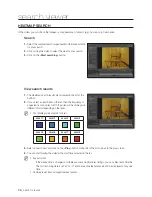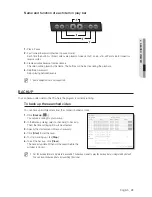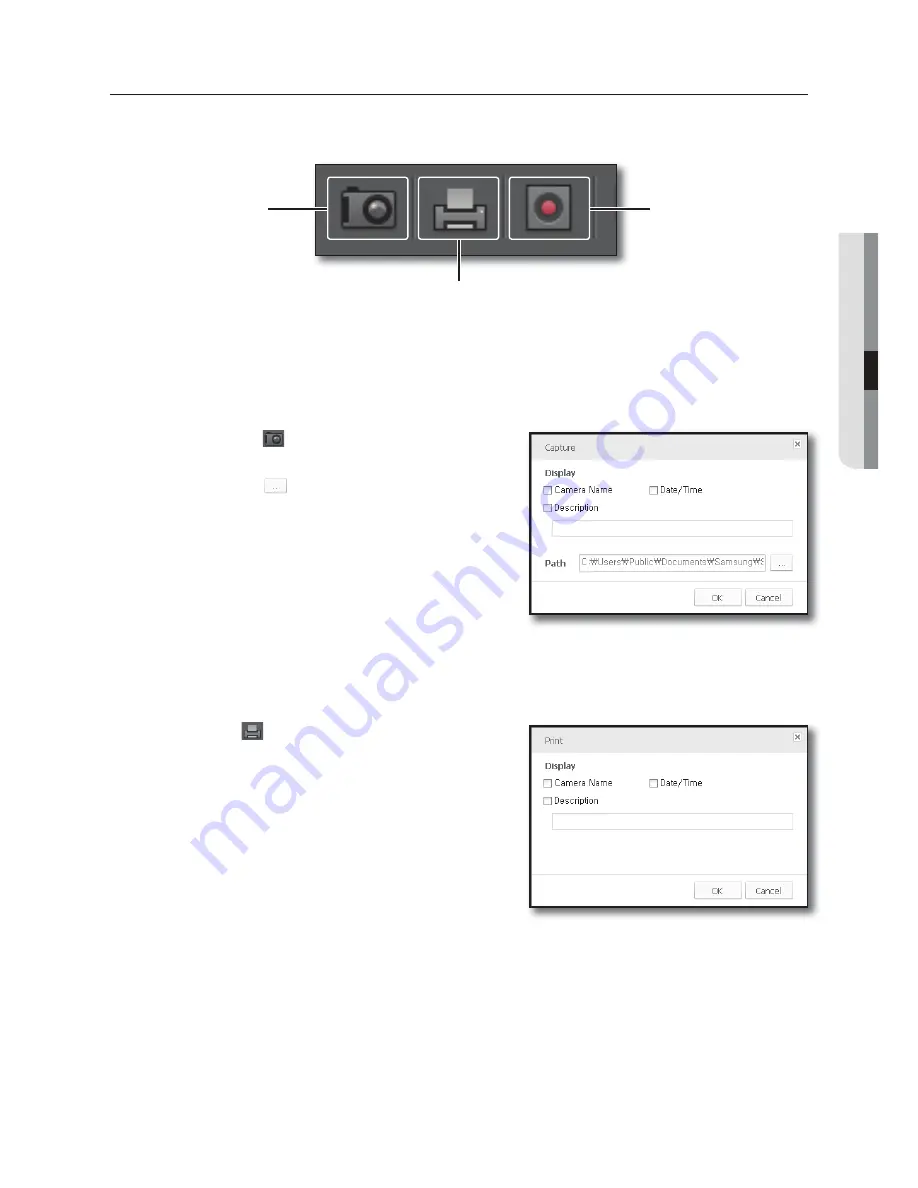
English
_27
● LIVE VIEWER
TO CONTROL THE VIDEO OF THE LIVE VIEWER
You can save, print or record the video on the video screen of the selected camera.
To capture the screen
This is to capture the video on the video screen in the picture format.
You can choose to display the camera title, recording date/time and description on the video and specify the
saving path.
1.
Click [
Capture
(
)] on the bottom of the video screen.
2.
Select a desired item(s) to display on the screen.
3.
Click [
Set Path
(
)] to specify the saving path.
4.
Click [
OK
].
The screen will be saved in the specified path.
M
You can use the tile context menu to save the screen.
To print the screen
This is to print out the video on the video screen using the connected printer.
You can choose to display the camera title, recording date/time and description on the printout screen.
1.
Click [
(
)] on the bottom of the video screen.
2.
The “
” dialog will appear where you select an item(s) to
display on the screen.
3.
Click [
OK
].
The selected screen will be printed out using the printer
specified in your PC.
The user with no printing permission will not be allowed to make
a printout after logged in.
M
You can use the tile context menu to print out the screen.
Record
Capture