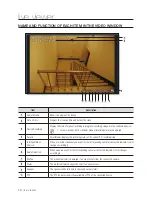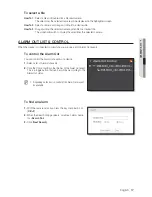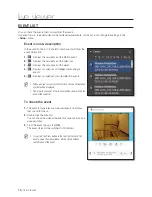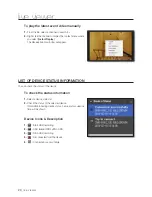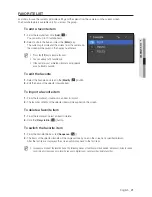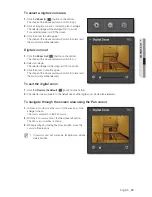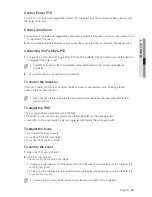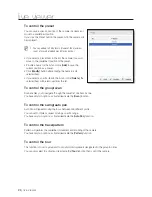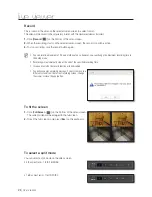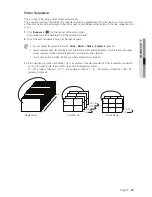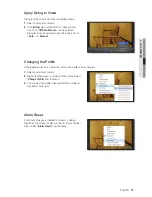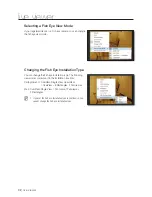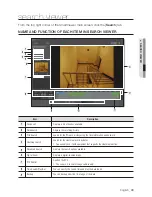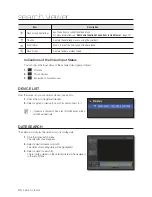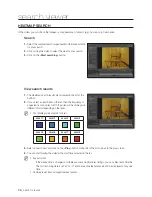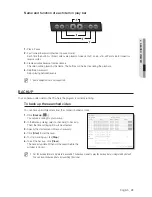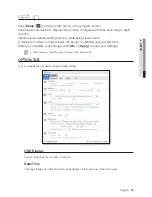28_
live viewer
live viewer
Record
This is to record the video on the selected video screen in a video format.
The video will be saved in the proprietary format with the dedicated viewer included.
1.
Click [
Record
(
)] on the bottom of the video screen.
2.
When the recording starts on the selected video screen, the record icon will be active.
3.
To stop recording, click the record button again.
M
You can record a maximum of 2 hours of video at once; however, you can change the maximum recording time in
the Setup menu.
Recording will automatically stop at the end of the specified recording time.
In sequence mode, the record function will be disabled.
You will encounter a warning message if you try to move to a
different screen from the current recording screen, change
the viewer or close the application.
To fit the screen
1.
Click [
Full Screen
(
)] on the bottom of the video screen.
The current video will be enlarged to the full screen.
2.
To exit the full screen mode, press [
Esc
] on the keyboard.
To select a split mode
You can select a split mode on the video screen.
1
4:3 aspect ratio : 1/4/9/16/25/36
1
16:9 aspect ratio : 1/6/12/20/30