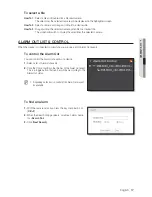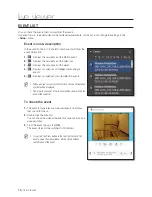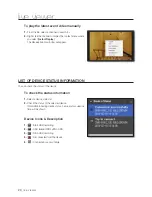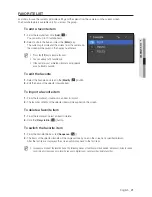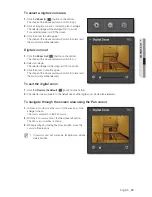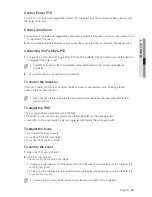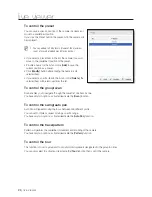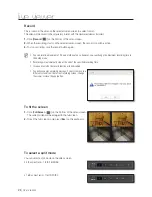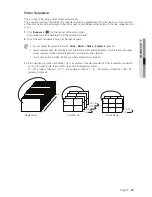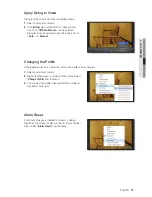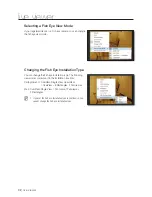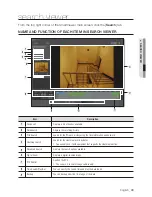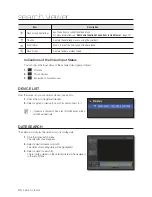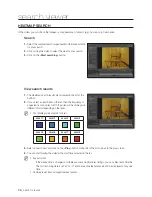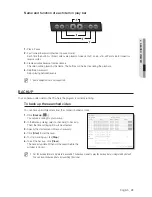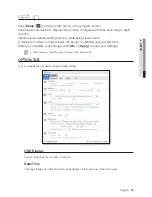English
_29
● LIVE VIEWER
Video Sequence
This is to transit the camera video screen automatically.
This is useful especially if the number of connected cameras is greater than the split screens, as many cameras
as the split screens will be displayed in the first sequence and the remaining cameras in the next sequence, and
so on.
1.
Click [
Sequence
(
)] on the bottom of the video screen.
Auto sequence will be performed to fit the current split mode.
2.
To exit the auto sequence mode, click Sequence again.
M
You can change the sequence interval in “
Setup
>
Viewer
>
Option
>
Sequence
”. (page 44)
In auto sequence mode, the following menus or functions will be disabled: disconnect, listen to sound, zoom in/out,
screen sequence, favorite sequence, digital zoom, save favorites, delete favorites.
In case of automatic switching, the Fish eye camera will operates as overview.
Ex) If two devices are connected, device 1 has 16 cameras connected and device 2 has 8 cameras connected
in a 9-split screen mode, the monitor screen will be displayed as follows:
#1 ~ #9 cameras of device 1
p
#10 ~ #16 cameras of device 1 + #1 ~ #2 cameras of device 2
p
#3 ~ #8
cameras of device 2
CH16
CH15
CH14
CH13
CH12
CH11
CH10
CH9
CH8
CH7
CH6
CH5
CH4
CH3
CH2
CH1
16
1
Single Mode
CH13
CH14
CH15
CH16
CH9
CH10
CH11
CH12
CH5
CH6
CH7
CH8
CH1
CH2
CH3
CH4
13-16
9-12
5-8
1-4
4-split Mode
CH10
CH13
CH16
CH11
CH14
CH12
CH15
CH1
CH4
CH7
CH2
CH5
CH8
CH3
CH6
CH9
10-16
1-9
9-split Mode