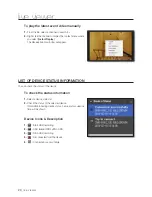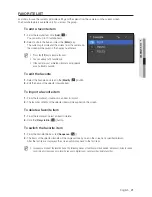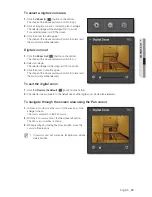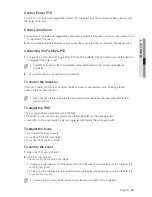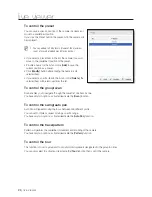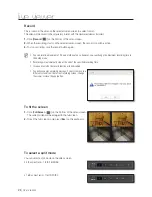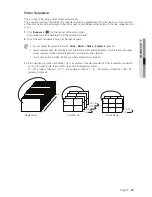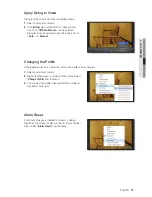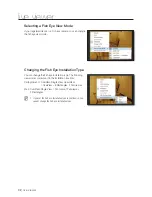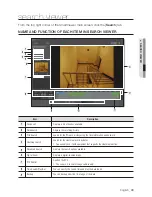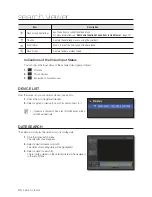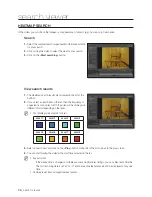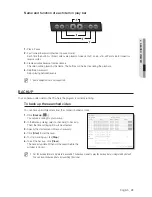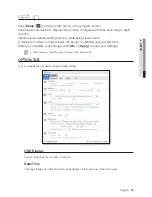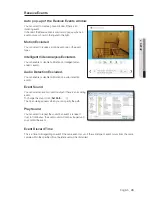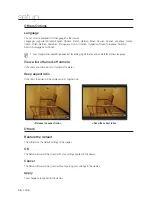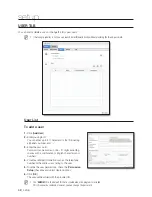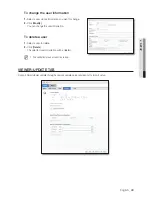34_
search viewer
search viewer
Item
Description
Video Screen Control Bar
Use the buttons to control the video screen.
For more information, see “
Name and function of each item in Live Viewer
”. (page 12)
Timeline
Displays the data range to save using the color bars.
Zoom In/Out
Zooms in or out the time range of the data found.
m
Video Screen
Displays the data of video found.
Indications of the Video Input Status
You can check the input status of the camera video signal as follows:
1.
: No data
2.
: Disconnected
3.
: Excessive concurrent users
DEVICE LIST
From the device list, you can select a device to search for.
1.
Check the list of registered devices.
2.
Select a group or device to search for and connect to it.
M
If you access the search mode, the first listed device will be
selected automatically.
DATE SEARCH
The calendar will display the date history of recording data.
1.
Click the date search menu.
The calendar should appear.
2.
Select a desired year and month.
The dates of recording data will be highlighted.
3.
Select a date to search for.
The recording details on the selected date will be displayed
in the result pane.