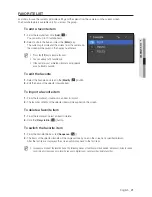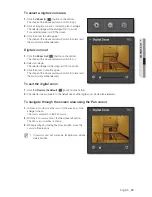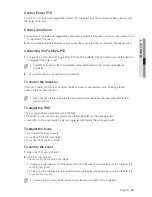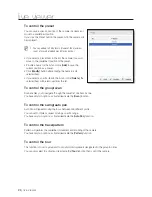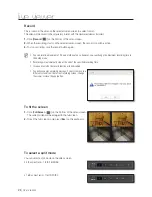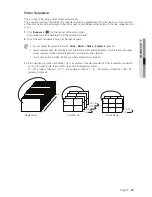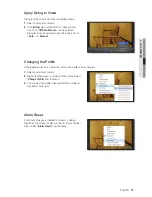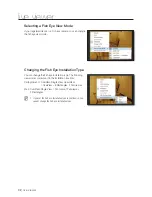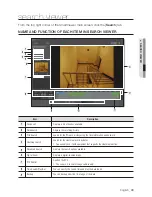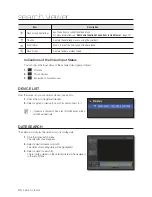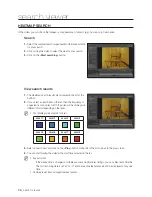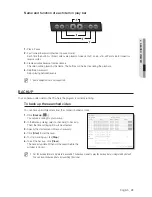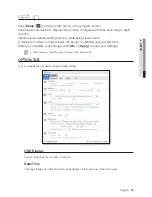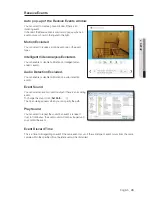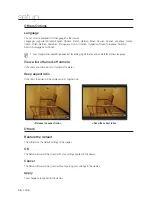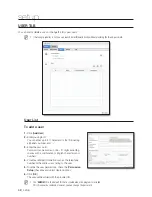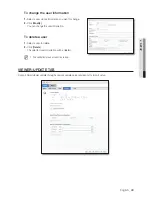English
_35
● SEARCH VIEWER
POS SEARCH
You can search for the POS use history using the time information and keyword.
To perform the search
1.
Specify the time information including year, month, day and
time.
2.
Enter a keyword for your search.
1
Find whole words only: If this option is not selected, the
space between characters will be considered as AND.
Ex) If you enter “2500WON cash”, the search will find only
data items including both “2500WON” and “cash”.
1
Match case: If selected, the search will be performed
case sensitively.
3.
Click <
Search
>.
To view the search results
Select an item in the bottom list to check the thumbnail and play the video if available.
1.
In the search pane, select a video item that you want to
play.
If there occurs a duplicate section due to a time change
from the device, an index of such duplicates will be created
accordingly.
2.
If there exists a duplicate section, select the number of the
duplicate section.
If there exists multiple duplicate sections, the first recording
data item will be displayed “0” with a list of up to 16 items.
3.
Double-click an item to search for.
If any one result of your POS search involves multiple
connected cameras, only the thumbnail of the first-listed
camera will be displayed.
4.
If multiple cameras are connected, check the checkbox of
the camera of your choice and click Play.
If one result of your POS search involves multiple connected
cameras, you can play the videos from all the connected
cameras simultaneously.
Ex) If 3 cameras are connected, you can play 3 videos on
the 2x2 split screen.
M
In POS search mode, data backup will be disabled.