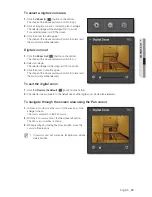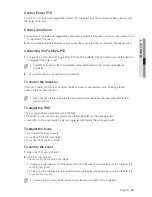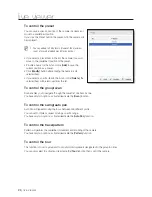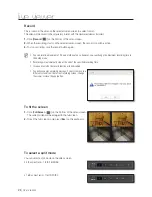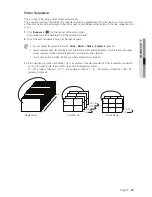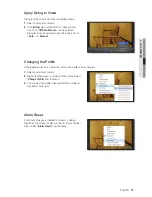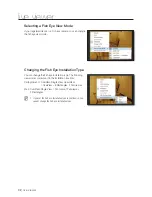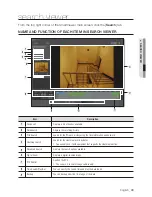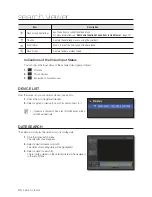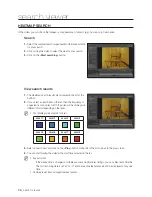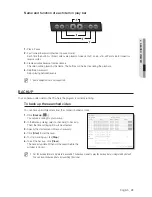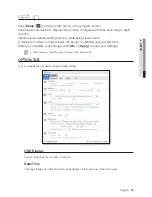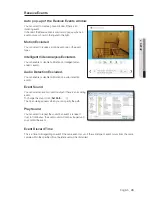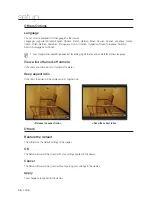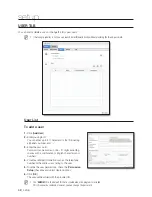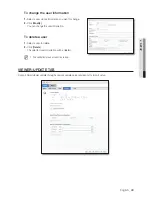36_
search viewer
search viewer
HEATMAP SEARCH
In the video, you can check the frequency of appearance of objects (e.g.- human, car) in each area.
Search
1.
Select the camera/search target/year/month/date and time
for your search.
2.
Click or drag the video to select the area for your search.
3.
Click on the <
Start searching
> button.
View search results
1.
The Heatmap search results are displayed in the list at the
bottom.
2.
If you select a search item in the list, then the frequency of
appearance of an object set in the video will be displayed in
different colors depending on the level.
M
The following colors are used for levels.
Level 1
Level 2
Level 3
Level 4
Level 5
Level 6
Level 7
Level 8
3.
Select a search item and click on the <
Play
> button to the left of the list to move to the play screen.
4.
You can start playing the video at the start time selected in the list.
M
Repeat section
-
If the device time is changed and there are some duplicate recordings, you can select each timeline.
-
The first recording data is set at “no. 0” and a max of sixteen data sets can be displayed at any one
time.
Heatmap search does not support backup function.