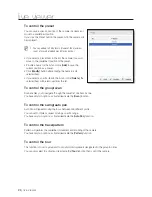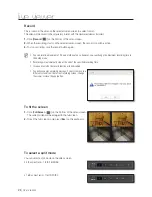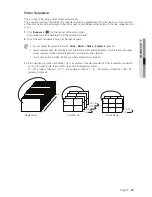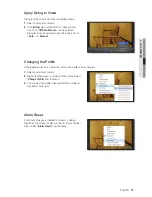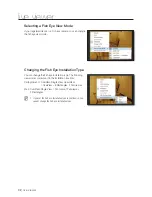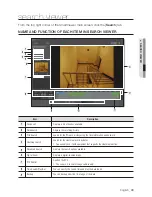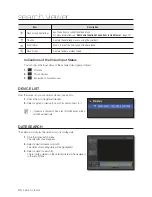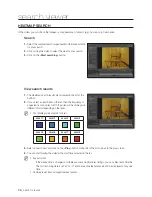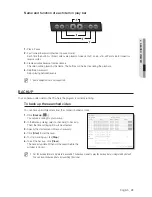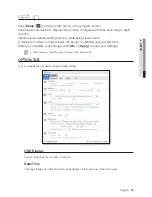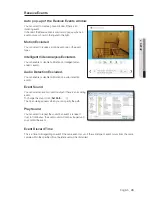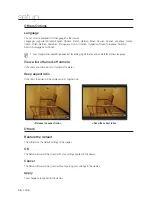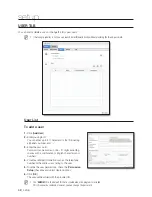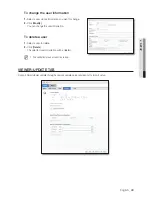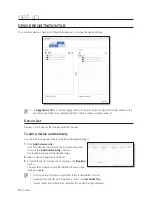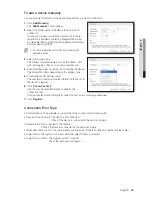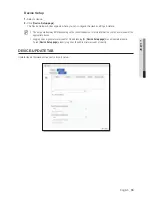40_
search viewer
search viewer
To move the play timeline
When a recording data item is found, the current time point will be marked as the play timeline.
1.
Select a data item to search for.
The current time point will be marked as the play timeline.
2.
Click the play timeline and drag and drop it to a desired start time.
When the play time table is expanded, use the [
Move
(
,
)] buttons to move the play time earlier or later.
M
With the play time table expanded, if you use the arrow button to move to an earlier time and move back to a later
time at the end of the earlier time, the timeline will be positioned at the very start point.
PLAYBACK CONTROL
You can stop playing a searched video temporarily or control the play speed.
Play
1.
Select an item to play and click [
Play
(
)].
The current play speed will be shown in the play time status bar.
2.
You can use the play bar to play the video fast or slowly.