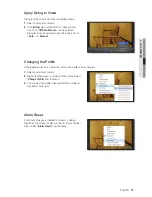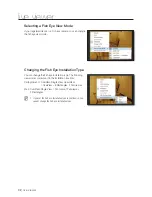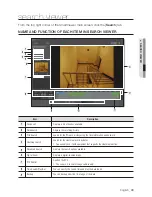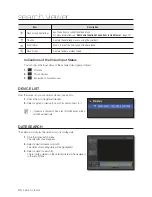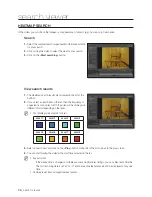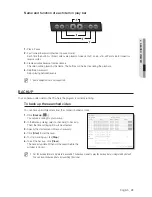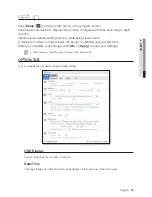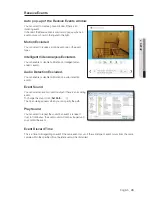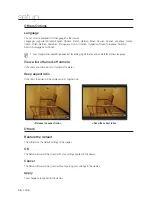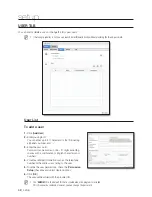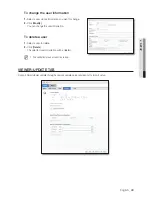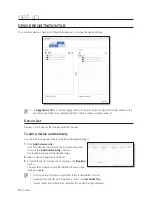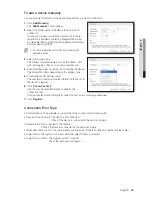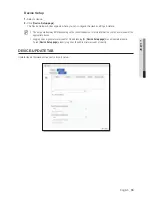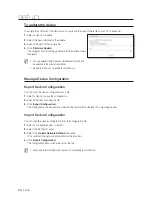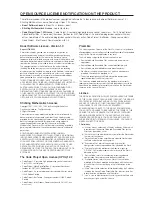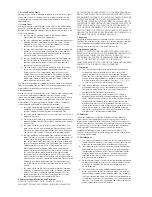44_
setup
setup
Information Icon
If checked, the information of PTZ, speaker settings and recording status will be displayed in the lower area of
the video screen.
Camera Name
If checked, the camera name will be displayed in the upper area of the video screen.
Display Event
If checked, the event will be displayed in the lower area of the video screen when it occurs.
Show Rules of Intelligent video analysis
Click the check box to display video analysis rules set in camera video screen.
Date/Time
Specify the date/time format that will be displayed on the video screen.
Date Format
Select one from YYYY-MM-DD, MM-DD-YYYY and DD-MM-YYYY.
Time Format
Choose between hh:mm:ss and hh:mm.
Capture
Specify the picture format and saving location of the captured screen.
Record
Specify the file path and time of recording videos.
You can specify the recording time from 1 minute to 2 hours (120 min).
Sequence
Selecting this will display the camera videos one by one according to the split mode. This can be used also for
sequencing favorites if you access the group.
Select a sequence interval from 5, 10, 15, 20, 30, 40, 50 and 60 seconds.