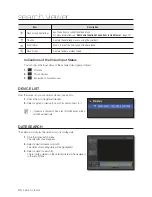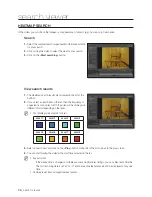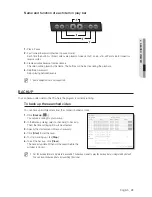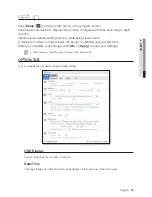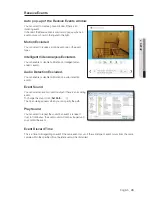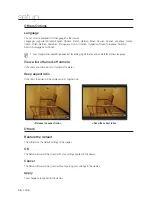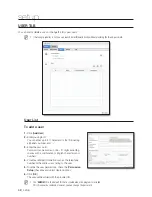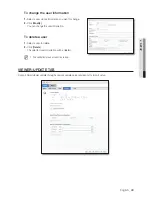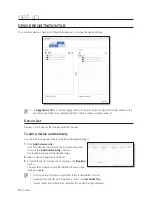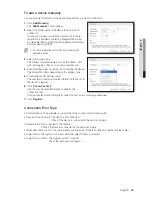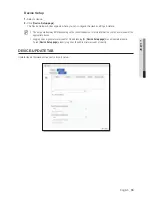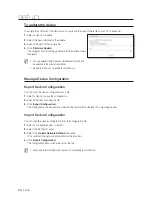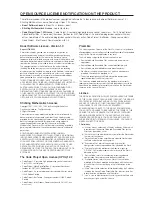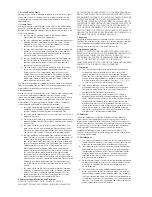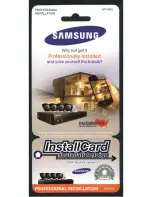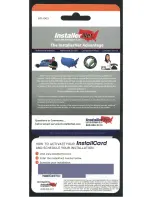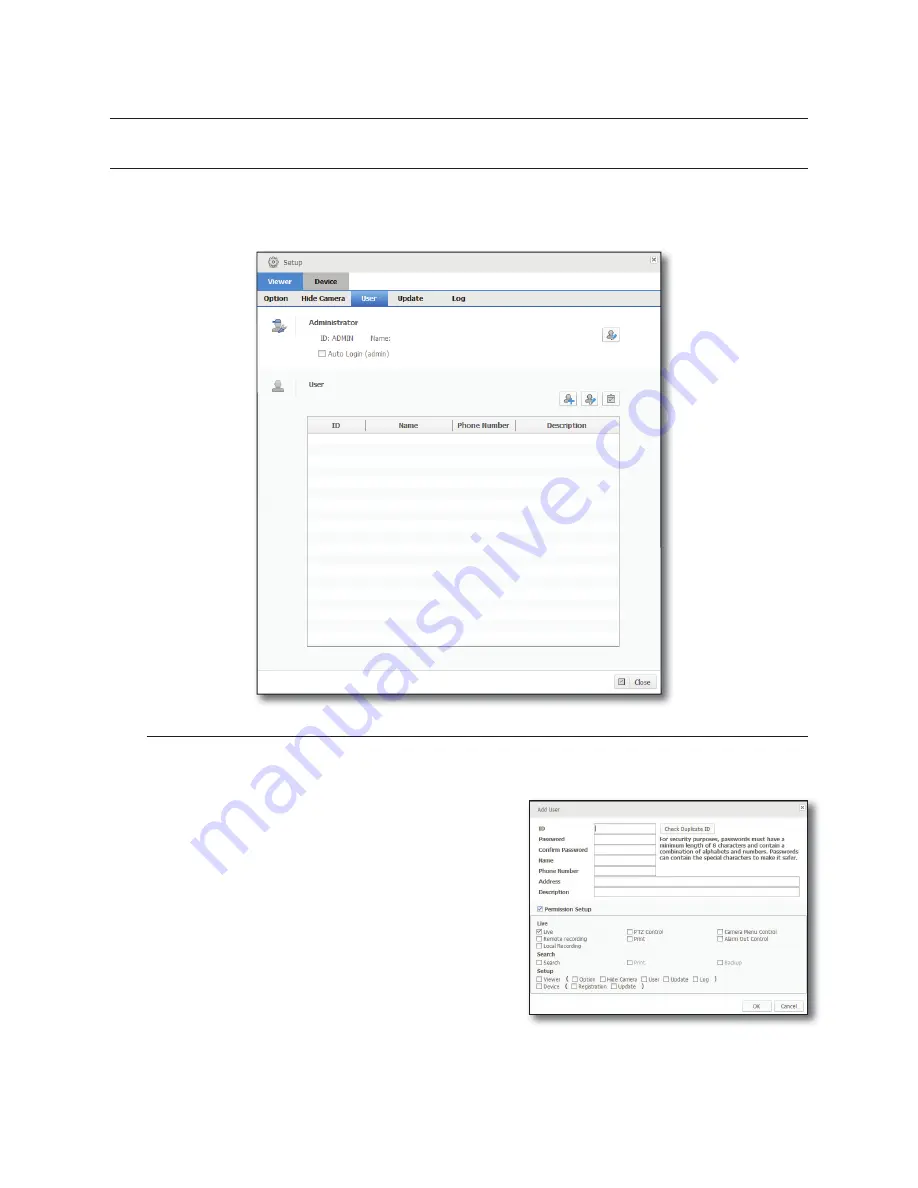
48_
setup
setup
USER TAB
You can add or delete a user, or change the ID or password.
M
If Auto Login (admin) is set, you can launch SmartViewer directly without providing the ID and password.
User List
To add a user
1.
Click [
Add User
].
2.
Enter your login ID.
You can enter up to 31 characters for the ID including
alphabets, numeric and ‘—’.
3.
Enter the password.
Password can be made up of 8 – 31 digits excluding
spaces with a combination of English characters and
numbers.
4.
Provide additional information such as the telephone
number or the address, according to the user.
5.
To refine the user permissions, check the [
Permission
Setup
] checkbox and select desired options.
6.
Click [
OK
].
The user will be added with the provided ID.
M
The “
ADMIN
” ID is the default ID that is created when the program is installed.
This ID cannot be removed. However, you can change the password.